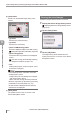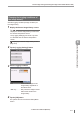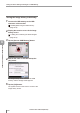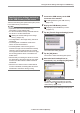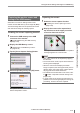User guide
Table Of Contents
- Introduction
- Safety Information for IV Series
- Important Instructions
- Precautions on Regulations and Standards
- Version of the IV Series
- Structure of This Manual
- Contents
- Chapter 1 Getting Started
- Chapter 2 Installation and Connection
- Mounting the Sensor
- Mounting the Monitor
- Cables
- Chapter 3 Basic Operation
- Overview of Screen and Operation
- Basic Operation Flow
- Operation when the Power is Turned on
- Setting to the Factory Default
- Basic Operation for the Monitor
- Chapter 4 Settings Navigator (Setting the Judgment Condition)
- Settings Navigator
- Basic Operation of the Settings Navigator
- 1. Image Optimization (Clearly Image a Target)
- 2. Master Registration (Registering an Image as a Reference for Judgment)
- 3. Tool Settings (Setting the Judgment Method for Targets)
- 4. Output Assignment (Setting Details of Outputting to Output Line)
- Display Method of Extended Functions Menus
- Chapter 5 Operating/Adjusting
- Starting an Operation
- Overview of the Operation Screen
- Names and Functions of the Operation Screen
- Adjusting Thresholds for Judgment
- Tool Auto Tuning (Automatically Adjusting the Judgment Condition)
- Operation flow for the Tool Auto Tuning
- Starting and finishing the Tool Auto Tuning
- Registering the OK/NG images to be used for the Tool Auto Tuning
- Confirming or deleting the images registered for the Tool Auto Tuning
- Tool Auto Tuning by the previous registration information
- Tool Auto Tuning by the registration information file
- Stabilizing the Judgment Process
- Stabilizing the judgment process by taking a clear image of the target
- Imaging the target widely
- Correcting the distorted images due to the installation
- Achieving adequate image brightness
- Achieving good focus
- Reducing the image blur
- Reducing the shininess of the glossy or metal surface
- Adjusting the color tint (for color type only)
- Reducing the effect of illumination variation
- Stabilizing by correcting the misaligned target position
- Stabilizing the position adjustment
- Stabilizing the Outline tool
- ■Basic adjustments
- ■If the outline cannot be detected when the target becomes out of position
- ■If the detection becomes unstable due to the effect of the unwanted outline other than the target
- ■If the target tilts and the outline cannot be detected
- ■If the match rate difference between the high and low-quality-targets is small
- ■If the outline of the target cannot be detected
- Stabilizing the Color Area/Area tool
- Stabilizing the judgment process by taking a clear image of the target
- Shortening the Processing Time
- Chapter 6 Useful Features/Various Functions
- List of the Useful Features
- Displaying the Sensor Setup Menu Screen
- Changeover for a Target (Program Functions)
- Sensor Image History (Confirming the Images whose Status Result is NG)
- Saving the Sensor Settings and Images to a USB Memory
- Setting the Extended Functions of the Sensor
- Setting the Advanced Monitor Information
- Chapter 7 Controlling with Input/Output Line
- Chapter 8 Specifications
- Appendices
- Status Table
- Matching Rate of the Outline Tool and Position Adjustment Tool
- Settings List
- Troubleshooting
- Error Messages
- Remedy when the Monitor cannot be Connected with the Sensor
- Initializing the Network Settings (IP Reset Switch)
- Maintenance
- Index

6-21
- IV Series User's Manual (Monitor) -
Saving the Sensor Settings and Images to a USB Memory
Transferring the settings backed up
in the USB memory to the sensor
Transfers the setting data (batch backup le) saved
in the USB memory to the sensor.
Operations cannot be cancelled during
transmission of the settings data.
It is recommended to back up the data saved in
the sensor in a batch beforehand.
“Saving the sensor settings or the image
history” (Page 6-19)
The image data in the image history will not be
transferred.
The settings le of a different model of the
sensor cannot be transferred.
The settings data of auto focus type and
manual focus type can be transferred mutually.
However, when the settings data of a manual
focus type are transferred to an auto focus type,
the focusing position will be converted to the
default value.
When directly connecting the sensor to the PC,
the setting le of the sensor with the FTP client
function or a eld network enabled cannot be
transferred.
When the FTP client function or eld network
function is enabled, the setting data cannot be
transferred to the sensor during running.
1
Connect the USB memory to the USB
connector of the monitor.
“Installing/Removing the USB memory”
(Page 6-18)
2
Display the USB Memory screen.
“Displaying the USB Memory screen”
(Page 6-18)
3
Tap the [Transfer Program Settings] button.
The conrmation dialog appears.
4
Tap the [OK] button.
The screen to select the setting data opens.
5
Select the batch backup le to be
transferred (*.iva), and tap the [OK] button.
For details of selecting the les in the USB
memory, refer to “Selecting the le in the
USB memory” (Page 3-17).
The Transfer Program Settings screen opens.
6
Useful Features/Various Functions