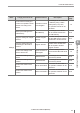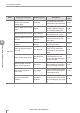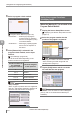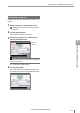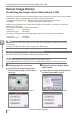User guide
Table Of Contents
- Introduction
- Safety Information for IV Series
- Important Instructions
- Precautions on Regulations and Standards
- Version of the IV Series
- Structure of This Manual
- Contents
- Chapter 1 Getting Started
- Chapter 2 Installation and Connection
- Mounting the Sensor
- Mounting the Monitor
- Cables
- Chapter 3 Basic Operation
- Overview of Screen and Operation
- Basic Operation Flow
- Operation when the Power is Turned on
- Setting to the Factory Default
- Basic Operation for the Monitor
- Chapter 4 Settings Navigator (Setting the Judgment Condition)
- Settings Navigator
- Basic Operation of the Settings Navigator
- 1. Image Optimization (Clearly Image a Target)
- 2. Master Registration (Registering an Image as a Reference for Judgment)
- 3. Tool Settings (Setting the Judgment Method for Targets)
- 4. Output Assignment (Setting Details of Outputting to Output Line)
- Display Method of Extended Functions Menus
- Chapter 5 Operating/Adjusting
- Starting an Operation
- Overview of the Operation Screen
- Names and Functions of the Operation Screen
- Adjusting Thresholds for Judgment
- Tool Auto Tuning (Automatically Adjusting the Judgment Condition)
- Operation flow for the Tool Auto Tuning
- Starting and finishing the Tool Auto Tuning
- Registering the OK/NG images to be used for the Tool Auto Tuning
- Confirming or deleting the images registered for the Tool Auto Tuning
- Tool Auto Tuning by the previous registration information
- Tool Auto Tuning by the registration information file
- Stabilizing the Judgment Process
- Stabilizing the judgment process by taking a clear image of the target
- Imaging the target widely
- Correcting the distorted images due to the installation
- Achieving adequate image brightness
- Achieving good focus
- Reducing the image blur
- Reducing the shininess of the glossy or metal surface
- Adjusting the color tint (for color type only)
- Reducing the effect of illumination variation
- Stabilizing by correcting the misaligned target position
- Stabilizing the position adjustment
- Stabilizing the Outline tool
- ■Basic adjustments
- ■If the outline cannot be detected when the target becomes out of position
- ■If the detection becomes unstable due to the effect of the unwanted outline other than the target
- ■If the target tilts and the outline cannot be detected
- ■If the match rate difference between the high and low-quality-targets is small
- ■If the outline of the target cannot be detected
- Stabilizing the Color Area/Area tool
- Stabilizing the judgment process by taking a clear image of the target
- Shortening the Processing Time
- Chapter 6 Useful Features/Various Functions
- List of the Useful Features
- Displaying the Sensor Setup Menu Screen
- Changeover for a Target (Program Functions)
- Sensor Image History (Confirming the Images whose Status Result is NG)
- Saving the Sensor Settings and Images to a USB Memory
- Setting the Extended Functions of the Sensor
- Setting the Advanced Monitor Information
- Chapter 7 Controlling with Input/Output Line
- Chapter 8 Specifications
- Appendices
- Status Table
- Matching Rate of the Outline Tool and Position Adjustment Tool
- Settings List
- Troubleshooting
- Error Messages
- Remedy when the Monitor cannot be Connected with the Sensor
- Initializing the Network Settings (IP Reset Switch)
- Maintenance
- Index

6-10
- IV Series User's Manual (Monitor) -
Changeover for a Target (Program Functions)
5
Select a program switch method.
“Program Switch Method” (Page 6-42)
Monitor/PC ....... Switching by tapping the
monitor screen or operating
from the IV-Navigator (IV-H1)
or the eld network.
External IN .......
Switching by inputting signals
from PLC to the input line of
the sensor.
6
If the [External IN] is selected in the
program switch method, set the input
terminal.
“Input Settings” (Page 6-26)
The bit to be set differs depending on the
product numbers to be registered.
Product numbers to
be registered
(Program numbers)
bit to be assigned
to the input line
2 bit0
3 to 4 bit0/bit1
5 to 8 bit0/bit1/bit2
9 to 16 bit0/bit1/bit2/bit3
17 to 32 bit0/bit1/bit2/bit3/bit4
Setup example
When 7 types of products are to be registered,
bit0, bit1, and bit2 are assigned to arbitrary IN
terminals. bit3 and bit4 are not assigned.
Using the program functions
(changing over)
When the [Monitor/PC] is selected in the
Program Switch Method
1
Display the Sensor Setup Menu screen.
“Displaying the Sensor Setup Menu Screen”
(Page 6-7)
2
Select the program number that the
product to be judged is registered.
Select the
program
The program number can also be selected
while conrming a master image with the
[Detail] button (Page 6-7).
3
Tap the [RUN] button and the run mode
will start with the new program.
For details of how to switch from the IV-Navigator
(IV-H1), refer to "IV Series User's Manual (PC
Software)".
6
Useful Features/Various Functions