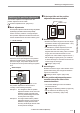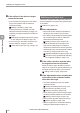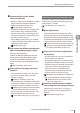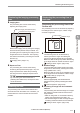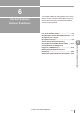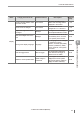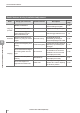User guide
Table Of Contents
- Introduction
- Safety Information for IV Series
- Important Instructions
- Precautions on Regulations and Standards
- Version of the IV Series
- Structure of This Manual
- Contents
- Chapter 1 Getting Started
- Chapter 2 Installation and Connection
- Mounting the Sensor
- Mounting the Monitor
- Cables
- Chapter 3 Basic Operation
- Overview of Screen and Operation
- Basic Operation Flow
- Operation when the Power is Turned on
- Setting to the Factory Default
- Basic Operation for the Monitor
- Chapter 4 Settings Navigator (Setting the Judgment Condition)
- Settings Navigator
- Basic Operation of the Settings Navigator
- 1. Image Optimization (Clearly Image a Target)
- 2. Master Registration (Registering an Image as a Reference for Judgment)
- 3. Tool Settings (Setting the Judgment Method for Targets)
- 4. Output Assignment (Setting Details of Outputting to Output Line)
- Display Method of Extended Functions Menus
- Chapter 5 Operating/Adjusting
- Starting an Operation
- Overview of the Operation Screen
- Names and Functions of the Operation Screen
- Adjusting Thresholds for Judgment
- Tool Auto Tuning (Automatically Adjusting the Judgment Condition)
- Operation flow for the Tool Auto Tuning
- Starting and finishing the Tool Auto Tuning
- Registering the OK/NG images to be used for the Tool Auto Tuning
- Confirming or deleting the images registered for the Tool Auto Tuning
- Tool Auto Tuning by the previous registration information
- Tool Auto Tuning by the registration information file
- Stabilizing the Judgment Process
- Stabilizing the judgment process by taking a clear image of the target
- Imaging the target widely
- Correcting the distorted images due to the installation
- Achieving adequate image brightness
- Achieving good focus
- Reducing the image blur
- Reducing the shininess of the glossy or metal surface
- Adjusting the color tint (for color type only)
- Reducing the effect of illumination variation
- Stabilizing by correcting the misaligned target position
- Stabilizing the position adjustment
- Stabilizing the Outline tool
- ■Basic adjustments
- ■If the outline cannot be detected when the target becomes out of position
- ■If the detection becomes unstable due to the effect of the unwanted outline other than the target
- ■If the target tilts and the outline cannot be detected
- ■If the match rate difference between the high and low-quality-targets is small
- ■If the outline of the target cannot be detected
- Stabilizing the Color Area/Area tool
- Stabilizing the judgment process by taking a clear image of the target
- Shortening the Processing Time
- Chapter 6 Useful Features/Various Functions
- List of the Useful Features
- Displaying the Sensor Setup Menu Screen
- Changeover for a Target (Program Functions)
- Sensor Image History (Confirming the Images whose Status Result is NG)
- Saving the Sensor Settings and Images to a USB Memory
- Setting the Extended Functions of the Sensor
- Setting the Advanced Monitor Information
- Chapter 7 Controlling with Input/Output Line
- Chapter 8 Specifications
- Appendices
- Status Table
- Matching Rate of the Outline Tool and Position Adjustment Tool
- Settings List
- Troubleshooting
- Error Messages
- Remedy when the Monitor cannot be Connected with the Sensor
- Initializing the Network Settings (IP Reset Switch)
- Maintenance
- Index

6-2
- IV Series User's Manual (Monitor) -
List of the Useful Features
Useful features while running
Items Things you want to do Useful functions Description
Reference
page
Operation
Change over the program Program function
Up to 32 types (products) of
products can be registered
and loaded.
6-8
Assign a name to the settings
of each product for easy
identication
Program function
A name can be assigned to
the used program.
6-12
Prevent misoperation by the
operator
Password Lock
Touch Screen Lock
Misoperation can be prevented by
setting a password on the monitor.
6-30
6-50
Assign a name to each
sensor for easy identication
Device Name
A device name and a study name
can be assigned to the sensor.
6-29
Automatically register the
master image
External master
registration
Registers the master image
from external input.
6-26
Analysis
Automatically save and
conrm the NG images
Sensor Image
History
The latest 100 images (in color)
or 300 images (in monochrome)
can be saved into the memory of
the sensor and conrmed them.
6-14
Conrm the image history in
the sensor saved as a batch
backup le (*.iva).
Simulator functions
of IV-Navigator
The sensor image history can
be conrmed by opening the
batch backup le.
1-5
Specify a screen and save it
to a USB memory
Screen Capture
Tap the title on the desired
screen to capture it.
6-23
Check the operation status
statistically
Statistical process
screen
The statistical data of the
processing times and results
can be conrmed.
5-10
Check the operation status
with a histogram
Histogram screen
The status result of each
tool can be displayed in the
histogram screen.
5-12
Automatically save data
of the images captured by
the sensor and the status
result information outside the
sensor
FTP client function
Data of the images captured
by the sensor and the status
result information can be
automatically transferred to
an FTP server.
6-32
List of the Useful Features
6
Useful Features/Various Functions