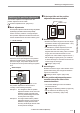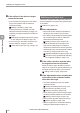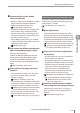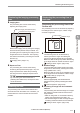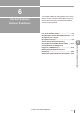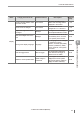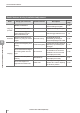User guide
Table Of Contents
- Introduction
- Safety Information for IV Series
- Important Instructions
- Precautions on Regulations and Standards
- Version of the IV Series
- Structure of This Manual
- Contents
- Chapter 1 Getting Started
- Chapter 2 Installation and Connection
- Mounting the Sensor
- Mounting the Monitor
- Cables
- Chapter 3 Basic Operation
- Overview of Screen and Operation
- Basic Operation Flow
- Operation when the Power is Turned on
- Setting to the Factory Default
- Basic Operation for the Monitor
- Chapter 4 Settings Navigator (Setting the Judgment Condition)
- Settings Navigator
- Basic Operation of the Settings Navigator
- 1. Image Optimization (Clearly Image a Target)
- 2. Master Registration (Registering an Image as a Reference for Judgment)
- 3. Tool Settings (Setting the Judgment Method for Targets)
- 4. Output Assignment (Setting Details of Outputting to Output Line)
- Display Method of Extended Functions Menus
- Chapter 5 Operating/Adjusting
- Starting an Operation
- Overview of the Operation Screen
- Names and Functions of the Operation Screen
- Adjusting Thresholds for Judgment
- Tool Auto Tuning (Automatically Adjusting the Judgment Condition)
- Operation flow for the Tool Auto Tuning
- Starting and finishing the Tool Auto Tuning
- Registering the OK/NG images to be used for the Tool Auto Tuning
- Confirming or deleting the images registered for the Tool Auto Tuning
- Tool Auto Tuning by the previous registration information
- Tool Auto Tuning by the registration information file
- Stabilizing the Judgment Process
- Stabilizing the judgment process by taking a clear image of the target
- Imaging the target widely
- Correcting the distorted images due to the installation
- Achieving adequate image brightness
- Achieving good focus
- Reducing the image blur
- Reducing the shininess of the glossy or metal surface
- Adjusting the color tint (for color type only)
- Reducing the effect of illumination variation
- Stabilizing by correcting the misaligned target position
- Stabilizing the position adjustment
- Stabilizing the Outline tool
- ■Basic adjustments
- ■If the outline cannot be detected when the target becomes out of position
- ■If the detection becomes unstable due to the effect of the unwanted outline other than the target
- ■If the target tilts and the outline cannot be detected
- ■If the match rate difference between the high and low-quality-targets is small
- ■If the outline of the target cannot be detected
- Stabilizing the Color Area/Area tool
- Stabilizing the judgment process by taking a clear image of the target
- Shortening the Processing Time
- Chapter 6 Useful Features/Various Functions
- List of the Useful Features
- Displaying the Sensor Setup Menu Screen
- Changeover for a Target (Program Functions)
- Sensor Image History (Confirming the Images whose Status Result is NG)
- Saving the Sensor Settings and Images to a USB Memory
- Setting the Extended Functions of the Sensor
- Setting the Advanced Monitor Information
- Chapter 7 Controlling with Input/Output Line
- Chapter 8 Specifications
- Appendices
- Status Table
- Matching Rate of the Outline Tool and Position Adjustment Tool
- Settings List
- Troubleshooting
- Error Messages
- Remedy when the Monitor cannot be Connected with the Sensor
- Initializing the Network Settings (IP Reset Switch)
- Maintenance
- Index

5-41
- IV Series User's Manual (Monitor) -
Shortening the Processing Time
Shortening the imaging processing
time
Imaging Area
The processing time can be shortened by
adjusting the imaging area.
Entire imaging area (default value)
Reduce the imaging area
Non-imaged area
Reduce the imaging area by setting the imaging
area from Entire (default value) to Partial. The
processing time for capturing the image in Non-
imaged area can be shortened. The importing
time will be shortened by narrowing the vertical
direction (V).
“Imaging Area” (Page 4-17)
Exposure Time
The processing time can be shortened by
shortening the exposure time (Page 4-18). The
longer exposure time makes the processing
time longer than the displayed exposure time.
By unmounting the dome attachment or
polarizing lter attachment, the exposure time
can be shortened.
Selecting the tool
The processing time of the Color Area/Area tool
will be shorter than the Outline tool. Therefore, you
should select the Color Area/Area tool whenever
possible.
Shortening the processing time of
each tool
Shortening the processing time of the
Outline tool
The processing time can be shortened by adjusting
the settings for the search region, rotation range,
and search algorithm.
Search region
Rotation range
Search Region
The searching time can be shortened by
reducing the search region and setting the
region from [Entire] (default value) to [Partial].
Make sure that the range of position determining
of the target does not exceed the search region.
“Setting a search region” (Page 4-35)
Rotation Range
The target search time while rotating the master
image can be shortened by reducing the rotation
range (default value: ± 20°).
Make sure that the range of an installation angle
of the target does not exceed the rotation range.
“Rotation Range” (Page 4-38)
Search Algorithm
Select the [High Speed]. This will decrease the
judgment accuracy, but the processing time will be
shorter.
“Search Algorithm” (Page 4-38)
Producing an image with less unwanted
outlines
The processing time becomes longer for images
with multiple unwanted outlines other than the
target outlines.
Make an image with no unwanted outlines by
making the target background plain, etc.
Set the search region so that non-target images
containing unwanted outlines are not searched.
“Setting a search region” (Page 4-35)
5
Operating/Adjusting