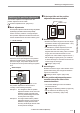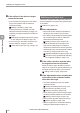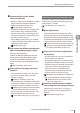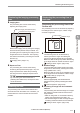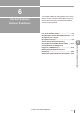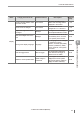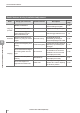User guide
Table Of Contents
- Introduction
- Safety Information for IV Series
- Important Instructions
- Precautions on Regulations and Standards
- Version of the IV Series
- Structure of This Manual
- Contents
- Chapter 1 Getting Started
- Chapter 2 Installation and Connection
- Mounting the Sensor
- Mounting the Monitor
- Cables
- Chapter 3 Basic Operation
- Overview of Screen and Operation
- Basic Operation Flow
- Operation when the Power is Turned on
- Setting to the Factory Default
- Basic Operation for the Monitor
- Chapter 4 Settings Navigator (Setting the Judgment Condition)
- Settings Navigator
- Basic Operation of the Settings Navigator
- 1. Image Optimization (Clearly Image a Target)
- 2. Master Registration (Registering an Image as a Reference for Judgment)
- 3. Tool Settings (Setting the Judgment Method for Targets)
- 4. Output Assignment (Setting Details of Outputting to Output Line)
- Display Method of Extended Functions Menus
- Chapter 5 Operating/Adjusting
- Starting an Operation
- Overview of the Operation Screen
- Names and Functions of the Operation Screen
- Adjusting Thresholds for Judgment
- Tool Auto Tuning (Automatically Adjusting the Judgment Condition)
- Operation flow for the Tool Auto Tuning
- Starting and finishing the Tool Auto Tuning
- Registering the OK/NG images to be used for the Tool Auto Tuning
- Confirming or deleting the images registered for the Tool Auto Tuning
- Tool Auto Tuning by the previous registration information
- Tool Auto Tuning by the registration information file
- Stabilizing the Judgment Process
- Stabilizing the judgment process by taking a clear image of the target
- Imaging the target widely
- Correcting the distorted images due to the installation
- Achieving adequate image brightness
- Achieving good focus
- Reducing the image blur
- Reducing the shininess of the glossy or metal surface
- Adjusting the color tint (for color type only)
- Reducing the effect of illumination variation
- Stabilizing by correcting the misaligned target position
- Stabilizing the position adjustment
- Stabilizing the Outline tool
- ■Basic adjustments
- ■If the outline cannot be detected when the target becomes out of position
- ■If the detection becomes unstable due to the effect of the unwanted outline other than the target
- ■If the target tilts and the outline cannot be detected
- ■If the match rate difference between the high and low-quality-targets is small
- ■If the outline of the target cannot be detected
- Stabilizing the Color Area/Area tool
- Stabilizing the judgment process by taking a clear image of the target
- Shortening the Processing Time
- Chapter 6 Useful Features/Various Functions
- List of the Useful Features
- Displaying the Sensor Setup Menu Screen
- Changeover for a Target (Program Functions)
- Sensor Image History (Confirming the Images whose Status Result is NG)
- Saving the Sensor Settings and Images to a USB Memory
- Setting the Extended Functions of the Sensor
- Setting the Advanced Monitor Information
- Chapter 7 Controlling with Input/Output Line
- Chapter 8 Specifications
- Appendices
- Status Table
- Matching Rate of the Outline Tool and Position Adjustment Tool
- Settings List
- Troubleshooting
- Error Messages
- Remedy when the Monitor cannot be Connected with the Sensor
- Initializing the Network Settings (IP Reset Switch)
- Maintenance
- Index

5-38
- IV Series User's Manual (Monitor) -
Stabilizing the Judgment Process
If the outline of the reference target
cannot be detected
If the contrast of the target is low, the outline
may not be extracted. Set the extraction
sensitivity to [High].
“Setting a sensitivity” (Page 4-56)
If the process remain unstable even after
setting the extraction sensitivity to [High], it is
necessary to adjust the exposure condition for
the target.
“Stabilizing the judgment process by taking
a clear image of the target” (Page 5-32)
For the color type, the outline extraction may
become stable by using the color lter.
“Color Filters (color type only)” (Page 4-19)
Stabilizing the Outline tool
This section explains how to adjust the outline tool
when the judgment for high and low-quality-targets
is not stable.
“Outline tool” (Page 4-32)
Basic adjustments
Set the tool window as large as possible by
selecting a part contains a unique shape.
If the same or similar shapes are misrecognized,
set the search region so that no outlines are
searched beyond the target area.
“Setting a search region” (Page 4-35)
Adjust the threshold to the average of the
high and low-quality-target. The judgment
condition and threshold can also be optimized
automatically to the most appropriate condition
and value by using the Tool Auto Tuning.
“Adjusting Thresholds for Judgment” (Page 5-14)
“Tool Auto Tuning (Automatically Adjusting
the Judgment Condition)” (Page 5-15)
If the outline cannot be detected when
the target becomes out of position
Adjust the search region. Broaden the search
region if the varies of the position determining of
the target exceeds the region to be searched.
“Setting a search region” (Page 4-35)
If the detection becomes unstable due
to the effect of the unwanted outline
other than the target
The outline disabling function can disable
unwanted outlines.
“Settings for disabling outlines” (Page 4-35)
Set the extraction sensitivity to [Low].
“Setting a sensitivity” (Page 4-36)
Set the search region so that non-target images
containing unwanted outlines are not searched.
“Setting a search region” (Page 4-35)
Set the search algorithm to [High Accuracy].
“Search Algorithm” (Page 4-38)
Make an image with no unwanted outlines by
making the target background plain, etc.
5
Operating/Adjusting