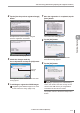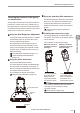User guide
Table Of Contents
- Introduction
- Safety Information for IV Series
- Important Instructions
- Precautions on Regulations and Standards
- Version of the IV Series
- Structure of This Manual
- Contents
- Chapter 1 Getting Started
- Chapter 2 Installation and Connection
- Mounting the Sensor
- Mounting the Monitor
- Cables
- Chapter 3 Basic Operation
- Overview of Screen and Operation
- Basic Operation Flow
- Operation when the Power is Turned on
- Setting to the Factory Default
- Basic Operation for the Monitor
- Chapter 4 Settings Navigator (Setting the Judgment Condition)
- Settings Navigator
- Basic Operation of the Settings Navigator
- 1. Image Optimization (Clearly Image a Target)
- 2. Master Registration (Registering an Image as a Reference for Judgment)
- 3. Tool Settings (Setting the Judgment Method for Targets)
- 4. Output Assignment (Setting Details of Outputting to Output Line)
- Display Method of Extended Functions Menus
- Chapter 5 Operating/Adjusting
- Starting an Operation
- Overview of the Operation Screen
- Names and Functions of the Operation Screen
- Adjusting Thresholds for Judgment
- Tool Auto Tuning (Automatically Adjusting the Judgment Condition)
- Operation flow for the Tool Auto Tuning
- Starting and finishing the Tool Auto Tuning
- Registering the OK/NG images to be used for the Tool Auto Tuning
- Confirming or deleting the images registered for the Tool Auto Tuning
- Tool Auto Tuning by the previous registration information
- Tool Auto Tuning by the registration information file
- Stabilizing the Judgment Process
- Stabilizing the judgment process by taking a clear image of the target
- Imaging the target widely
- Correcting the distorted images due to the installation
- Achieving adequate image brightness
- Achieving good focus
- Reducing the image blur
- Reducing the shininess of the glossy or metal surface
- Adjusting the color tint (for color type only)
- Reducing the effect of illumination variation
- Stabilizing by correcting the misaligned target position
- Stabilizing the position adjustment
- Stabilizing the Outline tool
- ■Basic adjustments
- ■If the outline cannot be detected when the target becomes out of position
- ■If the detection becomes unstable due to the effect of the unwanted outline other than the target
- ■If the target tilts and the outline cannot be detected
- ■If the match rate difference between the high and low-quality-targets is small
- ■If the outline of the target cannot be detected
- Stabilizing the Color Area/Area tool
- Stabilizing the judgment process by taking a clear image of the target
- Shortening the Processing Time
- Chapter 6 Useful Features/Various Functions
- List of the Useful Features
- Displaying the Sensor Setup Menu Screen
- Changeover for a Target (Program Functions)
- Sensor Image History (Confirming the Images whose Status Result is NG)
- Saving the Sensor Settings and Images to a USB Memory
- Setting the Extended Functions of the Sensor
- Setting the Advanced Monitor Information
- Chapter 7 Controlling with Input/Output Line
- Chapter 8 Specifications
- Appendices
- Status Table
- Matching Rate of the Outline Tool and Position Adjustment Tool
- Settings List
- Troubleshooting
- Error Messages
- Remedy when the Monitor cannot be Connected with the Sensor
- Initializing the Network Settings (IP Reset Switch)
- Maintenance
- Index

5-34
- IV Series User's Manual (Monitor) -
Stabilizing the Judgment Process
Achieving good focus
Adjusting the focus is required to clearly image of
the target. For the auto focus type, focus can be
adjusted easily in the Auto Focus Adjustment. For
the manual focus type, the focus can be adjusted
while conrming the image and focus indicator.
“Focus Adjustment” (Page 4-12)
If good focus cannot be achieved by
the Auto Focus Adjustment
The focusing position may not be adjusted
correctly if the image is too dark or too bright.
Adjust to the applicable brightness with Auto
Brightness Adjustment (Page 4-11) and then
perform the auto focus adjustment.
If the focus still cannot be adjusted with the auto
focus adjustment for the auto focus type, adjust
the focus manually.
“When the focusing position is to be
adjusted manually” (Page 4-13)
Adjust the focus position by tapping the [+] or [-]
button.
Reducing the image blur
If the image is blurred by imaging a moving
target, the image blurring can be corrected by
shortening the exposure time (shutter time). Adjust
the exposure time with the advanced brightness
adjustment.
“Advanced Brightness Adjustment” (Page 4-18)
Exposure time
Bright
When the value of brightness is reduced, the
exposure time becomes shorter resulting in a
less blurry image.
Imaging Mode
Select [HighGain] in the imaging mode so that
the brightness gain becomes higher. The screen
becomes brighter so that the exposure time can
be shortened and the image blurring can be
reduced. The image noise may increase.
Also, the exposure time may be shortened if the
[HDR] is selected in the imaging mode.
By unmounting the dome attachment or polarizing
lter attachment, image blurring can be lessened
as the exposure time can be shortened.
5
Operating/Adjusting