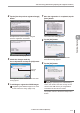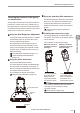User guide
Table Of Contents
- Introduction
- Safety Information for IV Series
- Important Instructions
- Precautions on Regulations and Standards
- Version of the IV Series
- Structure of This Manual
- Contents
- Chapter 1 Getting Started
- Chapter 2 Installation and Connection
- Mounting the Sensor
- Mounting the Monitor
- Cables
- Chapter 3 Basic Operation
- Overview of Screen and Operation
- Basic Operation Flow
- Operation when the Power is Turned on
- Setting to the Factory Default
- Basic Operation for the Monitor
- Chapter 4 Settings Navigator (Setting the Judgment Condition)
- Settings Navigator
- Basic Operation of the Settings Navigator
- 1. Image Optimization (Clearly Image a Target)
- 2. Master Registration (Registering an Image as a Reference for Judgment)
- 3. Tool Settings (Setting the Judgment Method for Targets)
- 4. Output Assignment (Setting Details of Outputting to Output Line)
- Display Method of Extended Functions Menus
- Chapter 5 Operating/Adjusting
- Starting an Operation
- Overview of the Operation Screen
- Names and Functions of the Operation Screen
- Adjusting Thresholds for Judgment
- Tool Auto Tuning (Automatically Adjusting the Judgment Condition)
- Operation flow for the Tool Auto Tuning
- Starting and finishing the Tool Auto Tuning
- Registering the OK/NG images to be used for the Tool Auto Tuning
- Confirming or deleting the images registered for the Tool Auto Tuning
- Tool Auto Tuning by the previous registration information
- Tool Auto Tuning by the registration information file
- Stabilizing the Judgment Process
- Stabilizing the judgment process by taking a clear image of the target
- Imaging the target widely
- Correcting the distorted images due to the installation
- Achieving adequate image brightness
- Achieving good focus
- Reducing the image blur
- Reducing the shininess of the glossy or metal surface
- Adjusting the color tint (for color type only)
- Reducing the effect of illumination variation
- Stabilizing by correcting the misaligned target position
- Stabilizing the position adjustment
- Stabilizing the Outline tool
- ■Basic adjustments
- ■If the outline cannot be detected when the target becomes out of position
- ■If the detection becomes unstable due to the effect of the unwanted outline other than the target
- ■If the target tilts and the outline cannot be detected
- ■If the match rate difference between the high and low-quality-targets is small
- ■If the outline of the target cannot be detected
- Stabilizing the Color Area/Area tool
- Stabilizing the judgment process by taking a clear image of the target
- Shortening the Processing Time
- Chapter 6 Useful Features/Various Functions
- List of the Useful Features
- Displaying the Sensor Setup Menu Screen
- Changeover for a Target (Program Functions)
- Sensor Image History (Confirming the Images whose Status Result is NG)
- Saving the Sensor Settings and Images to a USB Memory
- Setting the Extended Functions of the Sensor
- Setting the Advanced Monitor Information
- Chapter 7 Controlling with Input/Output Line
- Chapter 8 Specifications
- Appendices
- Status Table
- Matching Rate of the Outline Tool and Position Adjustment Tool
- Settings List
- Troubleshooting
- Error Messages
- Remedy when the Monitor cannot be Connected with the Sensor
- Initializing the Network Settings (IP Reset Switch)
- Maintenance
- Index
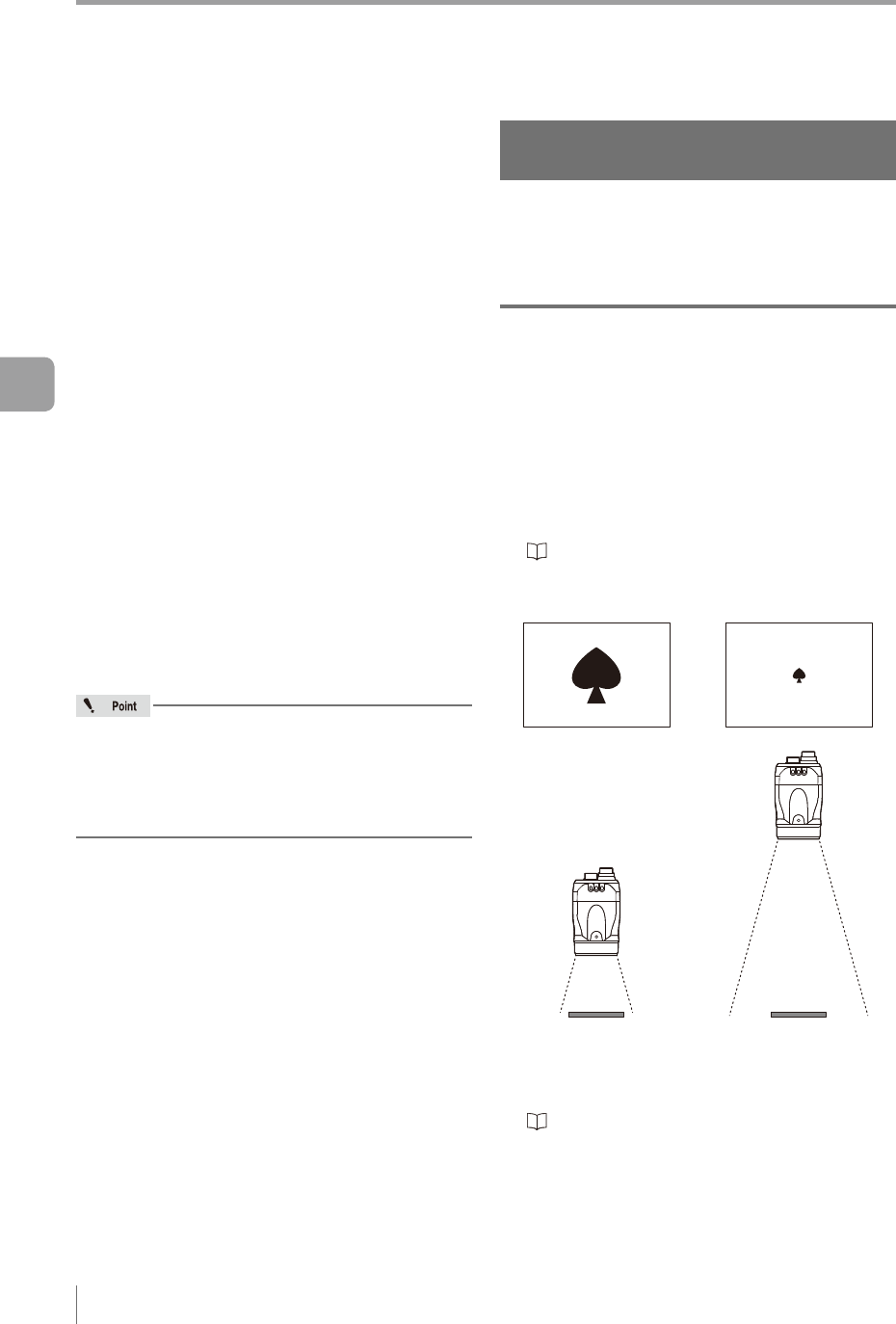
5-32
- IV Series User's Manual (Monitor) -
Stabilizing the Judgment Process
This section explains how to adjust the device
when the judgment process is not stable.
To stabilize the judgment process, it is necessary
to take a clear image of the target and adjust the
detection tool such that it functions in a stable manner.
Stabilize the judgment process by clearly imaging
the target (Page 5-32)
- Adjust the installation distance to image the
target widely
- Correct the distorted image due to the installation
- Make the image bright enough
- Focus well
- Make the image blur less
- Make the glossy or metal surface shine less
- Adjust the color tint (for color type only)
- Make the image less inuenced by the lighting
condition
Stabilize by adjusting the position gap of the
target (Page 5-36)
Stabilize the position adjustment (Page 5-37)
Stabilize the Outline tool (Page 5-38)
Stabilize the Color Area/Area tool (Page 5-39)
If the judgment process is adjusted to make it
stabilize, the process time may become longer
depending on the function used. Adjust the
judgment process while conrming the balance
within the process time.
Stabilizing the judgment process by
taking a clear image of the target
Adjust the imaging conditions so that the sensor can
take images with which the detection tools can clearly
recognize differences between high and low-quality-
target.
Imaging the target widely
The judgment process stabilizes by taking a large
image of the target onto the screen.
Adjusting the installed distance (WD)
Install the sensor close to the target.
Install the sensor at the appropriate distance
from the target upon checking the eld of view
and the installed distance of the sensor.
“Checking the view and installed distance”
(Page 2-2)
: Adequate
×
: Inadequate
Using the digital zooming function
For the monochrome type, the target can be
imaged larger using the digital zooming function.
“Digital Zoom (monochrome type only)”
(Page 4-19)
Stabilizing the Judgment Process
5
Operating/Adjusting