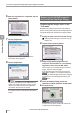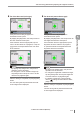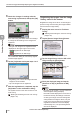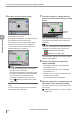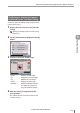User guide
Table Of Contents
- Introduction
- Safety Information for IV Series
- Important Instructions
- Precautions on Regulations and Standards
- Version of the IV Series
- Structure of This Manual
- Contents
- Chapter 1 Getting Started
- Chapter 2 Installation and Connection
- Mounting the Sensor
- Mounting the Monitor
- Cables
- Chapter 3 Basic Operation
- Overview of Screen and Operation
- Basic Operation Flow
- Operation when the Power is Turned on
- Setting to the Factory Default
- Basic Operation for the Monitor
- Chapter 4 Settings Navigator (Setting the Judgment Condition)
- Settings Navigator
- Basic Operation of the Settings Navigator
- 1. Image Optimization (Clearly Image a Target)
- 2. Master Registration (Registering an Image as a Reference for Judgment)
- 3. Tool Settings (Setting the Judgment Method for Targets)
- 4. Output Assignment (Setting Details of Outputting to Output Line)
- Display Method of Extended Functions Menus
- Chapter 5 Operating/Adjusting
- Starting an Operation
- Overview of the Operation Screen
- Names and Functions of the Operation Screen
- Adjusting Thresholds for Judgment
- Tool Auto Tuning (Automatically Adjusting the Judgment Condition)
- Operation flow for the Tool Auto Tuning
- Starting and finishing the Tool Auto Tuning
- Registering the OK/NG images to be used for the Tool Auto Tuning
- Confirming or deleting the images registered for the Tool Auto Tuning
- Tool Auto Tuning by the previous registration information
- Tool Auto Tuning by the registration information file
- Stabilizing the Judgment Process
- Stabilizing the judgment process by taking a clear image of the target
- Imaging the target widely
- Correcting the distorted images due to the installation
- Achieving adequate image brightness
- Achieving good focus
- Reducing the image blur
- Reducing the shininess of the glossy or metal surface
- Adjusting the color tint (for color type only)
- Reducing the effect of illumination variation
- Stabilizing by correcting the misaligned target position
- Stabilizing the position adjustment
- Stabilizing the Outline tool
- ■Basic adjustments
- ■If the outline cannot be detected when the target becomes out of position
- ■If the detection becomes unstable due to the effect of the unwanted outline other than the target
- ■If the target tilts and the outline cannot be detected
- ■If the match rate difference between the high and low-quality-targets is small
- ■If the outline of the target cannot be detected
- Stabilizing the Color Area/Area tool
- Stabilizing the judgment process by taking a clear image of the target
- Shortening the Processing Time
- Chapter 6 Useful Features/Various Functions
- List of the Useful Features
- Displaying the Sensor Setup Menu Screen
- Changeover for a Target (Program Functions)
- Sensor Image History (Confirming the Images whose Status Result is NG)
- Saving the Sensor Settings and Images to a USB Memory
- Setting the Extended Functions of the Sensor
- Setting the Advanced Monitor Information
- Chapter 7 Controlling with Input/Output Line
- Chapter 8 Specifications
- Appendices
- Status Table
- Matching Rate of the Outline Tool and Position Adjustment Tool
- Settings List
- Troubleshooting
- Error Messages
- Remedy when the Monitor cannot be Connected with the Sensor
- Initializing the Network Settings (IP Reset Switch)
- Maintenance
- Index

5-26
- IV Series User's Manual (Monitor) -
Tool Auto Tuning (Automatically Adjusting the Judgment Condition)
Tool Auto Tuning by the previous
registration information
When the information of Tool Auto Tuning
performed before turning off power of the monitor
or before disconnecting with the sensor (previous
registration information) is used, the Tool Auto
Tuning can be performed skipping the OK/NG
image registration process.
You can additionally add a new image to the OK/
NG image registered with the previous Tool Auto
Tuning, and then perform Tool Auto Tuning.
You can readjust the tool settings after Tool Auto
Tuning, and then repeat Tool Auto Tuning by the
registered image.
Previous registration information
OK NGOK OK
OK OKNG
Tuning based on the OK/NG images registered
in the previous Tool Auto Tuning
The previous registration information is saved in
the memory (RAM) inside the monitor, and remains
available until the power of the monitor is turned off
or the monitor is disconnected with the sensor.
When you repeatedly perform Tool Auto Tuning using
the same previous registration information, settings
might be changed each time being performed.
This phenomenon occurs since Tool Auto Tuning
consistently performs adjustment based on the latest
settings (settings changed immediately before).
1
Display the Sensor Setup Menu screen.
“Displaying the Sensor Setup Menu Screen” (Page 6-7)
2
Tap the [Tool Auto Tuning] button.
When the Tool Auto Tuning Guide screen
opens, tap the [Start] button.
3
If multiple tools are set in the program,
select the target tool for the Tool Auto
Tuning from the pull-down menu and tap
the [OK] button.
Select the tool
The Start Up Menu screen for the Tool Auto
Tuning opens.
5
Operating/Adjusting