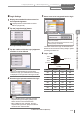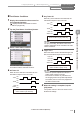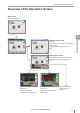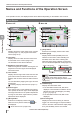User guide
Table Of Contents
- Introduction
- Safety Information for IV Series
- Important Instructions
- Precautions on Regulations and Standards
- Version of the IV Series
- Structure of This Manual
- Contents
- Chapter 1 Getting Started
- Chapter 2 Installation and Connection
- Mounting the Sensor
- Mounting the Monitor
- Cables
- Chapter 3 Basic Operation
- Overview of Screen and Operation
- Basic Operation Flow
- Operation when the Power is Turned on
- Setting to the Factory Default
- Basic Operation for the Monitor
- Chapter 4 Settings Navigator (Setting the Judgment Condition)
- Settings Navigator
- Basic Operation of the Settings Navigator
- 1. Image Optimization (Clearly Image a Target)
- 2. Master Registration (Registering an Image as a Reference for Judgment)
- 3. Tool Settings (Setting the Judgment Method for Targets)
- 4. Output Assignment (Setting Details of Outputting to Output Line)
- Display Method of Extended Functions Menus
- Chapter 5 Operating/Adjusting
- Starting an Operation
- Overview of the Operation Screen
- Names and Functions of the Operation Screen
- Adjusting Thresholds for Judgment
- Tool Auto Tuning (Automatically Adjusting the Judgment Condition)
- Operation flow for the Tool Auto Tuning
- Starting and finishing the Tool Auto Tuning
- Registering the OK/NG images to be used for the Tool Auto Tuning
- Confirming or deleting the images registered for the Tool Auto Tuning
- Tool Auto Tuning by the previous registration information
- Tool Auto Tuning by the registration information file
- Stabilizing the Judgment Process
- Stabilizing the judgment process by taking a clear image of the target
- Imaging the target widely
- Correcting the distorted images due to the installation
- Achieving adequate image brightness
- Achieving good focus
- Reducing the image blur
- Reducing the shininess of the glossy or metal surface
- Adjusting the color tint (for color type only)
- Reducing the effect of illumination variation
- Stabilizing by correcting the misaligned target position
- Stabilizing the position adjustment
- Stabilizing the Outline tool
- ■Basic adjustments
- ■If the outline cannot be detected when the target becomes out of position
- ■If the detection becomes unstable due to the effect of the unwanted outline other than the target
- ■If the target tilts and the outline cannot be detected
- ■If the match rate difference between the high and low-quality-targets is small
- ■If the outline of the target cannot be detected
- Stabilizing the Color Area/Area tool
- Stabilizing the judgment process by taking a clear image of the target
- Shortening the Processing Time
- Chapter 6 Useful Features/Various Functions
- List of the Useful Features
- Displaying the Sensor Setup Menu Screen
- Changeover for a Target (Program Functions)
- Sensor Image History (Confirming the Images whose Status Result is NG)
- Saving the Sensor Settings and Images to a USB Memory
- Setting the Extended Functions of the Sensor
- Setting the Advanced Monitor Information
- Chapter 7 Controlling with Input/Output Line
- Chapter 8 Specifications
- Appendices
- Status Table
- Matching Rate of the Outline Tool and Position Adjustment Tool
- Settings List
- Troubleshooting
- Error Messages
- Remedy when the Monitor cannot be Connected with the Sensor
- Initializing the Network Settings (IP Reset Switch)
- Maintenance
- Index

5-4
- IV Series User's Manual (Monitor) -
Names and Functions of the Operation Screen
In the operation screen, the displayed items will be different depending on the ON/OFF of the menus.
Menu Screen
(1)
(2)
(9)
(10)
(11)
(8)
(5)
(6)
(4)
Menu OFF
(3)
(5)
(7)
(3)
(15) (16) (17) (18)
(1)
(2)
(9)
(10)
(11)
(13)
(12)
(14)
(8)
Menu ON
(4)
(1)
Title
Displays the device name (Page 6-29), program
number (Page 6-7), and program name of the
sensor (Page 6-12).
(2)
Tool Name
Displays the tool number and tool name of the
tool selected on the monitor (Page 4-30).
The selected tool can also be switched.
(3)
Brightness correction region
When the brightness correction is being set, the
brightness correction region will be displayed
with a blue frame.
(4)
Tool window
Displays the tool region which has been set with
green frame when the status result is OK, and
displays with red frame when the status result is
NG.
The tool selected by tapping the region can also
be switched.
“Selecting a display method for tools” (Page 5-7)
(5)
Search region
If the search region of the selected tool is being
set to partial, the search region will be displayed
with a light blue frame. If the position adjustment
is being set, the search region after the position
adjustment will be displayed.
(6)
[Menu] button
Switches to the display in Menu ON mode.
When the touch panel is locked, the
will
be displayed.
“Touch Screen Lock” (Page 6-50)
(7)
[OFF] button
Switches to the display in Menu OFF mode.
(8)
Status gauge
Displays status results (OK/NG) of the tool
selected on the monitor, a line indicating the
threshold, and a value of the matching rate.
When the status gauge is tapped, the operation
turns to Threshold Adjustment mode (Page 5-14).
Judge is OK (green) Judge is NG (red)
Matching rateThreshold
For details of the status results, refer to
“Displaying and outputting the status result”
(Page A-4).
(9)
OK/NG display
Displays the total status result.
If the total status result is OK, OK will be
displayed. The total status conditions can be
selected from [All Tools OK]/[Any Tool OK]/
[Logic 1] to [Logic 4].
If the total status result is NG, NG will be
displayed.
(10)
Processing time
Displays the time from receiving an external
trigger or an internal trigger to output the status
result. In the case of the One-Shot output (Page
6-27), the ON-Delay Time is not included.
Names and Functions of the Operation Screen
5
Operating/Adjusting