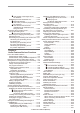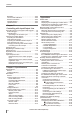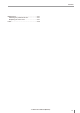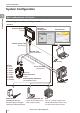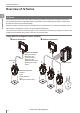User guide
Table Of Contents
- Introduction
- Safety Information for IV Series
- Important Instructions
- Precautions on Regulations and Standards
- Version of the IV Series
- Structure of This Manual
- Contents
- Chapter 1 Getting Started
- Chapter 2 Installation and Connection
- Mounting the Sensor
- Mounting the Monitor
- Cables
- Chapter 3 Basic Operation
- Overview of Screen and Operation
- Basic Operation Flow
- Operation when the Power is Turned on
- Setting to the Factory Default
- Basic Operation for the Monitor
- Chapter 4 Settings Navigator (Setting the Judgment Condition)
- Settings Navigator
- Basic Operation of the Settings Navigator
- 1. Image Optimization (Clearly Image a Target)
- 2. Master Registration (Registering an Image as a Reference for Judgment)
- 3. Tool Settings (Setting the Judgment Method for Targets)
- 4. Output Assignment (Setting Details of Outputting to Output Line)
- Display Method of Extended Functions Menus
- Chapter 5 Operating/Adjusting
- Starting an Operation
- Overview of the Operation Screen
- Names and Functions of the Operation Screen
- Adjusting Thresholds for Judgment
- Tool Auto Tuning (Automatically Adjusting the Judgment Condition)
- Operation flow for the Tool Auto Tuning
- Starting and finishing the Tool Auto Tuning
- Registering the OK/NG images to be used for the Tool Auto Tuning
- Confirming or deleting the images registered for the Tool Auto Tuning
- Tool Auto Tuning by the previous registration information
- Tool Auto Tuning by the registration information file
- Stabilizing the Judgment Process
- Stabilizing the judgment process by taking a clear image of the target
- Imaging the target widely
- Correcting the distorted images due to the installation
- Achieving adequate image brightness
- Achieving good focus
- Reducing the image blur
- Reducing the shininess of the glossy or metal surface
- Adjusting the color tint (for color type only)
- Reducing the effect of illumination variation
- Stabilizing by correcting the misaligned target position
- Stabilizing the position adjustment
- Stabilizing the Outline tool
- ■Basic adjustments
- ■If the outline cannot be detected when the target becomes out of position
- ■If the detection becomes unstable due to the effect of the unwanted outline other than the target
- ■If the target tilts and the outline cannot be detected
- ■If the match rate difference between the high and low-quality-targets is small
- ■If the outline of the target cannot be detected
- Stabilizing the Color Area/Area tool
- Stabilizing the judgment process by taking a clear image of the target
- Shortening the Processing Time
- Chapter 6 Useful Features/Various Functions
- List of the Useful Features
- Displaying the Sensor Setup Menu Screen
- Changeover for a Target (Program Functions)
- Sensor Image History (Confirming the Images whose Status Result is NG)
- Saving the Sensor Settings and Images to a USB Memory
- Setting the Extended Functions of the Sensor
- Setting the Advanced Monitor Information
- Chapter 7 Controlling with Input/Output Line
- Chapter 8 Specifications
- Appendices
- Status Table
- Matching Rate of the Outline Tool and Position Adjustment Tool
- Settings List
- Troubleshooting
- Error Messages
- Remedy when the Monitor cannot be Connected with the Sensor
- Initializing the Network Settings (IP Reset Switch)
- Maintenance
- Index

11
- IV Series User's Manual (Monitor) -
Contents
If the outline of the target cannot
be detected .........................................5-39
Stabilizing the Color Area/Area tool ...............5-39
Basic adjustments ...............................5-39
If the color you wish to judge cannot
be extracted ........................................5-39
If the area search becomes
unstable due to unwanted colors
being extracted ...................................5-39
Shortening the Processing Time........................5-40
For the processing time..................................5-40
Flow of the internal process ................5-40
Shortening the imaging processing time ........5-41
Selecting the tool............................................5-41
Shortening the processing time of each tool ..5-41
Shortening the processing time of
the Outline tool............................................5-41
Shortening the processing time of
the Color Area/Area tool .............................5-42
Shortening the processing time of
the position adjustment ...............................5-42
Chapter 6
Useful Features/Various Functions
List of the Useful Features...................................6-2
Useful features while running ...........................6-2
Useful features during installation/adjustment
...6-4
Displaying the Sensor Setup Menu Screen .........6-7
Changeover for a Target (Program Functions) ....6-8
Overview of the program functions ..................6-8
Things can be performed with
the program functions ......................................6-8
Preparing the program functions ......................6-9
Preparation ow ............................................6-9
Preparation procedures ................................6-9
Using the program functions
(changing over) ..............................................6-10
When the [Monitor/PC] is selected in
the Program Switch Method .......................6-10
When the [External IN] is selected in
the Program Switch Method .......................6-11
Editing a program name .................................6-12
Copying a program.........................................6-12
Initializing a program ......................................6-13
Sensor Image History (Conrming
the Images whose Status Result is NG) ............6-14
Displaying the Sensor Image History screen
...6-14
Displaying from the run screen ...........6-14
Displaying from
the Sensor Setup Menu screen ..........6-14
Loading and conrming the saved images.....6-15
Clearing the saved images.............................6-16
Changing the logging conditions of
the image history ............................................6-17
Saving the Sensor Settings and Images to
a USB Memory ..................................................6-18
Installing/Removing the USB memory ...........6-18
Installing the USB memory .........................6-18
Removing the USB memory .......................6-18
Displaying the USB Memory screen ..............6-18
Displaying from the run screen ...........6-18
Displaying from
the Sensor Setup Menu screen ..........6-18
Saving the sensor settings or
the image history ............................................6-19
Backing up in a batch .................................6-19
Saving the image history individually ..........6-20
Transferring the settings backed up in
the USB memory to the sensor ......................6-21
Capturing the monitor screen and
saving to the USB memory ............................6-23
Enabling the screen capturing function.......6-23
Capturing the screen ..................................6-23
Folder composition and le naming rules.......6-24
Setting the Extended Functions of the Sensor
...6-25
Sensor advanced settings ..............................6-25
Environmental .............................................6-25
Setup Adjustment........................................6-25
Program ......................................................6-25
System ........................................................6-25
I/O Settings ....................................................6-26
Input Settings ..............................................6-26
Output Settings ...........................................6-27
Polarity ........................................................6-28
I/O Monitor ..................................................6-28
Device settings ...............................................6-29
Device Name ..............................................6-29
Password Lock ...........................................6-30
Network Settings ............................................6-31
Advanced Network Settings ...........................6-32
FTP .............................................................6-32
FTP Destination Settings ....................6-33
Transfer Condition Settings ................6-34
Transfer Destination Folder Settings
...6-35
Field Network ..............................................6-37
Tilt Correction .................................................6-38
Rotate 180° ....................................................6-40
White Balance (for color type only) ................6-41
Program Switch Method .................................6-42
Auto Focus Adjustment Position
(auto focus type only) .....................................6-42
Sensor Information .........................................6-43
Initializing the sensor......................................6-44
Updating the sensor .......................................6-44
Setting the Advanced Monitor Information.........6-45
Monitor Settings .............................................6-45
Sensor Connect ..........................................6-45
Monitor Device Settings ..............................6-45
Monitor Environment...................................6-45
System ........................................................6-45
Sensor Connect .............................................6-46
When directly connecting with the sensor ..6-46
When connecting with the sensor
via a network...............................................6-46
Network Settings ............................................6-48
Display Settings .............................................6-49
Touch Screen Lock.........................................6-50
Language .......................................................6-51
Time ...............................................................6-51