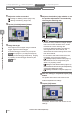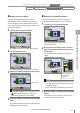User guide
Table Of Contents
- Introduction
- Safety Information for IV Series
- Important Instructions
- Precautions on Regulations and Standards
- Version of the IV Series
- Structure of This Manual
- Contents
- Chapter 1 Getting Started
- Chapter 2 Installation and Connection
- Mounting the Sensor
- Mounting the Monitor
- Cables
- Chapter 3 Basic Operation
- Overview of Screen and Operation
- Basic Operation Flow
- Operation when the Power is Turned on
- Setting to the Factory Default
- Basic Operation for the Monitor
- Chapter 4 Settings Navigator (Setting the Judgment Condition)
- Settings Navigator
- Basic Operation of the Settings Navigator
- 1. Image Optimization (Clearly Image a Target)
- 2. Master Registration (Registering an Image as a Reference for Judgment)
- 3. Tool Settings (Setting the Judgment Method for Targets)
- 4. Output Assignment (Setting Details of Outputting to Output Line)
- Display Method of Extended Functions Menus
- Chapter 5 Operating/Adjusting
- Starting an Operation
- Overview of the Operation Screen
- Names and Functions of the Operation Screen
- Adjusting Thresholds for Judgment
- Tool Auto Tuning (Automatically Adjusting the Judgment Condition)
- Operation flow for the Tool Auto Tuning
- Starting and finishing the Tool Auto Tuning
- Registering the OK/NG images to be used for the Tool Auto Tuning
- Confirming or deleting the images registered for the Tool Auto Tuning
- Tool Auto Tuning by the previous registration information
- Tool Auto Tuning by the registration information file
- Stabilizing the Judgment Process
- Stabilizing the judgment process by taking a clear image of the target
- Imaging the target widely
- Correcting the distorted images due to the installation
- Achieving adequate image brightness
- Achieving good focus
- Reducing the image blur
- Reducing the shininess of the glossy or metal surface
- Adjusting the color tint (for color type only)
- Reducing the effect of illumination variation
- Stabilizing by correcting the misaligned target position
- Stabilizing the position adjustment
- Stabilizing the Outline tool
- ■Basic adjustments
- ■If the outline cannot be detected when the target becomes out of position
- ■If the detection becomes unstable due to the effect of the unwanted outline other than the target
- ■If the target tilts and the outline cannot be detected
- ■If the match rate difference between the high and low-quality-targets is small
- ■If the outline of the target cannot be detected
- Stabilizing the Color Area/Area tool
- Stabilizing the judgment process by taking a clear image of the target
- Shortening the Processing Time
- Chapter 6 Useful Features/Various Functions
- List of the Useful Features
- Displaying the Sensor Setup Menu Screen
- Changeover for a Target (Program Functions)
- Sensor Image History (Confirming the Images whose Status Result is NG)
- Saving the Sensor Settings and Images to a USB Memory
- Setting the Extended Functions of the Sensor
- Setting the Advanced Monitor Information
- Chapter 7 Controlling with Input/Output Line
- Chapter 8 Specifications
- Appendices
- Status Table
- Matching Rate of the Outline Tool and Position Adjustment Tool
- Settings List
- Troubleshooting
- Error Messages
- Remedy when the Monitor cannot be Connected with the Sensor
- Initializing the Network Settings (IP Reset Switch)
- Maintenance
- Index

4-60
- IV Series User's Manual (Monitor) -
Set the output items to be assigned to the output
line (OUT1 to OUT4).
“Connecting the power I/O cable of the sensor”
(Page 2-12)
“Chapter 7 Controlling with Input/Output Line”
(Page 7-1)
Main screen for the Output
Assignment
(2)
(3)
(1)
(4)
(5)
(1) [Back] button
Returns to the Tool settings screen.
“3. Tool Settings (Setting the Judgment
Method for Targets)” (Page 4-28)
(2) Output assignment button
Assigns the output item to each output line.
(3) [ON]/[OFF] button for the trigger error output
Select whether to enable/disable the output
when the trigger error occurred.
“Error Messages” (Page A-22)
(4) [Complete] button
Finishes the Settings Navigator.
“Finishing the Settings Navigator” (Page 4-5)
(5) Extended functions display button
Displays the extended functions menu for the
Output Assignment.
“Display Method of Extended Functions
Menus” (Page 4-66)
Setting range of the Output
Assignment
Setting
range
Description
OFF
Do not output.
Output function will be constantly OFF.
Total Status
When the total status result of the
tools which have been set was OK,
the output function turns ON.
The condition of the total status can
be selected from [All Tools OK] /
[Any Tool OK] / [Logic 1] to [Logic 4].
Tot.
StatusNG
When the total status result was
NG, the output function turns ON.
RUN
When the sensor is running with no
system error occurred, the output
function turns ON.
BUSY
The output function turns ON when
the system is in a state that cannot
input additional trigger; such as
during imaging, judging processing,
switching programs, and registering
external master images.
Error
The output function turns ON
when an error has occurred; such
as system error, memory readout
error for startup, external master
registration error, trigger error (when
the trigger settings are enabled).
Pos. Adj.
When position adjustment processing
is nished normally, the output function
turns ON.
Tool 01 to 16
When the status result of specied
tool is OK, the output function turns
ON. Status results can be output for
each tool.
Logic 1 to 4
When the status result of specied logic
is OK, the output function turns ON.
Default value
OUT1 :Total Status (N.O.)
OUT2 :BUSY (N.O.)
OUT3 :Error (N.C.)
OUT4 :OFF
Trigger Error :OFF
N.O./N.C. can be changed.
“Output Settings” (Page 6-27)
The input cable assignment can be changed.
“Input Settings” (Page 6-26)
4. Output Assignment
(Setting Details of Outputting to Output Line)
1. Image Optimization 2. Master Registration 3. Tool Settings 4. Output Assignment
4
Settings Navigator (Setting the Judgment Condition)