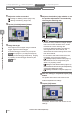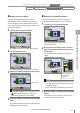User guide
Table Of Contents
- Introduction
- Safety Information for IV Series
- Important Instructions
- Precautions on Regulations and Standards
- Version of the IV Series
- Structure of This Manual
- Contents
- Chapter 1 Getting Started
- Chapter 2 Installation and Connection
- Mounting the Sensor
- Mounting the Monitor
- Cables
- Chapter 3 Basic Operation
- Overview of Screen and Operation
- Basic Operation Flow
- Operation when the Power is Turned on
- Setting to the Factory Default
- Basic Operation for the Monitor
- Chapter 4 Settings Navigator (Setting the Judgment Condition)
- Settings Navigator
- Basic Operation of the Settings Navigator
- 1. Image Optimization (Clearly Image a Target)
- 2. Master Registration (Registering an Image as a Reference for Judgment)
- 3. Tool Settings (Setting the Judgment Method for Targets)
- 4. Output Assignment (Setting Details of Outputting to Output Line)
- Display Method of Extended Functions Menus
- Chapter 5 Operating/Adjusting
- Starting an Operation
- Overview of the Operation Screen
- Names and Functions of the Operation Screen
- Adjusting Thresholds for Judgment
- Tool Auto Tuning (Automatically Adjusting the Judgment Condition)
- Operation flow for the Tool Auto Tuning
- Starting and finishing the Tool Auto Tuning
- Registering the OK/NG images to be used for the Tool Auto Tuning
- Confirming or deleting the images registered for the Tool Auto Tuning
- Tool Auto Tuning by the previous registration information
- Tool Auto Tuning by the registration information file
- Stabilizing the Judgment Process
- Stabilizing the judgment process by taking a clear image of the target
- Imaging the target widely
- Correcting the distorted images due to the installation
- Achieving adequate image brightness
- Achieving good focus
- Reducing the image blur
- Reducing the shininess of the glossy or metal surface
- Adjusting the color tint (for color type only)
- Reducing the effect of illumination variation
- Stabilizing by correcting the misaligned target position
- Stabilizing the position adjustment
- Stabilizing the Outline tool
- ■Basic adjustments
- ■If the outline cannot be detected when the target becomes out of position
- ■If the detection becomes unstable due to the effect of the unwanted outline other than the target
- ■If the target tilts and the outline cannot be detected
- ■If the match rate difference between the high and low-quality-targets is small
- ■If the outline of the target cannot be detected
- Stabilizing the Color Area/Area tool
- Stabilizing the judgment process by taking a clear image of the target
- Shortening the Processing Time
- Chapter 6 Useful Features/Various Functions
- List of the Useful Features
- Displaying the Sensor Setup Menu Screen
- Changeover for a Target (Program Functions)
- Sensor Image History (Confirming the Images whose Status Result is NG)
- Saving the Sensor Settings and Images to a USB Memory
- Setting the Extended Functions of the Sensor
- Setting the Advanced Monitor Information
- Chapter 7 Controlling with Input/Output Line
- Chapter 8 Specifications
- Appendices
- Status Table
- Matching Rate of the Outline Tool and Position Adjustment Tool
- Settings List
- Troubleshooting
- Error Messages
- Remedy when the Monitor cannot be Connected with the Sensor
- Initializing the Network Settings (IP Reset Switch)
- Maintenance
- Index

4-57
- IV Series User's Manual (Monitor) -
Extended functions for the Position Adjustment tool
Items Description Setting range
Default
value
Rotation
Range
Sets a range to adjust the position to the rotating direction.
The status result of position adjustment is NG without adjusting
the position if an angle of a target exceeds its rotation range.
If the setting of rotation range is too wide, the acceptable range
of variation in angles when a target is placed can be set wider.
If the setting of rotation range is too narrow, the
processing time can be shorten.
0 to ±180°
(Unit: ±1°)
±20°
Margin
Select whether or not to allow the margin for the limited
angle set in Rotation Range.
ON
The tool window will
search with the range
± few degrees wider
than the setting value
of rotation range.
OFF
The tool window will
search only within the
set rotation range.
ON
Rotation Range
1
Display the extended functions menu for
the Position Adjustment tool.
“Display Method of Extended Functions Menus”
(Page 4-66)
2
Tap the [Rotation Range] button.
3
Set the rotation range of the Position
Adjustment tool.
For details of settings by the slider or inputting
value, refer to “Editing the value with the
slider” (Page 3-14).
4
Set a margin of the rotation range.
Select [ON] when the position adjustment
is not stable because of the inuence of the
rotation angle of the target.
The tool window will search with the range ±
few degrees wider than the setting value of
rotation range.
(The tool window will search ± few degrees
even if the rotation range is set to 0°.)
Select [OFF] when you would like to detect
the target in accordance with the set rotation
angle of the target.
5
After the setting is completed, tap the [OK]
button.
The system returns to the main screen for the
Position Adjustment tool settings.
Outline tool Color Area/Area tool Position Adjustment tool > Extended functions Extended functions
1. Image Optimization 2. Master Registration 3. Tool Settings 4. Output Assignment
4
Settings Navigator (Setting the Judgment Condition)