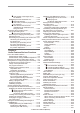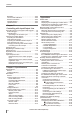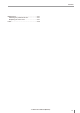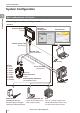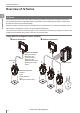User guide
Table Of Contents
- Introduction
- Safety Information for IV Series
- Important Instructions
- Precautions on Regulations and Standards
- Version of the IV Series
- Structure of This Manual
- Contents
- Chapter 1 Getting Started
- Chapter 2 Installation and Connection
- Mounting the Sensor
- Mounting the Monitor
- Cables
- Chapter 3 Basic Operation
- Overview of Screen and Operation
- Basic Operation Flow
- Operation when the Power is Turned on
- Setting to the Factory Default
- Basic Operation for the Monitor
- Chapter 4 Settings Navigator (Setting the Judgment Condition)
- Settings Navigator
- Basic Operation of the Settings Navigator
- 1. Image Optimization (Clearly Image a Target)
- 2. Master Registration (Registering an Image as a Reference for Judgment)
- 3. Tool Settings (Setting the Judgment Method for Targets)
- 4. Output Assignment (Setting Details of Outputting to Output Line)
- Display Method of Extended Functions Menus
- Chapter 5 Operating/Adjusting
- Starting an Operation
- Overview of the Operation Screen
- Names and Functions of the Operation Screen
- Adjusting Thresholds for Judgment
- Tool Auto Tuning (Automatically Adjusting the Judgment Condition)
- Operation flow for the Tool Auto Tuning
- Starting and finishing the Tool Auto Tuning
- Registering the OK/NG images to be used for the Tool Auto Tuning
- Confirming or deleting the images registered for the Tool Auto Tuning
- Tool Auto Tuning by the previous registration information
- Tool Auto Tuning by the registration information file
- Stabilizing the Judgment Process
- Stabilizing the judgment process by taking a clear image of the target
- Imaging the target widely
- Correcting the distorted images due to the installation
- Achieving adequate image brightness
- Achieving good focus
- Reducing the image blur
- Reducing the shininess of the glossy or metal surface
- Adjusting the color tint (for color type only)
- Reducing the effect of illumination variation
- Stabilizing by correcting the misaligned target position
- Stabilizing the position adjustment
- Stabilizing the Outline tool
- ■Basic adjustments
- ■If the outline cannot be detected when the target becomes out of position
- ■If the detection becomes unstable due to the effect of the unwanted outline other than the target
- ■If the target tilts and the outline cannot be detected
- ■If the match rate difference between the high and low-quality-targets is small
- ■If the outline of the target cannot be detected
- Stabilizing the Color Area/Area tool
- Stabilizing the judgment process by taking a clear image of the target
- Shortening the Processing Time
- Chapter 6 Useful Features/Various Functions
- List of the Useful Features
- Displaying the Sensor Setup Menu Screen
- Changeover for a Target (Program Functions)
- Sensor Image History (Confirming the Images whose Status Result is NG)
- Saving the Sensor Settings and Images to a USB Memory
- Setting the Extended Functions of the Sensor
- Setting the Advanced Monitor Information
- Chapter 7 Controlling with Input/Output Line
- Chapter 8 Specifications
- Appendices
- Status Table
- Matching Rate of the Outline Tool and Position Adjustment Tool
- Settings List
- Troubleshooting
- Error Messages
- Remedy when the Monitor cannot be Connected with the Sensor
- Initializing the Network Settings (IP Reset Switch)
- Maintenance
- Index

10
- IV Series User's Manual (Monitor) -
Contents
4. Output Assignment
(Setting Details of Outputting to Output Line) ....4-60
Main screen for the Output Assignment .........4-60
Setting range of the Output Assignment ........4-60
Default value .......................................4-60
Setting the Output Assignment.......................4-61
Extended functions for
the Output Assignment ...................................4-62
Extended functions items for
the Output Assignment ...............................4-62
Logic Settings .....................................4-63
Total Status Conditions .......................4-65
Display Method of Extended Functions Menus
...4-66
Chapter 5 Operating/Adjusting
Starting an Operation ..........................................5-2
Turning on the power and
starting an operation ........................................5-2
Exiting the sensor settings and
starting an operation ........................................5-2
Overview of the Operation Screen ......................5-3
Names and Functions of the Operation Screen
...5-4
Menu Screen ....................................................5-4
Switching the display to the full-screen mode
...5-5
Enlarging the image display .............................5-6
Selecting the tool whose information to be
displayed ..........................................................5-6
Selecting the tool from
the pull-down menu ..............................5-6
Selecting the tool by tapping it on
the monitor ............................................5-6
Selecting a display method for tools ................5-7
Display methods for tools .............................5-7
For color type ........................................5-7
For monochrome type ...........................5-8
Displaying the statistical information ..............5-10
Displaying the statistical information...........5-10
Hiding the statistical information .................5-11
Displaying the histogram ................................5-12
Displaying the histogram ............................5-12
Hiding the histogram ...................................5-13
Adjusting Thresholds for Judgment ...................5-14
Tool Auto Tuning (Automatically
Adjusting the Judgment Condition)....................5-15
Using the images taken in
the Test mode .....................................5-15
Using the image history saved in
the sensor ...........................................5-15
Using the image les saved in
the USB memory ................................5-15
Operation ow for the Tool Auto Tuning .........5-16
Starting and nishing the Tool Auto Tuning ....5-16
Registering the OK/NG images to be used
for the Tool Auto Tuning .................................5-18
Registering the images taken in
the Test mode .............................................5-18
Registering the images from
the image history saved in the sensor ........5-20
Registering the images from
the le saved in the USB memory ..............5-22
Conrming or deleting the images
registered for the Tool Auto Tuning ................5-25
Tool Auto Tuning by
the previous registration information ..............5-26
Tool Auto Tuning by
the registration information le .......................5-28
Stabilizing the Judgment Process .....................5-32
Stabilizing the judgment process by
taking a clear image of the target ...................5-32
Imaging the target widely ............................5-32
Adjusting the installed distance (WD)
...5-32
Using the digital zooming function ......5-32
Correcting the distorted images due to
the installation .............................................5-33
Achieving adequate image brightness ........5-33
If the brightness cannot be adjusted
in the Auto Brightness Adjustment ......5-33
If the brightness cannot be adjusted
due to uneven brightness ...................5-33
Achieving good focus..................................5-34
If good focus cannot be achieved by
the Auto Focus Adjustment .................5-34
Reducing the image blur .............................5-34
Reducing the shininess of the glossy or
metal surface ..............................................5-35
Using the Auto Brightness Adjustment
...5-35
Using the dome attachment ................5-35
Using the polarizing lter attachment
...5-35
Installing the sensor at an angle .........5-35
Adjusting the color tint (for color type only)
...5-36
Reducing the effect of
illumination variation ...................................5-36
Stabilizing by correcting
the misaligned target position ........................5-36
Tool settings ........................................5-36
Processing during an operation ..........5-36
Stabilizing the position adjustment .................5-37
Basic adjustments ...............................5-37
If the target tilts and the position
adjustment becomes unstable ............5-37
If the position adjustment becomes
unstable due to the effect of
the unwanted outlines .........................5-37
If the outline of the reference target
cannot be detected .............................5-38
Stabilizing the Outline tool..............................5-38
Basic adjustments ...............................5-38
If the outline cannot be detected
when the target becomes
out of position .....................................5-38
If the detection becomes unstable
due to the effect of the unwanted
outline other than the target ................5-38
If the target tilts and the outline
cannot be detected .............................5-39
If the match rate difference
between the high and
low-quality-targets is small ..................5-39