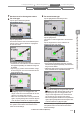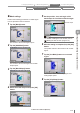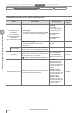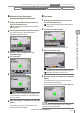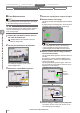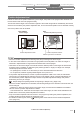User guide
Table Of Contents
- Introduction
- Safety Information for IV Series
- Important Instructions
- Precautions on Regulations and Standards
- Version of the IV Series
- Structure of This Manual
- Contents
- Chapter 1 Getting Started
- Chapter 2 Installation and Connection
- Mounting the Sensor
- Mounting the Monitor
- Cables
- Chapter 3 Basic Operation
- Overview of Screen and Operation
- Basic Operation Flow
- Operation when the Power is Turned on
- Setting to the Factory Default
- Basic Operation for the Monitor
- Chapter 4 Settings Navigator (Setting the Judgment Condition)
- Settings Navigator
- Basic Operation of the Settings Navigator
- 1. Image Optimization (Clearly Image a Target)
- 2. Master Registration (Registering an Image as a Reference for Judgment)
- 3. Tool Settings (Setting the Judgment Method for Targets)
- 4. Output Assignment (Setting Details of Outputting to Output Line)
- Display Method of Extended Functions Menus
- Chapter 5 Operating/Adjusting
- Starting an Operation
- Overview of the Operation Screen
- Names and Functions of the Operation Screen
- Adjusting Thresholds for Judgment
- Tool Auto Tuning (Automatically Adjusting the Judgment Condition)
- Operation flow for the Tool Auto Tuning
- Starting and finishing the Tool Auto Tuning
- Registering the OK/NG images to be used for the Tool Auto Tuning
- Confirming or deleting the images registered for the Tool Auto Tuning
- Tool Auto Tuning by the previous registration information
- Tool Auto Tuning by the registration information file
- Stabilizing the Judgment Process
- Stabilizing the judgment process by taking a clear image of the target
- Imaging the target widely
- Correcting the distorted images due to the installation
- Achieving adequate image brightness
- Achieving good focus
- Reducing the image blur
- Reducing the shininess of the glossy or metal surface
- Adjusting the color tint (for color type only)
- Reducing the effect of illumination variation
- Stabilizing by correcting the misaligned target position
- Stabilizing the position adjustment
- Stabilizing the Outline tool
- ■Basic adjustments
- ■If the outline cannot be detected when the target becomes out of position
- ■If the detection becomes unstable due to the effect of the unwanted outline other than the target
- ■If the target tilts and the outline cannot be detected
- ■If the match rate difference between the high and low-quality-targets is small
- ■If the outline of the target cannot be detected
- Stabilizing the Color Area/Area tool
- Stabilizing the judgment process by taking a clear image of the target
- Shortening the Processing Time
- Chapter 6 Useful Features/Various Functions
- List of the Useful Features
- Displaying the Sensor Setup Menu Screen
- Changeover for a Target (Program Functions)
- Sensor Image History (Confirming the Images whose Status Result is NG)
- Saving the Sensor Settings and Images to a USB Memory
- Setting the Extended Functions of the Sensor
- Setting the Advanced Monitor Information
- Chapter 7 Controlling with Input/Output Line
- Chapter 8 Specifications
- Appendices
- Status Table
- Matching Rate of the Outline Tool and Position Adjustment Tool
- Settings List
- Troubleshooting
- Error Messages
- Remedy when the Monitor cannot be Connected with the Sensor
- Initializing the Network Settings (IP Reset Switch)
- Maintenance
- Index

4-51
- IV Series User's Manual (Monitor) -
Position Adjustment tool
If there are varies of the position determining of the target, the position to be judged is also declined from
the tool window and cannot be judged correctly.
The amount that the target is off-centered in regards to the master image will be calculated by the internal
sensor and corrected by the position adjustment tool, so the off-centered position can be detected correctly
even if the position was off-centered.
Tool window Tool window
Position adjustment window Position adjustment window
Search region of the tool window
Tool settings
Master image
Run
Position adjustment process
When the Position Adjustment tool is being used, the processing time will be longer.
In the case of the Outline tool, the search range position will be adjusted. The outline of a target is
searched in adjusted search range and the searched outline will be judged.
Used when an area of the target to be examined and a relative position of the target are determined
and when there is variability in determining the position (position or angle) of a target. For example,
intended purposes are shown below.
- For package box, whether or not the seal is put in the determined area and direction.
- For components, whether logos/symbols/insignias are in-print or not.
If the position adjustment fails, the result of position adjustment is NG. In this case, the total status
result is NG. The individually set detection tool will not be judged. Failure of position adjustment can
be checked with position adjustment output. Review the position adjustment settings and position
determining accuracy for a target.
“4. Output Assignment (Setting Details of Outputting to Output Line)” (Page 4-60)
When the Position Adjustment tool is added, the following settings for the detection tools have been set
will be changed.
- Outline tool : When the search region is the entire range, the value will be initialized to the default
value in which the position adjustment is enabled.
- Color Area/Area tool : When the window shape is the entire range, the value will be initialized to the
default value in which the position adjustment is enabled.
Only one Position Adjustment tool can be set in one program. By setting the position adjustment, the
position adjustment will be applied to all detection tools.
For details of matching rate, refer to “Matching Rate of the Outline Tool and Position Adjustment
Tool” (Page A-5).
Outline tool Color Area/Area tool Position Adjustment tool Extended functions
1. Image Optimization 2. Master Registration 3. Tool Settings 4. Output Assignment
4
Settings Navigator (Setting the Judgment Condition)