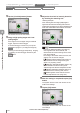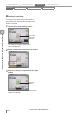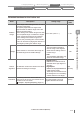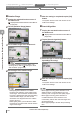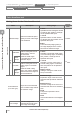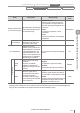User guide
Table Of Contents
- Introduction
- Safety Information for IV Series
- Important Instructions
- Precautions on Regulations and Standards
- Version of the IV Series
- Structure of This Manual
- Contents
- Chapter 1 Getting Started
- Chapter 2 Installation and Connection
- Mounting the Sensor
- Mounting the Monitor
- Cables
- Chapter 3 Basic Operation
- Overview of Screen and Operation
- Basic Operation Flow
- Operation when the Power is Turned on
- Setting to the Factory Default
- Basic Operation for the Monitor
- Chapter 4 Settings Navigator (Setting the Judgment Condition)
- Settings Navigator
- Basic Operation of the Settings Navigator
- 1. Image Optimization (Clearly Image a Target)
- 2. Master Registration (Registering an Image as a Reference for Judgment)
- 3. Tool Settings (Setting the Judgment Method for Targets)
- 4. Output Assignment (Setting Details of Outputting to Output Line)
- Display Method of Extended Functions Menus
- Chapter 5 Operating/Adjusting
- Starting an Operation
- Overview of the Operation Screen
- Names and Functions of the Operation Screen
- Adjusting Thresholds for Judgment
- Tool Auto Tuning (Automatically Adjusting the Judgment Condition)
- Operation flow for the Tool Auto Tuning
- Starting and finishing the Tool Auto Tuning
- Registering the OK/NG images to be used for the Tool Auto Tuning
- Confirming or deleting the images registered for the Tool Auto Tuning
- Tool Auto Tuning by the previous registration information
- Tool Auto Tuning by the registration information file
- Stabilizing the Judgment Process
- Stabilizing the judgment process by taking a clear image of the target
- Imaging the target widely
- Correcting the distorted images due to the installation
- Achieving adequate image brightness
- Achieving good focus
- Reducing the image blur
- Reducing the shininess of the glossy or metal surface
- Adjusting the color tint (for color type only)
- Reducing the effect of illumination variation
- Stabilizing by correcting the misaligned target position
- Stabilizing the position adjustment
- Stabilizing the Outline tool
- ■Basic adjustments
- ■If the outline cannot be detected when the target becomes out of position
- ■If the detection becomes unstable due to the effect of the unwanted outline other than the target
- ■If the target tilts and the outline cannot be detected
- ■If the match rate difference between the high and low-quality-targets is small
- ■If the outline of the target cannot be detected
- Stabilizing the Color Area/Area tool
- Stabilizing the judgment process by taking a clear image of the target
- Shortening the Processing Time
- Chapter 6 Useful Features/Various Functions
- List of the Useful Features
- Displaying the Sensor Setup Menu Screen
- Changeover for a Target (Program Functions)
- Sensor Image History (Confirming the Images whose Status Result is NG)
- Saving the Sensor Settings and Images to a USB Memory
- Setting the Extended Functions of the Sensor
- Setting the Advanced Monitor Information
- Chapter 7 Controlling with Input/Output Line
- Chapter 8 Specifications
- Appendices
- Status Table
- Matching Rate of the Outline Tool and Position Adjustment Tool
- Settings List
- Troubleshooting
- Error Messages
- Remedy when the Monitor cannot be Connected with the Sensor
- Initializing the Network Settings (IP Reset Switch)
- Maintenance
- Index

4-40
- IV Series User's Manual (Monitor) -
Color Area/Area tool
Setting items for the Color Area/Area tool
Items Description Setting range
Default
value
Edit Window
Window Shape
Select the window shape to
specify an area of the target
to be extracted.
Rect
Species with the rectangular window.
An arbitrary size, position, and angle
can be specied with stylus.
Circle
Species with the circular window.
An arbitrary size and position can be
specied with stylus.
Entire
The entire area (imaging area) of
an image displayed in the monitor
becomes the extraction target.
Rect
Mask
Add Mask
Adds a rectangular/circular
mask region in the tool
window frame.
Inside the mask region
is excluded from an area
extraction target.
Rect
Species
a rectangular mask region
or a mask cutting region. An arbitrary
size, position, and angle can be
specied with stylus.
Circle
Species
a circular mask region or
a mask cutting region. An arbitrary
size and position can be specied
with stylus.
Setting counts
Adding or cutting the mask can be
set up to 20 times.
Rect
Mask
Shape
Cut mask
Adds a rectangular/circular
cutting region in the mask
region.
Inside the mask cutting
region, the mask is disabled
and it becomes the target of
the area extraction.
Clip
Shape
Color Extraction
(For color type)
Tap a color to be extracted
on the master image and set
an extraction range.
Extract Area [+]
Expands a range of the color to be
extracted and expands an extraction
area.
Extract Area [-]
Contracts a range of the color to be
extracted and narrows an extraction
area.
Undo
The previous operation can be
cancelled.
Clear
Cancels the selection of the tapped
color.
(No extraction)
to Live Image
The color range to be
extracted can be set on the
Live image of the target.
- -
Outline tool Color Area/Area tool Position Adjustment tool Extended functions
1. Image Optimization 2. Master Registration 3. Tool Settings 4. Output Assignment
4
Settings Navigator (Setting the Judgment Condition)