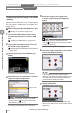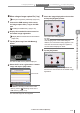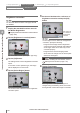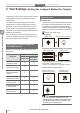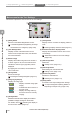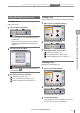User guide
Table Of Contents
- Introduction
- Safety Information for IV Series
- Important Instructions
- Precautions on Regulations and Standards
- Version of the IV Series
- Structure of This Manual
- Contents
- Chapter 1 Getting Started
- Chapter 2 Installation and Connection
- Mounting the Sensor
- Mounting the Monitor
- Cables
- Chapter 3 Basic Operation
- Overview of Screen and Operation
- Basic Operation Flow
- Operation when the Power is Turned on
- Setting to the Factory Default
- Basic Operation for the Monitor
- Chapter 4 Settings Navigator (Setting the Judgment Condition)
- Settings Navigator
- Basic Operation of the Settings Navigator
- 1. Image Optimization (Clearly Image a Target)
- 2. Master Registration (Registering an Image as a Reference for Judgment)
- 3. Tool Settings (Setting the Judgment Method for Targets)
- 4. Output Assignment (Setting Details of Outputting to Output Line)
- Display Method of Extended Functions Menus
- Chapter 5 Operating/Adjusting
- Starting an Operation
- Overview of the Operation Screen
- Names and Functions of the Operation Screen
- Adjusting Thresholds for Judgment
- Tool Auto Tuning (Automatically Adjusting the Judgment Condition)
- Operation flow for the Tool Auto Tuning
- Starting and finishing the Tool Auto Tuning
- Registering the OK/NG images to be used for the Tool Auto Tuning
- Confirming or deleting the images registered for the Tool Auto Tuning
- Tool Auto Tuning by the previous registration information
- Tool Auto Tuning by the registration information file
- Stabilizing the Judgment Process
- Stabilizing the judgment process by taking a clear image of the target
- Imaging the target widely
- Correcting the distorted images due to the installation
- Achieving adequate image brightness
- Achieving good focus
- Reducing the image blur
- Reducing the shininess of the glossy or metal surface
- Adjusting the color tint (for color type only)
- Reducing the effect of illumination variation
- Stabilizing by correcting the misaligned target position
- Stabilizing the position adjustment
- Stabilizing the Outline tool
- ■Basic adjustments
- ■If the outline cannot be detected when the target becomes out of position
- ■If the detection becomes unstable due to the effect of the unwanted outline other than the target
- ■If the target tilts and the outline cannot be detected
- ■If the match rate difference between the high and low-quality-targets is small
- ■If the outline of the target cannot be detected
- Stabilizing the Color Area/Area tool
- Stabilizing the judgment process by taking a clear image of the target
- Shortening the Processing Time
- Chapter 6 Useful Features/Various Functions
- List of the Useful Features
- Displaying the Sensor Setup Menu Screen
- Changeover for a Target (Program Functions)
- Sensor Image History (Confirming the Images whose Status Result is NG)
- Saving the Sensor Settings and Images to a USB Memory
- Setting the Extended Functions of the Sensor
- Setting the Advanced Monitor Information
- Chapter 7 Controlling with Input/Output Line
- Chapter 8 Specifications
- Appendices
- Status Table
- Matching Rate of the Outline Tool and Position Adjustment Tool
- Settings List
- Troubleshooting
- Error Messages
- Remedy when the Monitor cannot be Connected with the Sensor
- Initializing the Network Settings (IP Reset Switch)
- Maintenance
- Index

4-32
- IV Series User's Manual (Monitor) -
Outline tool
Setting items for the Outline tool
Items Description Setting range Default value
Edit Window
Window Shape
Selects the window shape to
specify an area of the target
to be detected.
Rect
Species with the rectangular window.
An arbitrary size, position, and angle
can be specied with stylus.
Circle
Species with the circular window.
An arbitrary size and position can be
specied with stylus.
Rect
Search Region
Species an area to search the
outline of a target. By specifying
the smaller area as a search
region, the processing time will
be shortened.
Entire
Species the entire imaging area as a
search region.
Partial
Species a search region to an arbitrary
size in the imaging area.
Entire
(Without position
adjustment)
Partial
(With position
adjustment)
Fine Tune Outline
Remove Outline
Judges by disabling an
unnecessary outline which
interrupts the stabilized
detection. Specify by tracing
the extracted outline with stylus.
Undo
The previous operation can be cancelled.
You can undo back to 5 operations before.
Clear
Initializes all the disabling processes.
Eraser Width
Selects the eraser width (light/medium/
heavy) of the pen when specifying an
unnecessary outline.
Not specied
Sensitivity
The extraction sensitivity of
an outline can be selected
according to the target.
High
Extracts an outline of the image with
low contrast. Used when an outline you
wish to detect cannot be extracted.
Norm
Extracts the standard outline.
Low
Reduces the extracted volume of an
outline. Reduces the extracted volume of
an outline that is not necessary to detect.
Norm
Limit
Adjustment
Adjusts a threshold (matching
rate*) used in the OK/NG
judgment. During threshold
adjustment, the system turns
to the Test mode so that the
thresholds can be adjusted to
the applicable value during an
operation.
0 to 100 70
* 100 indicates that outline is completely matched.
Matching rate decreases in accordance with number of unmatched parts.
Outline tool Color Area/Area tool Position Adjustment tool Extended functions
1. Image Optimization 2. Master Registration 3. Tool Settings 4. Output Assignment
4
Settings Navigator (Setting the Judgment Condition)