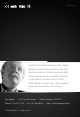Instruction Manual
8 9
Settings
EDID Control
EDID authentication is provided from the KD-X222/ KD-X222PO Tx unit to the connected input / source
device. The EDID file (AKA “handshake”) is selected using the EDID Control rotary on the Tx unit and
provides a list of compatible video and audio formats as well as digital data, informing the source device
what it should output. Most sources will comply with a new EDID file without a power-cycle, but each
source may behave differently.
Default EDID Control Table, selected via EDID Control rotary
Position EDID Description EDID Control Rotary
0
Copy EDID from CAT5e/6 Output
IMPORTANT! Please apply
light pressure to the Control
rotary when making your
selection
1
1080i, 2CH AUDIO
2
1080i, DOLBY/DTS 5.1
3
1080i, HD AUDIO
4
1080p, 2CH AUDIO
5
1080p, DOLBY/DTS 5.1
6
1080p, HD AUDIO
7
4Kx2K@30, 2CH AUDIO
8
4Kx2K@30, DOLBY/DTS 5.1
9
4Kx2K@30, HD AUDIO
A
4Kx2K@60, 2CH AUDIO
B
4Kx2K@60, DOLBY/DTS 5.1
C
4Kx2K@60, HD AUDIO
D
1280x720p@60 DVI (no audio)
E
1920x1080@30 DVI (no audio)
F
3840x2160p@30 DVI (no audio)
Control Rotary
The Control rotary enables the integrator to choose the desired setting for IR Out
(RS-232) ports, RS-232 Mode, and Hot Plug Detection control.
The Control Rotary is located on the Tx unit.
›
IMPORTANT! Please apply light pressure to the Control rotary when making
your selection
Control Rotary Position Assignments:
Position IR Out (RS-232) Mode Hot Plug Detection Control
0
Serial IR Bypass
1
Serial IR Bypass
2
Serial IR Forced HPD On
3
Serial IR Forced HPD On
4
RS-232 Pass-Through Bypass
5
RS-232 Pass-Through Bypass
6
RS-232 Pass-Through Forced HPD On
7
RS-232 Pass-Through Forced HPD On
8
RS-232 Control Bypass
9
RS-232 Control Bypass
A
Firmware Upgrade for MCU Forced HPD On
B
Firmware Upgrade for MCU Forced HPD On
C
Firmware Upgrade for HDBaseT Bypass
D
Firmware Upgrade for HDBaseT Bypass
E
Firmware Upgrade for HDBaseT Forced HPD On
F
Firmware Upgrade for HDBaseT Forced HPD On
Forced Hot Plug Detection (HPD)
Hot Plug Detection (HPD) may be forced on the Tx Rx unit in order to provide connected devices with
necessary voltage to inform the device that a partner (display) is connected and active. If the Control
rotary is set to any HPD Bypass setting, HPD signals from the output to the input device will pass as
normal. In cases of many layers of connectivity, HPD may be lost leading to no signal at the display. In
those cases, fix the Control rotary to any Forced HPD setting.
Range and Resolution:
Distance performance is significantly increased when using CAT6A Cabling.
» Up to 150 ft. @ 4K 24/25/30(4:4:4)/60(4:2:0) using CAT6A cabling
» Up to 125 ft. @ 4K 24/25/30(4:4:4)/60(4:2:0) using CAT5e/6 UTP/STP cabling
» Up to 250 ft. @ 1080p / 1920x1200 using CAT6A cabling
» Up to 200 ft. @ 1080p / 1920x1200 using CAT5e/6 UTP/STP cabling
NOTE: Use shielded metal RJ45 connectors with soldered ground wires
when terminating shielded CAT5e/6.