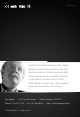Instruction Manual
2 3
Application Example
Up to 150 ft.@ 4K
WiFi
RS-232
HDMI
HDMI
CAT5e/6
WiFi Router
Master Controller
KD-MC1000
KD-X222PO
KD-X222PO
RS-232
Cable / Satellite
Enterprise Software License
for Compass Control
®
Pro
Supports iOS & Android
KD-ProCL8
KD-ProCL6
KD-ProCL4
KD-ProCL1
KD-ProCL1
IR Out
IR
Accessories
› (1) 12V 2A DC Power Supply (Screw-In Type), model KD-PS12V2ASC, (2) Mounting Brackets,
(1) IR Emitter, (1) IR Sensor
› KD-X222PO only requires power on the Tx unit, which extends power to the Rx unit
Quick Setup Guide
Step 1: Find a safe and convenient location to mount or place your KD-X222PO units
Step 2: Begin with the KD-X222PO Tx/Rx units and all input/output devices turned off with power
cables removed
Step 3: Connect your HDMI source to the input port of your KD-X222PO Tx unit
Step 4: Connect your HDMI displays to the output port of your KD-X222PO Rx unit
Step 5: Connect KD-X222PO Rx unit to KD-X222PO Tx with CAT5e/6 cable using 568-B termination.
Step 6: Connect additional IR/RS-232 control connections and IR sensors
Step 7: Set the EDID rotary to position A for 4K resolution with 2ch audio. For 1080p with 2ch audio,
use position 7. Refer to the SETTINGS section for more information
Step 8:
BEFORE
connecting power supply to power outlet, screw-in the power supply to the
KD-X222PO Tx unit
Step 9:
AFTER all connections are made, plug-in power supplies to power outlets
Step 10: Power on input/output devices
Installation and Operation
Before permanently securing the unit for final installation, test for proper operation of the unit and cables
in your system. It is recommended that you leave enough ventilation space to provide sufficient airflow
and cooling.
You MUST use the Power Supply PROVIDED with your unit or you VOID the Key Digital
®
Warranty and risk damage to your unit and associated equipment.