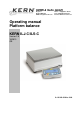KERN & Sohn GmbH Ziegelei 1 D-72336 Balingen E-Mail: info@kern-sohn.com Phone: +49-[0]7433- 9933-0 Fax: +49-[0]7433-9933-149 Internet: www.kern-sohn.com Operating manual Platform balance KERN ILJ-C/ILS-C Version 2.
GB KERN ILJ-C/ILS-C Version 2.0 11/2013 Operating manual Platform balance Contents 1 1.1 2 Technical data ................................................................................................... 5 Dimensions ............................................................................................................................... 7 Appliance overview ........................................................................................... 8 2.1 Display and Keyboard Summary ..........
8 Menu ................................................................................................................. 26 8.1 Navigation in the menu .......................................................................................................... 26 8.2 Menu overview ........................................................................................................................ 27 8.3 Exit menu / back to weighing mode ................................................................
14 Further useful functions “P6 OTHER“ ....................................................... 73 14.1 Language ................................................................................................................................. 73 14.2 Authorisations ........................................................................................................................ 74 14.3 Acoustic signal for key operation .............................................................................
1 Technical data KERN ILJ 25K-4CM Readability (d) 0.1 g Weighing range (max) 25 kg Minimum load (Min) 5g Verification value (e) 1g Verification class Reproducibility II 0.1 g Linearity ± 0.4 g Stabilization time 3 sec.
KERN ILS 30K-4C ILS 50K-4C Readability (d) 0.1 g 0.1 g Weighing range (max) 30 kg 50 kg Reproducibility 0.2 g 0.2 g ± 0.4 g ± 0.
1.
2 Appliance overview Example KERN ILS-C: 1. 2. 3. 4. 5.
2.1 Display and Keyboard Summary Example ILJ-C: 1. 2. 3. 4. 5. Stability display Zero indicator The non-verified value is given in brackets in verified scales.
Button Function Turn on/off Invoke data bases Function key Selection of operating mode Invoke adjustment Call up menu Taring Switch-over weighing unit In menu: Return to weighing mode Scroll backwards in menu Scroll forward in menu Navigation key, see chap. 2.1.
2.1.
3 Basic instructions 3.1 Proper use The balance you purchased is intended to determine the weighing value of material to be weighed. It is intended to be used as a “non-automatic balance”, i.e. the material to be weighed is manually and carefully placed in the centre of the weighing plate. As soon as a stable weighing value is reached the weighing value can be read. 3.2 Improper Use Do not use balance for dynamic add-on weighing procedures, if small amounts of goods to be weighed are removed or added.
3.4 Monitoring of Test Resources In the framework of quality assurance the measuring-related properties of the balance and, if applicable, the testing weight, must be checked regularly. The responsible user must define a suitable interval as well as type and scope of this test. Information is available on KERN’s home page (www.kern-sohn.com with regard to the monitoring of balance test substances and the test weights required for this.
6 Unpacking, Setup and Commissioning 6.1 Installation Site, Location of Use The balances are designed in a way that reliable weighing results are achieved in common conditions of use. You will work accurately and fast, if you select the right location for your balance.
6.3 Placing Remove transport locking (only models ILJ-C) To detach transport locking device, unscrew locking screw. For transportation screw in locking screw carefully right up to the limit stop.
6.4 Mains connection Power is supplied via the external mains adapter. The stated voltage value must be the same as the local voltage. Only use original KERN mains adapters. Using other makes requires consent by KERN. 6.4.1 Turning On the Power Supply balance with power via the mains adapter. The display unit lights up and shown the software version. The weighing scale carries out a self-test and automatically moves into weighing mode.
7 Adjustment As the acceleration value due to gravity is not the same at every location on earth, each balance must be coordinated - in compliance with the underlying physical weighing principle - to the existing acceleration due to gravity at its place of location (only if the balance has not already been adjusted to the location in the factory). This adjustment process must be carried out for the first commissioning, after each change of location as well as in case of fluctuating environment temperature.
7.1 Automatic adjustment using internal weight (ILJ-C only) With the internal adjustment weight, the weighing accuracy can be checked and readjusted at any time. The automatic adjustment function is always enabled. You can start adjustment at any time by pressing the CAL-key manually. If a load is present on the weighing plate, the message LIMIT EXCEEDED will appear on the display. If the weight on the weighing plate is below 4% of max, the weighing scale nevertheless will be adjusted.
7.2 Menu settings Menu item „P1 ADJUSTMENT“ P1.1 P1.4 [Adjustment] ILJ-C ILS-C INT.JUST. - Internal adjustment, ILJ-C only - P1.2 EXT.JUST. External adjustment * - P1.3 BE.JUST. User adjustment TEST JUST. - Adjustment test * = Locked in weighing scales with type approval certificate [Er 9 lock]. 7.2.1 P1.1 INT.JUST. – Internal adjustment (models ILJ-C only) For automatic internal adjustment see chap. 7.1 Starting internal adjustment manually Press the CAL-key or invoke menu “P1.1 INT.
7.2.2 P1.2 EXT.JUST.- External adjustment (ILS only) Carry out adjustment with the help of the recommended adjustment weight (see chapter 1 “Technical Specifications”). Observe stable environmental conditions. A warming up time (see chapter 1) is required for stabilization. Ensure that there are no objects on the weighing pan. Press PRINT-key, JUSTAGE will be shown. Wait until the weighed value for the required adjustment weight appears.
7.2.3 P1.3 BE.JUST. User adjustment (model ILS-C only) This function allows the user to select a test weight of an arbitrary weight value. Having said this, the test weight should not amount to less than 30% of the maximum range. This function is not accessible in calibrated weighing scales! Start the process in weighing mode as shown on the picture. Digits will appear on the display, with the digit on the left flashing.
7.2.4 P1.4 TEST JUST. – Adjustment report (models ILJ-C only) This function is applied to compare the internal adjustment weight with the saved value. The test is carried out automatically. The result will be shown on the display and issued via the interface if an optional printer is connected.
7.2.5 Printing adjustment reports An adjustment report will be generated automatically after an adjustment and sent to the RS232 connection COM 1. For setting of adjustment report see chap. 17.1.1 Sample adjustment record: -------------------Just.Prot.-----------------Art Just External User Kern Draft Date 21.11.2013 Time 9:54:39 ID Balance 132051 Diff.Adjust. -0.2 g Signature ……………………………………………..
7.3 Verification General introduction: According to EU directive 2009/23/EC balances must be officially verified if they are used as follows (legally controlled area): a) For commercial transactions if the price of goods is determined by weighing. b) For the production of medicines in pharmacies as well as for analyses in the medical and pharmaceutical laboratory. c) For official purposes d) For manufacturing final packages In cases of doubt, please contact your local trade in standard.
Position of the “official seals“: Balances with obligation to verify must be taken out of operation if: The weighing result of the balance is outside the error limit. Therefore, in regular intervals load balance with known test weight (ca. 1/3 of the max. load) and compare with displayed value. The reverification deadline has been exceeded.
8 Menu 8.1 Navigation in the menu Call up menu In weighing mode press the MENU-key and the first menu block “P1 JUSTAGE” will appear. Select menu block Use the cursor key to select the individual menu blocks one by one. Use the cursor key to scroll down. Use the cursor key to scroll up. Select menu item Confirm selected menu command by pressing . The first menu item of the selected menu block will be shown. Use the cursor key to select individual menu items one by one.
8.2 Menu overview The menu is sub-divided into eight menu blocks (P1 – P8). P1 Adjustment P1.1 P1.2 P1.3 P1.4 P1.5 P1.6 P2 OPERATING MODULES P2.1 [Adjustment] INT JUST. [Internal adjustment] ILJ-C only EXT. JUST. [External adjustment] * USER ADJUSTMENT [Entry adjustment weight] TEST JUST [Adjustment test] ILJ-C only* AU.TEM.JUST [not documented] AU:ZEIT:JUST [not documented] * = locked in devices with type approval certificate ACCESS [Operating modes] [Function selection] P2.1.1 WEIGHING YES/NO P2.1.
P2.3 QUANTITY For sub-menus see menu item P2.2 Additional: P2.3.3 INFOM REF.WEIGHT P2.3.6 ACAI YES [Piece counting] P2.4 CHECK WEIGHING For sub-menus see menu item P2.2.1 [Check weighing] P2.5 DOSING For sub-menus see menu item P2.2.1 [Dosing] P2.6 DEVIATION For sub-menus see menu item P2.2.1 [Determination of percentage] P2.7 DENSITY OF SOLIDS For sub-menus see menu item P2.2.1 [Determination of density of solids, not recorded] P2.8 DENSITY OF LIQUIDS For sub-menus see menu item P2.2.
P4 DEVICES P4.1 [Connecting devices] COMPUTER [Connection to computer] P4.1.1 PORT COM 1/COM 2/USB/WIFI/NONE P4.2 PRINTER [Connection to printer] P4.2.1 PORT COM 1/COM 2/USB/WIFI/NONE P4.3 BARCODE READER [not documented] P4.3.1 PORT NONE/COM 1/COM 2/NONE P4.4 ADDITIONAL DISPLAY SCREEN [not documented] P4.4.1 PORT COM 1/COM 2/NONE P4.5 EXTERNAL KEYS ILJ-C only P5 PRINTOUTS P5.1 [Printer settings] ADJUST.REP. [Printout of adjustment report] P5.1.1 DRAFT _/0-9/A….Z P5.2 P5.
P5.4 FOOTER [Printout of footer] P5.4.1 OPERATING MODULES YES/NO P5.4.2 DATE YES/NO P5.4.3 TIME YES/NO P5.4.4 BALANCE TYPE YES/NO P5.4.5 ID BALANCE YES/NO P5.4.6 USER YES/NO P5.4.7 PRODUCT YES/NO P5.4.8 VARIABLE 1 YES/NO P5.4.9 VARIABLE 2 YES/NO P5.4.10 LINES YES/NO P5.4.11 EMPTY LINE YES/NO P5.4.12 ADJUST.REP. YES/NO P5.4.13 SIGNATURE YES/NO P5.4.14 SPECPRINT NONE/SPECPRINT 1-4 P5.5 SPECPRINT 1 [Special printout no.1] P5.6 SPECPRINT 2 [Special printout no.2] P5.
P8 IMPORT/EXPORT only ILS_C [Import/export data] IE1 Export [Exporting data] IE2 Import [Import data] Some settings are identical in every particular but there are additional specific settings for each menu item. 8.3 Exit menu / back to weighing mode Any changes carried out are stored by pressing the PRINT key. To cancel changes, press the UNIT-ESC-key. Then the balance returns automatically into the weighing mode.
9 Entry by navigation keys Input via cursor keys Increasing the value for selected numeral or number Selection of the number to be changed to the right (the respective active position flashes) Selection of the number to be changed to the left (the respective active position flashes) Decreasing the value for selected numeral or number Overview data input / data output: Lower-case letters have to be entered via a keyboard (such as on a computer). Examples: Data input Data output 1.
10 User To access all user parameters and data bases, the user must be logged-in as ADMINISTRATOR. The password for the administrator is 1111. This setting was preset by the factory. Login is not required. The software allows you to create 10 users with different authorisations. 10.1 Login/logout Login: Select weighing mode and press the DATA-key. “b1 USER“ will be displayed. Confirm by pressing PRINT and press to select “ADMIN“; confirm by pressing PRINT.
10.2 Authorisation levels The software of the weighing scale operates on three authorisation levels. ADMINISTRATOR ADVANCED USER USER Weighing is accessible at any time after weighing scale start-up. Authorisations Authorisation levels USER Access to editing of parameters Sub-menu P2.2.
11 Weighing 11.1 Switch on-off balance The weighing scale will carry out a self-test after having been connected to the power supply and will then automatically go into weighing mode. To turn off press the ON/OFF-key; time will be displayed. The balance is now in stand-by mode No warming-up up time is required and it will be ready for operation immediately after switching on (Press ON/OFF-key). To switch-off the balance completely, separate balance from power supply. 11.
11.3 Weighing units switch-over The weighing unit selected here remains even after disconnection from the mains. Press UNIT repeatedly until the desired setting is displayed. To enable or disable individual units go to the menu (See chap. 9.1 menu overview) For setting options see chap. 12.7 Weighing scales with type approval options are restricted to [g] [ct]. [kg] 11.
11.5 Underfloor weighing Objects unsuitable for placing on the weighing scale due to size or shape may be weighed with the help of the flush-mounted platform. Proceed as follows: Switch off the balance. Open closing cover at the balance bottom. Screw in hook for under-floor weighing carefully and completely, see fig. 1. Place weighing balance over an opening. Attach load to hook and carry out weighing procedure. Fig.
11.6 Selecting the operating mode To enter individual operating modes, go to the “P2 OPERATING MODULES“ menu (see chap. 8 Menu). 11.6.1 Invoking operating modes: Press the MODE-key and the name of the first available operating mode will be displayed. Weighing mode To go to other functions press or . Piece counting (example) Select desired function by pressing . Select additional functions in the same way (See chap. 8 menu – P2 operating modules).
11.6.2 To select operating modes: To enable operating modes that are available to the user without having to go to the menu every time. Afterwards all enabled operating modes are available for invoking via MODE. For this proceed as follows: Use the arrow keys to select operating modes. (example) YES will be flashing (example) Either confirm with or with go to NO and then acknowledge with . Please repeat this sequence of operations for any other operating mode available.
12 Weighing scale settings operating mode weighing This menu block can be used to adapt the behaviour of the weighing scale to your requirements (such as ambient conditions, special weighing procedures) for any operating mode. Available settings for instance under menu item P2.2 WEIGHING 12.1 Filter - adaptation to ambient conditions and weighing options Set the filter according to operating conditions for the weighing scale. Filter setting Balance MEDIUM Normal ambient conditions SLOW – S.
12.2 Rest position control Adaptation of weighing speed Example: Menu item P2.2.1 invoke READING, press RESULT.BEST. FAST+ACCURATE will be displayed (example) FAST+ACCURATE will be flashing. FAST +ACCURATE: Quiet place of installation ACCURATE: Noisy place of installation FAST: very quiet site Use the arrow keys to select your desired setting Save your selected setting by pressing PRINT (example) The setting is saved in such a way that the weighing scale returns to the menu.
12.3 Auto Zero This function is used to tare small variations in weight automatically. In the event that small quantities are removed or added to the material to be weighed, incorrect weighing results can be displayed due to the “stability compensation“. (e.g. slow flow of liquids from a container placed on the balance, evaporating processes). When apportioning involves small variations of weight, it is advisable to switch off this function. Example: Menu item P2.2.
12.4 Hide last decimal place Readability may be reduced by 1 digit on the weighing balances, as required. The last decimal place will be rounded and removed from the display. Example: Menu item P2.2.1 invoke READING, press 4x LAST DIGIT ALWAYS will be displayed ALWAYS will be flashing Use the arrow keys to change between ALWAYS, NEVER and IF STABLE. ALWAYS – last decimal place is displayed NEVER – last decimal place is hidden IF STABLE – last decimal place is only displayed for stable weighing values.
12.5 Environmental conditions This menu item allows you to adjust the weighing scale to its ambient conditions. You have the option of selecting between STABLE and UNSTABLE ambient conditions. Example: Menu item P2.2.1 invoke READING, press 5x AMBIENCE UNSTABLE will be displayed UNSTABLE will be flashing Use the arrow keys to change between UNSTABLE and STABLE. UNSTABLE – difficult ambient conditions (vibrations, etc.
12.6 Printout mode This menu item is used to specify print settings: P2.2.2.1 Weighing scale printing: ALL: For all users IF STABLE: When weighing scale is stable AUTO: Automatically when weighing scale is stable P2.2.2.2 Weighing scale printing: AUTOTHRESH: The moment the threshold value is exceeded. How to enter a threshold value: Invoke P2.2.2.2, press F2 and you can enter the threshold value, using the arrow keys. Confirm with PRINT. Invoke menu item P2.2.
12.7 Setting weighing units 12.7.1 How to enable weighing units Individual weight units can be enabled and disabled in the menu as follows: Go to menu and select the following menu item: G YES will be displayed. G will be flashing. You can now enable (YES) or disable (NO) the weight unit gram. Use the arrow keys to select the desired setting. Confirm with PRINT (example) The weight unit gram has now been disabled and will no longer be displayed on pressing the UNIT-key.
12.7.2 How to set a standard weight unit The unit set in this function will remain after turning on or off and after disconnection from the mains. Go to menu and select the following menu item: The previously set standard weighing unit will be displayed. G will be flashing. Use the arrow keys to select the desired standard weighing unit. Confirm with PRINT (example) KG is now set as standard weighing unit. To return to weighing mode, press UNIT.
12.8 Information display This function allows the display of additional information on the line at the lower margin of the display. Items of information available for display include: TARE NET GROSS USER PRODUCT SPECINFORM NONE INFORM TARE is displayed TARE is flashing To change between the individual items of information use the arrow keys. (example) To save desired setting, press PRINT The setting is saved in such a way that the weighing scale returns to the menu.
12.8.1 Special information This function allows the user to display arbitrary text of up to 19 lines. First select the setting SPECIAL INFORMATION as follows: INFORM TARE is displayed TARE is flashing Use to scroll down to SPECINFORM. Confirm with PRINT. You have selected the setting SPECIAL INFORMATION. To return to weighing mode, press UNIT repeatedly.
12.8.2 Shortcut keys You can allocate functions to the 4 F-keys these functions by merely pressing these keys.
13 Additional operating modes Menu item P2 OPERATING MODULES The weighing scale offers the following operating modes: Weighing, see chap. 11 Parts counting Checkweighing Dosing Deviation (determination of percentage) Density determination of solids Determining density of liquids Animal weighing Statistics function Totalization HOLD function Chapter 11.6 first describes how to enable the desired operating modes. 13.1 Parts counting Before the balance can count parts, it must know the average part weight (i.
Set operating mode PIECE COUNTING The ENTER REFERENCE WEIGHT function is allocated to the F1-key. 4x The previous setting will be displayed. The previous setting for the F1-key will be flashing. (example) Use the arrow keys to select ENTER REFERENCE WEIGHT. This completes the allocation of the function used to enter the reference weight to the F1-key. In piece counting mode this enables you to invoke the function used to enter the reference weight by pressing F1.
Selecting piece counting mode and entering reference weight If this is the first time that a reference weight is entered 0 will be displayed. If a reference weight was entered at an earlier date, the previous entry will be displayed. Use the arrow keys to enter the desired reference weight. (example) You have successfully entered a reference weight and piece counting can be started. Return to weighing mode Press MODE and F1 WEIGHING will be displayed.
Determining reference weight by weighing The DETERMINE REFERENCE WEIGHT function is allocated to the F2-key. 4x The previous setting will be displayed. The setting is flashing. Press F2 to make entries for the F2-key (example) The previous setting for the F2-key will be flashing. (example) Use the arrow keys to select DETERMINE REFERENCE WEIGHT. This completes the allocation of the function used to determine the reference weight by weighing to the F2-key.
Selecting reference quantity First go to the menu and select the setting ACAI: P2.3 – Select QUANTITY, press F2, P2.3.1 – READ will be displayed; Repeatedly press F2 until ACAI YES is displayed. If NO is displayed: Press F2 and use the arrow keys to set YES, then confirm by pressing PRINT. The last selected setting will be shown. Place the reference weight on the pan and confirm by pressing PRINT. The weight as well as the number of pieces matching this weight will be displayed. Remove reference weight.
13.2 Weighing with tolerance range For weighing with tolerance ranges you can enter individual upper and lower limits. For tolerance controls such as dosaging, apportioning or sorting the scale will display violated upper or lower limits and show the tolerance tag. The symbol in the upper part of the display shows whether the load is within the two tolerance limits. The tolerance marker is only in operation during operating mode tolerance weighing; it is otherwise not visible.
The ENTER THRESHOLD function is allocated to the F3-key. 4x P2.4.5.1 will be displayed showing the previous setting entered for the F1-key. Press F1 to select F3. 2x (example) The settings to be selected will be flashing. Use the arrow keys to select ENTER THRESHOLDS. (example) Confirm with PRINT. This completes the allocation of the ENTER THRESHOLDS function for control weighing to the F3-key. In control weighing mode this allows you to invoke the function used to enter limits by pressing F3.
Enter limits Set the weighing mode for operating mode control weighing as follows: 2x You have set the operating mode control weighing. The symbols for the limits are displayed at the upper margin of the display. The entered limits are displayed at the lower margin. Entering limits: The display for entering the lower limit value will appear. MIN is displayed at the bottom left. The left digit will be flashing. Use the arrow keys to enter the lower limit.
Both limits have now been entered; the display changes to control weighing mode. The information strip shows the two limits. The MIN symbol will appear at the upper margin of the display as 0 is the point from which values drop below the lower limit. The weighing scale is ready for control weighing. Use the symbols MIN-OK-MAX to check whether the load is within, above or below the intended tolerance.
P2.5.5.1 will be displayed showing the previous setting for the F1-key. Press F1 to select F4. 3x (example) The settings to be selected will be flashing. Use the arrow keys to select ENTER REFERENCE WEIGHT. (example) Confirm with PRINT. This completes the allocation of the ENTER REFERENCE WEIGHT function used for dosing to the F4-key. In dosing mode this allows you to enter the target weight along with the corresponding tolerance by pressing F4.
Use the arrow keys to enter the target weight and confirm by pressing PRINT. The display used to enter the tolerance appears. Enter tolerance and confirm by pressing PRINT. (example) The target weight is displayed on the information line. The symbol for dosing and the MIN symbol will appear at the upper margin as no load has is present on the weighing plate. The target weight is displayed as negative value.
13.4 Percent determination Percent determination allows weight display in percent, in relation to a reference weight. The reference weight may be determined by weighing or by entering it numerically. Determining reference by weighing The DETERMINE REFERNCE WEIGHT function is allocated to the F1-key. Go to menu and select P2.6 DEVIATION Use the arrow keys to select P2.6.5 SHORTCUTS Press F2, P2.6.5.1 will be displayed along with the previous function for the F1-key.
Return to weighing mode Press MODE and F1 WEIGHING will be displayed. Confirm by pressing PRINT and the weighing scale will change to weighing mode. Determining reference weight by weighing The ENTER REFERENCE WEIGHT function is allocated to the F2-key. Go to menu and select P2.6 DEVIATION Use the arrow keys to select P2.6.5 SHORTCUTS Press F2, P2.6.5.1 will be displayed along with the previous function for the F1-key. Press F1 and entry for the F2-key will take place Press F2.
Return to weighing mode Press MODE and F1 WEIGHING will be displayed. Confirm by pressing PRINT and the weighing scale will change to weighing mode. 13.
The animal symbol will appear on the display. Place weighing goods and press Measuring is started by pressing F2. The mean value will be determined. Afterwards the weighing result will be displayed. (example) To end weighing, press UNIT. Return to weighing mode Press MODE and F1 WEIGHING will be displayed. Confirm by pressing PRINT and the weighing scale will change to weighing mode. Carrying out automatic measuring In weighing mode: Use the arrow keys to select AUTOSTART YES.
Use the arrow keys to select F8 animal weighing function. The animal symbol will appear on the display. Place goods to be weighed on balance. The weighing scale will start determining the mean value automatically. Afterwards the weighing result will be displayed. (example) To end weighing, press UNIT. Return to weighing mode Press MODE and F1 WEIGHING will be displayed. Confirm by pressing PRINT and the weighing scale will change to weighing mode. 13.
F9 Selecting statistics: The statistics symbol appears on the display. 1. Put-on sample Confirm with PRINT. The value will be saved to the alibi memory and printed out if a printer is connected. (example) The information line shows “1“ for the first weighing process. Remove the sample from the weighing plate and apply the same sequence of operations for additional samples. (example) After all values have been saved, the results are ready for evaluation under statistics. Press the F-key.
If the setting PRINT was selected, the statistical data can be printed out by pressing PRINT. Example of report: 12:27 29/11/13 ----------------------Statistics-----------------N 3 Sum 11439.5 g Avg 3813.17 g Min 457.0 g Max 10000.0 g Dif 9543.0 g Sdv 4380.009 g Rdv 114.87 % ---------------------------------------------------F9 Delete statistics: Use the arrow keys to select FINISH. Press PRINT and remove load. The start window for the statistics function will appear. Weighing data has been deleted.
13.7 Totalization This function can be applied to add weighing different components of a compound. The adding-up function is available for up to 30 components. Set F10 add-up: 1 Symbol total 2 Quantity ingredients 3 Total weight of ingredients Add up: Place load A and wait until the stability display appears, the press PRINT. (example) ILJ-C/ILS-C-BA-e-1320 Weight is displayed as total, the weighing scale automatically tared (NET appears) followed by the zero display.
Place load B and confirm by pressing PRINT. “2“ is displayed for number of ingredients and the weight added to the summation memory. (example) With the further ingredients proceed as described above. (example) Once all ingredients have been added: The total weight for the ingredients will be displayed and printed out if a printer is connected. The report contains the weight for all ingredients, the total and the tare weight.
Example of summation report: -------------------Adding-up-----------------1. 1000.0 g 2. 2000.0 g --------------------------------------------------Sum 3000.0 g Tare 0.0 g ---------------------------------------------------- Delete data To return to the start window of the adding-up function press UNIT. Data is reset to zero. Return to weighing mode Press MODE and F1 WEIGHING will be displayed. Confirm by pressing PRINT and the weighing scale will change to weighing mode.
13.8 HOLD function This function is used to determine the maximum value during a weighing process. You may enter a threshold value from which measurement is to take place. Set threshold value: We recommend entering the threshold value in grams. The display for entering a threshold value will appear with the left digit flashing. Use the arrow keys to enter the threshold value in grams and confirm by pressing PRINT.
14 Further useful functions “P6 OTHER“ Here, you can set the parameters that influence the operation of the balance, such as background illumination and key sounds. 14.1 Language The following languages are available for the weighing menu: GERMAN/SPANISH/FRENCH/POLISH/ENGLISH Each language can be set as follows: Previous language (example GERMAN) will be displayed. GERMAN will be flashing. Use the arrow keys to select the language of your choice. Example: Confirm SPANISH by pressing PRINT.
14.2 Authorisations Three authorisation levels (See chap. 9.2) can be set for the access to the weighing scale menu: ADMIN/USER/ADVANCED Setting authorisations: AUTHORISED ADMIN is displayed ADMIN is flashing. Use the arrow keys to select the desired authorisation. Example: Confirm USER by pressing PRINT. (example) The authorisation USER is now set. (example) To return to weighing mode, press UNIT repeatedly.
14.3 Acoustic signal for key operation This setting allows you to enable or disable the audio signal by pressing any key. The previous setting for the audio signal will be displayed. (example) YES will be flashing. Use the arrow keys to select the desired setting. Example: Confirm NO by pressing PRINT. (example) The key-operated audio signal is now disabled. (example) To return to weighing mode, press UNIT repeatedly.
14.4 Background illumination and brightness control for display This menu item allows you to set the brightness of the display. In addition, Background illumination can be disabled completely. 100 10 NONE Maximum brightness of display Minimum brightness of display Background illumination switched-off The previous setting for the background illumination brightness will be displayed. (example) 80 will be flashing. Use the arrow keys to select the desired setting. Example: Confirm 100 by pressing PRINT.
14.5 Date The previous date will be displayed. (example) The date format will be displayed. YYYY.MM.DD – Year-Month-Day and next to it the digits for the date settings. One of the digits will be flashing. Use the arrow keys to set the current date. Confirm with PRINT (example) The current date is now set. (example) To return to weighing mode, press UNIT repeatedly.
14.6 Time You can set the current time as follows: The previous time will be displayed. (example) The time format will be displayed HH:MM – hours:minutes and next to it the digits for the time settings. One of the digits will be flashing. Use the arrow keys to enter the current time. Confirm with PRINT (example) The current time is now set. (example) To return to weighing mode, press UNIT repeatedly.
14.7 Date format This menu item allows you to set a date for the printout. YYYY MM DD Year Month Date The following settings are possible: YYYY.MM.DD / YYYY.DD.MM / DD.MM.YYYY / MM.DD.YY The previous date format will be displayed. (example) The date format DD.MM.YYYY – Day-Month-Year will be flashing. Use the arrow keys to select the desired format. Confirm with PRINT (example) The format settings will be displayed. (example) To return to weighing mode, press UNIT repeatedly.
14.8 Time format You can set a time format (12H/24H) for the printout. If the 12 H format is set, time will be shown with an A or P next to it. A P Hours before noon Hours after noon The time on the printout will be printed with AM or PM next to it. The previous time format will be displayed. (example) 24 H will be flashing. Use the arrow keys to select the desired format. Confirm with PRINT (example) The format settings will be displayed. From now on time will be displayed in this format.
15 GLP/ISO report “P5.3 GLP PRINT“ Quality assurance systems require logs of weighing results as well as of correct adjustment of the balance stating date and time and balance identification. The easiest way is to have a printer connected. The content for data output is configured specified in the ”P5.3 GLP PRINT“ menu. All parameters set to “YES“ will be issued. Examples: Definition of a standard log: P5.3 GLP PRINT P5.3.1 DATUM YES Issue date of measurement P5.3.
P5.3.1 DATE – issue date The previous setting will be displayed NO will be flashing Use the arrow keys to select YES. Confirm with PRINT The date will be printed on the GLP report. Press F1 to change to next setting. P5.3.2 TIME – Issue time Press , current setting will be flashing Press to select among the following settings: NO: YES = Do not display time = Display time Confirm settings by pressing the PRINT key. Weighing balance returns to menu. Press and the next menu item P5.5.
16 Data output RS 232 and USB You can print weighing data automatically via the RS 232C interface or manually pressing the PRINT button via the interface according to the setting in the menu. This data exchange is asynchronous using ASCII - Code. The following conditions must be met to provide successful communication between the weighing balance and the printer. Use a suitable cable to connect the display unit to the interface of the printer. Faultless operation requires an adequate KERN interface cable.
Menu item P3 COMMUNICATION allows you to adjust settings. The weighing scale is set up to communicate with the following external devices: COM 1 RS 232 interface COM 2 RS 232 interface USB type A Connection to computer keyboard, barcode scanner or USB stick USB type B Connection to printer or computer WIFI WIFI connection USB connections cannot be configured. 16.2 Setting interface RS 232 Go to COM 1 or COM 2 and adjust settings as follows: Setting of baud rate Go to menu and select menu item P3.
16.3 Interface cable Cable weighing scale - computer (RS232): 16.4 Output log 16.4.1 Issue after pressing the PRINT ´button 2 3 4 - 12 13 14 - 16 17 18 Character Weight Blank Unit CR LF Stability symbol 1 Blank The printout of unstable values is blocked in calibrated weighing scales.
16.4.
List of remote control commands Command Description Z Balance zeroing T Tare weighing scale UT Enter tare value LT Set tare S Send stable result in standard unit SI Send result immediately in standard unit SU Send stable result in current unit SUI Send result immediately in current unit C1 Enable continuous data output in standard unit C0 Disable continuous data output in standard unit CU1 Enable continuous data output in current unit CU0 Disable continuous data output in current un
17 Connecting external devices To adjust settings for external devices go to menu item P4 DEVICES: Adjusting connection to computer Go to menu item P4 DEVICES and set menu item P4.1 COMPUTER. Select port where computer is to be connected. Confirm port by pressing PRINT and press UNIT to return to weighing mode. Optional connections: COM 1 or COM 2: USB type B WIFI connection RS232 interfaces USB connection Adjust connection to computer Select menu item P4 DEVICES and set menu item P4.2 PRINTER.
17.1 Printer settings Printout examples 5000.1 g Stable weighing value Instable weighing value ? - 5000.1 g Negative weighed value 5000.1 g Positive weighing value Overload Percent determination Piece counting ILJ-C/ILS-C-BA-e-1320 5000.1 g ^ 24.
17.1.1 Setting an adjustment report The following settings can be enabled (printout takes place) or disabled (printout blocked) by selecting YES or NO. Sample adjustment record: Select P 5.1 and adjust the desired settings. Sample adjustment record: Enter a project name, maximum 16 characters P5.1.1 DRAFT P5.1.2 ART ADJUST YES Print kind of adjustment P5.1.3 USER YES Print name of user P5.1.4 DRAFT YES Print project name (See. P5.1.1) P5.1.5 DATUM YES Print date of adjustment P5.1.
17.1.2 Set header Select P 5.2 and adjust the desired settings. Print header example: P5.2.1 LINES YES Print line P5.2.2 OPERATING MODULE YES Print name of operating mode P5.2.3 DATUM YES Print date on header P5.2.4 TIME YES Print time on header P5.2.5 BALANCE TYPE YES Print weighing scale type P5.2.6 ID BALANCE YES Print serial number P5.2.7 USER YES Print name of logged-in user P5.2.8 PRODUCT YES Print name of product currently selected P5.2.
17.1.3 Print measured result You can adjust the settings that are to appear on the printout of the measured result. Select P 5.3 GLP PRINTOUT and adjust the desired settings. Example: P5.3.1 DATUM YES Print date of measurement P5.3.2 TIME YES Print time of measurement P5.3.3 USER YES Print name of logged-in user P5.3.4 PRODUCT YES Print name of weighed product P5.3.5 VARIABLE 1 YES Print value of variable 1 P5.3.6 VARIABLE 1 YES Print value of variable 2 P5.3.
18 Data bases The weighing scale software contains three editable data bases (USER, PRODUCTS and TARING) and two data bases (WEIGHING and ALIBI) in which all measurements are stored. Capacity of data bases: USER PRODUCTS TARING WEIGHINGS ALIBI 10 different users 1000 different products 10 different packaging weights 1000 measurements 100,000 measurements Navigation in data bases USER, PRODUCTS and TARING: Delete selected entry in data base Add new entry to data base 18.
N will be flashing Use the arrow keys to enter user name (example) You have successfully entered a user name. After entering the user name, enter the following additional data with respect to the user: Add user code (max 8 characters, numerals only) A short line will appear Use the arrow keys to enter the 6-digit numeric code and confirm by pressing PRINT. For details on authorisation levels please see chap. 10.2 The code for this user is now saved in the data base.
Add user password (max 8 characters) A short line will appear Use the arrow keys to enter the password and confirm by pressing PRINT. The password for this user is now stored in the data base. Setting authorisations for the user User name will be flashing. Use the arrow keys to select the desired authorisation and confirm by pressing PRINT. For further details on authorisations see chap. 10.2 Authorisation as administrator has now been assigned to the user.
Select menu language for user The language set previously will be flashing. Use the arrow keys to select the desired language and confirm by pressing PRINT. The language has now been assigned to the user. (example) After entering all data press UNIT to return to weighing mode. For selecting users see chap. 10.1 Login/logout Deleting a user Select b4.1 as described above Use the arrow key to select the user to be deleted. DELETE will appear. Confirm with PRINT.
18.2 Data base products The product data base can store up to 1000 products.
Entering code for product Select b4.2.1.2 CODE An empty space will be flashing. Use the arrow keys to enter the desired code for the product and confirm by pressing PRINT. CODE 12345 (example) will be displayed and has been allocated to the product. Entering EAN (barcode) for the product Select b4.2.1.3 EAN An empty space will be flashing. Use the arrow keys to enter the desired barcode for the product and confirm by pressing PRINT.
Entering lower limit during control weigh Select b4.2.1.6 MIN Presented 000000 Use the arrow keys to enter the lower limit and confirm by pressing PRINT. MIN 200.00 g (example) will be displayed and has been allocated to the product. Entering upper limit during control weigh Select b4.2.1.7 MAX Presented 000000 Use the arrow keys to enter the lower limit and confirm by pressing PRINT. MAX 1500.00 g (example) will be displayed and has been allocated to the product.
18.3 Data base Taring This data base can store up to 10 different packaging weights. You can allocate the following data to each packaging. NAME (30 characters) TARE Weight of packaging for the product according to accuracy of the weighing scale’s scale interval „d“ Add name of packaging The previous setting will be displayed. NEW will be displayed, N will be flashing. Use the arrow keys to enter name of packaging and confirm by pressing PRINT.
18.4 Data base Weighing processes This data base cannot be edited, i.e. the data of measurements is saved automatically. Data is only available for viewing, printing by a printer or transmission to an external USB-stick. The weighing scale software can store up to 1000 measurements. On pressing PRINT they will be saved automatically to the data base WEIGHING.
Saving measurements to data base WEIGHING 1 Number of measurement: Format: b4.4n N=number of measurement 2 Date of measurement 3 Time of measurement Use the arrow keys to change to the next saved measurement. To invoke additional data for the measurement, press F.
(Name of product measured) (Name of logged-in user who carried out the measurement) (Selected operating mode used to carry out measurement) (Set variable) If a printer is connected, the saved data will be printed by pressing PRINT. (Print measurement) The data printed depend on the settings in the GLP report (See chap. 15). The settings there set to YES will be printed. Printout example: Date 21.06.2013 Time 12:48:55 User Kern Product Flour 400.0 g -------------------Just.Prot.
18.5 Alibi memory The weighing scale software can save up to 100 000 measurements. Measurements are saved automatically each time the PRINT-key is pressed. In addition to measurements other data is also saved: Date of measurement Time of measurement Measuring result (weight) Tare value Logged-in user Name of weighed product Measurement one will be deleted as soon as measurement 100 001 is saved. Measurements saved to the alibi memory cannot be deleted. 1 Number of measurement: Format: b4.
18.6 Exporting and importing data bases The software of the weighing scale facilitates: Copying of data stored in the data bases PRODUCTS and TARE between two weighing scales of the same series. This process has to be performed via USB connection. For this purpose connect USB stick to USB port type A. The weighing scale detects the USB stick automatically. The display shows the message for import and export of data.
Export data Selecting EXPORT The following functions are available for selection: IE 1.1 Export ALL DATA BASES IE 1.2 Export USER data base IE 1.3 Export PRODUCTS data base IE 1.4 Export TARING data base IE 1.5 Export WEIGHING data base IE 1.6 Export the data saved in the ALIBI memory IE 1.7 Export user PARAMETER If ALL DATA BASES is selected, the files will be saved under the respective names on the USB stick. The files have special extensions and are encrypted.
Select IMPORT IE 2.1 Export ALL DATA BASES IE 2.2 Export USER data base IE 2.3 Export PRODUCTS data base IE 2.4 Export TARING data base IE 2.5 Export user PARAMETER Data from the data bases ALIBI and WEIGHING cannot be imported.
19 Servicing, maintenance, disposal Before any maintenance, cleaning and repair work disconnect the appliance from the operating voltage. 19.1 Clean Please do not use aggressive cleaning agents (solvents or similar agents), but a cloth dampened with mild soap suds. Ensure that no liquid penetrates into the device. Polish with a dry soft cloth. Loose residue sample/powder can be removed carefully with a brush or manual vacuum cleaner. Spilled weighing goods must be removed immediately. 19.
20 Instant help Possible causes of errors: In case of an error in the program process, briefly turn off the balance and disconnect from power supply. The weighing process must then be restarted from the beginning. Fault The displayed weight does not glow. Possible cause The balance is not switched on. The mains supply connection has been interrupted (mains cable not plugged in/faulty). Power supply interrupted.
20.1 Error messages Er1 Hi Initial weight error Er2 nuLL Value below allowed range Er3 FuL1 Value above allowed range Er4 FuL2 Weighing range exceeded Er5 rout Value outside allowed range e.g. tare value <= 0, Reference weight = 0 Er7 tout Disconnecting time too short Er8 outr Input outside range e.g. for tolerance control: Input upper limit
21 Declaration of conformity KERN & Sohn GmbH D-72322 Balingen-Frommern Postbox 4052 E-Mail: info@kern-sohn.de Phone: 0049-[0]7433- 9933-0 Fax: 0049-[0]7433-9933-149 Internet: www.kern-sohn.