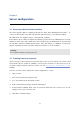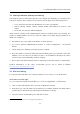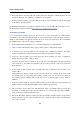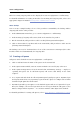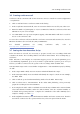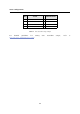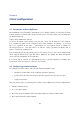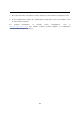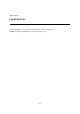User`s guide
15
Chapter 4
Client configuration
4.1 Connection to Kerio MyPhone
Kerio MyPhone is a web interface which allows you to change settings of your phone account
in Kerio Operator from any place using a web browser. You can control your voicemail and
the Find me function.
Login to Kerio MyPhone as follows:
To access the HTTP service using a web browser, insert the IP address (or the name if
it is contained in DNS) of the computer where Kerio MyPhone is running. A protocol
has to be specified in the URL — either HTTP for non-secured access or HTTPS for
SSL-encrypted access. The URL will be as follows: http://operator.company.com or
https://operator.company.com.
It is recommended to use the HTTPS protocol for remote access to the service (simple HTTP
can be tapped and the user login data can be misused). By default, the HTTP and HTTPS
services use the standard ports (80 and 443).
If a correct URL is entered, an authentication page is opened requiring a username and
a password. Click on Connect to connect to the account.
4.2 Configuring software phones
To configure a software phone, have the following information ready:
• IP address or DNS name of the computer with Kerio Operator,
• password for the extension in Kerio Operator (password for the user account),
• assigned extension.
There are various types of software phones. Please, respect differences in their configurations:
1. Install a software phone.
2. Go to account settings.
3. Enter the extension number in the Username, Extension or Phone number field.
4. Enter password in the Password field.