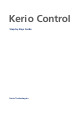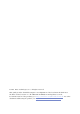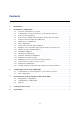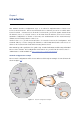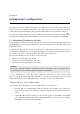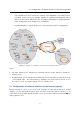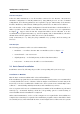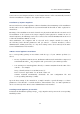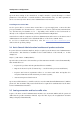Installation guide
Table Of Contents
- Introduction
- Headquarters configuration
- Selection of IP addresses for LAN
- Configuration of network interfaces of the Internet gateway
- Kerio Control installation
- Kerio Control Administration interface and product activation
- Setting connection and basic traffic rules
- DHCP Server Configuration
- DNS configuration
- Web interface and SSL-VPN certificates
- Mapping of user accounts and groups from the Active Directory
- Address Groups and Time Ranges
- Web Rules Definition
- FTP Policy Configuration
- Antivirus Scanning Configuration
- Intrusion Prevention System
- Enabling access to local services from the Internet
- Secured access of remote clients to LAN
- LAN Hosts Configuration
- Viewing statistics of Internet usage and user browsing behavior
- Configuration of the LAN in a filial office
- Interconnection of the headquarters and branch offices
- Used open source items
- Legal Notices

2.3 Kerio Control installation
9
kernel. Kerio Control Engine and Kerio Control Engine Monitor will be automatically launched
when the installation is complete. The engine runs as a service.
Installation of Software Appliance
Kerio Control in the software appliance edition is distributed as an ISO image of the installation
CD that can be used to implement the system and install the firewall on either a physical or
virtual host.
ISO image of the installation CD can be burned on a physical CD and then the CD can be used
for installation of the system on the target computer (either physical or virtual). In case of
virtual computers, the ISO image can be also connected as a virtual CD ROM, without the need
to burn the installation ISO file on a CD.
After installation, the computer will be rebooted and a simple wizard for setting of
the following basic firewall parameters will get started — network interfaces, remote
administration, Admin passwords, etc. Any other settings can be done remotely in the Kerio
Control Administration web interface.
VMware Virtual Appliance installation
Use a corresponding package in accordance with the type of your VMware product (see
above):
• In case of products VMware Server, Workstation and Fusion, download the compressed
VMX distribution file (
*
.zip), unpack it and open it in the your VMware product.
• You can import a virtual appliance directly to VMware ESX/ESXi from the URL of the
OVF file — for example:
http://download.kerio.com/dwn/control/
kerio-control-appliance-7.1.0-1234-linux.ovf
VMware ESX/ESXi automatically downloads the OVF configuration file and
a corresponding disk image (.vmdk).
Upon the first startup of the virtual host, a simple wizard is opened allowing to set basic
parameters of the firewall — network interfaces, time and time zone, etc. Other parameters
can be set remotely in the Kerio Control Administration web interface.
Installing Virtual Appliance for Parallels
Download the distribution package in Zip (
*
.zip), unpack it and open it in the corresponding
Parallels product.