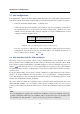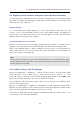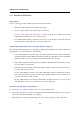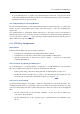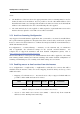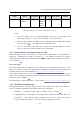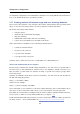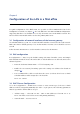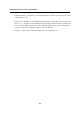User`s guide
2.9 Mapping of user accounts and groups from the Active Directory
13
2.9 Mapping of user accounts and groups from the Active Directory
To enable disposal of Active Directory user accounts, set mapping of a corresponding domain
and define a template that will apply specific Kerio Control parameters (user rights, data
transfer quotas, etc.) to all users.
Domain mapping
To set Active Directory domain mapping, go to the Active Directory tab under User and
Groups → Users. The firewall must belong to the corresponding domain. For mapping of
user accounts, enter name and password of a user with rights to read the Active Directory
database (any user belonging to the domain).
Creating templates for user accounts
On the User Accounts tab, select the mapped Active Directory domain, i.e. company.com. If
mapping is set correctly, all user accounts included in the domain will be displayed here.
Click on the Template button to define a template for user accounts. It is also intended to
enable remote users to access the local network by Kerio VPN Client or Kerio Clientless SSL-
VPN. Set user rights on the Rights tab.
Hint:
In case you do not want to use any of the domain accounts, you can block them in Kerio
Control and hide blocked accounts. The accounts will be blocked only in Kerio Control, they
will stay active in the domain.
2.10 Address Groups and Time Ranges
Open the Configuration → Definitions → Address Groups section to create IP group Email
Access that will be used to limit access to email accounts (refer to chapter 2.14). This
group will consist of the 123.23.32.123 and 50.60.70.80 IP addresses and of the entire
195.95.95.128 network with the 255.255.255.248 network mask.
Note: Definition of the first group requires name of the new group, later additions allow
selection of an existing group.
Likely, go to Configuration → Definition → Time Ranges to create a time interval that will be
limited to accessing Internet services during the labor hours (from Monday to Friday from 8
A.M. to 4:30 P.M., Saturdays and Sundays from 8 A.M. to 12 A.M.).
You can use predefined day groups (Weekday or Weekend) to define the Valid on entry — it is
not necessary to tick each day individually.