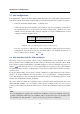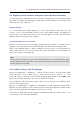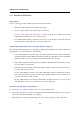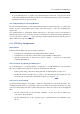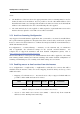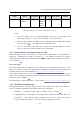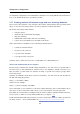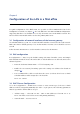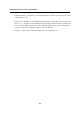User`s guide
2.6 DHCP Server Configuration
11
• DNS server — IP address of the firewall interface that is connected to the local network
(192.168.1.1 — the same as the default gateway). The Kerio Control’s DNS forwarder
will be used as the primary DNS server. The forwarder will procure correct forwarding
of requests between the company’s offices and to the Internet.
• Domain — local DNS domain (identical with the Active Directory domain, i.e.
company.com).
Now add a reservation for the network printer. The address you reserve need not necessarily
belong to the scope described above, however, it must belong to the specified network (in
this example the 192.168.1.3 address is reserved). You need to know the hardware (MAC)
address of the printing machine to make the reservation.
Hints:
1. DHCP server can be configured automatically in accordance with LAN interface
parameters. Automatic configuration of DHCP server can now be enabled only in the
Kerio Control Administration web interface.
2. Do not make the reservation manually unless you know the MAC address of your
printing machine. Run the DHCP server and connect the machine to the network. An
IP address from the formerly defined scope (see above) will be assigned to the printing
machine. In the list of leased addresses, mark this IP address and click on Reserve. This
opens a dialog for IP address reservation with the corresponding MAC address already
predefined. Change reserved IP address to the desired one (192.168.1.3), edit the
description and click on OK. Restart your printing machine. The appropriate IP address
will be assigned to the printing machine by the DHCP server after the restart.
Notes:
1. Do not enable (allow) the DHCP server unless all desired scopes and reservations are made
or unless you need to determine a client’s MAC address (see above).
2. You can also use another DHCP server to detect settings of your network equipment
automatically. Set the firewall computer’s internal IP address (192.168.1.1) as the default
gateway and DNS server in parameters for this range on the DHCP server.
In this case it is necessary to keep the DHCP server in Kerio Control disabled!