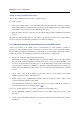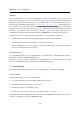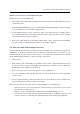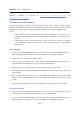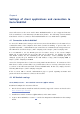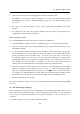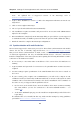User`s guide
Chapter 4 Settings of client applications and connection to Kerio WebMail
20
Note: For updated list of supported versions of MS Entourage, refer to
the Kerio Technologies website.
2. Login to Kerio WebMail (see section 4.1) and select Integration with MAC OS X in the Set-
tings menu.
3. Click on Auto-configure Entourage.
4. The tool gets downloaded and starts automatically.
5. The installation requires username and password for an account with administration
rights for the computer.
6. Once installation is completed, an MS Entourage dialog is opened where you are supposed
to authenticate with your mailbox password. Enter the password and confirm the dialog.
7. Finish the wizard to complete MS Entourage configuration.
4.4 Synchronization with mobile devices
Kerio Connect supports the ActiveSync protocol for direct data synchronization with mobile
devices (for the list of currently supported devices, see the Kerio Technologies website).
This protocol allows synchronization of email, events, contacts and tasks. Implementation
of ActiveSync applications can vary on individual mobile devices. However, each device
includes configuration of the ActiveSync account requiring the following information to make
connection to the mailserver feasible:
1. It is necessary to enter DNS name or IP address of the server where the mailserver is
running.
2. Login username and password for connection to the particular Kerio Connect account is
required.
3. Account settings require specification of the email domain where the user is created on
the server.
4. If your security policy requires SSL communication, you will need to import an SSL
certificate issued by a trustworthy certification authority or at least a self-signed one (such
certificate can be created in Kerio Connect) to the device. Installation of the certificate on
the device is easy, as suggested int he guidelines below:
1. In a browser on the mobile device enter the address where Kerio Connect is running
(the same address you use for connection to the Kerio WebMail interface — see
section
4.1).
2. At the Kerio WebMail login page, use the Install SSL certificate link provided below the
login dialog.
If certificate fails to be installed in this way, make another attempt by using guidelines
provided in
Kerio Connect 7, Administrator’s Guide