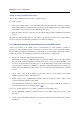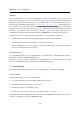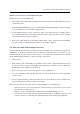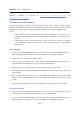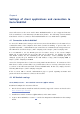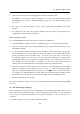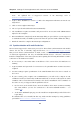User`s guide
4.3 MS Entourage settings
19
4. Click on the Click here to auto-configure Kerio Outlook Connector link.
5. Depending on your browser and its settings, the tool gets downloaded and launched
automatically or it only gets downloaded and you can run it by double-clicking on the
tool’s icon.
6. The script now runs MS Outlook, creates a new profile and preconfigures your Kerio
account.
7. For security reasons, enter only your user mailbox password. Once the password is set,
configuration of MS Outlook is completed.
POP3 and IMAP account
To set an IMAP/POP3 account in MS Outlook, follow these guidelines:
1. A particular POP3 or IMAP account is set withing creation of the profile in MS Outlook.
2. In the new account wizard, opened automatically upon setting a name of the new profile,
select POP3 or IMAP.
3. Set the E-mail and Internet Settings section carefully. In the Name entry, specify first
and second name of the user, and enter the user’s address in the E-mail Address field.
Specify username in the Username entry. If the user does not have an account in
the primary domain, it is necessary to use full username including the domain name:
username@company.com. Specify Password that will be used for connection to Kerio Con-
nect. Finally, enter the DNS name or IP address of the server where Kerio Connect is
running in the Incoming mail server and Outgoing mail server (SMTP) entries.
4. If the user connects from the Internet, it is necessary to set authentication in accordance
with the configuration of the SMTP server (see section 3.4). Click on Advanced settings.
This opens a dialog including several tabs where other parameters of the account can be
set. Switch to the Outgoing mail server tab, enable the My outgoing server (SMTP) requires
authentication option and select Use the same settings as my incoming mail server.
5. Run MS Outlook in the new profile.
Note: These instructions can be also used for any email client which supports IMAP and POP3
protocols.
4.3 MS Entourage settings
Kerio Connect uses an interface for MS Exchange in MS Entourage and thus it allows work
with groupware data (email, calendar, contacts and public email folders), use the Free/Busy
server, connect to various LDAP databases for contact searching, etc. The account can be set
as follows:
1. Install a supported version of MS Entourage and run it.