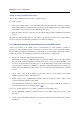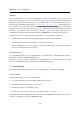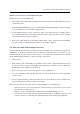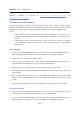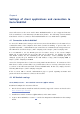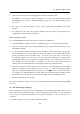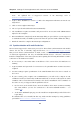User`s guide
18
Chapter 4
Settings of client applications and connection to
Kerio WebMail
Users will connect to the server via the Kerio WebMail interface or use a supported MS Out-
look (on Windows) or MS Entourage (on Mac OS X) clients. The following sections include
instructions on how to connect to Kerio WebMail and how to set email clients optimally.
4.1 Connection to Kerio WebMail
To access the HTTP service using a web browser, insert the IP address (or the name if it is
contained in DNS) of the computer where Kerio Connect is running. A protocol has to be
specified in the URL — either HTTP for non-secured access or HTTPS for SSL-encrypted access.
The URL will be as follows: http://mail.company.com or https://mail.company.com.
It is recommend to use the HTTPS protocol for remote access to the service (simple
HTTP can be tapped and the user login data can be misused). By default, the HTTP
and HTTPS services use the standard ports (80 and 443). If the standard ports are
changed, specify the port number in the URL address: http://mail.company:8000 or
https://mail.company.com:8080.
Note: The description above focuses accessing email via PDA devices. If connection of the
PDA device to Kerio Connect fails, it is possible that it chooses a wrong connection (it tries
to connect to the full version instead of Kerio WebMail Mini). In this case, simply enter the
following URL: https://mail.company.com/pda.
If the a correct URL is entered, authentication page is opened requiring username and
password. Click on Connect to connect to the account.
4.2 MS Outlook settings
Kerio (MAPI) account — Kerio Outlook Connector (Offline Edition)
Install and configure the account as follows:
1. On the client station, install MS Outlook (currently supported versions are listed at the
Kerio Technologies website).
2. Install Kerio Outlook Connector (Offline Edition) on the same station.
3. Login to Kerio WebMail (see section 4.1) and select Integration with Windows in the Settings
menu.