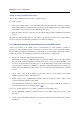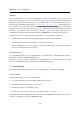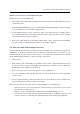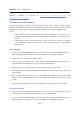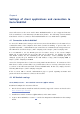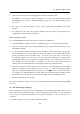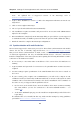User`s guide
Chapter 3 Server configuration
16
Resource reservation is focused in Kerio Connect 7, Administrator’s Guide and
Kerio Connect 7, User’s Guide
3.9 How to set public folders
Kerio Connect supports public folders. This feature can be used to create a public company
calendar called Events and a public folder labelled Customers with contact information of the
company’s customers but with view/edit rights assigned to your sales department only.
Notes:
• Public folders are special folders that is displayed in mailboxes of all users of the
particular domain with corresponding reader rights (obviously, access rights can be
edited).
• Public folders can be created and edited only by users with special access rights.
?Upon installation of Kerio Connect, these rights are assigned only to the primary
administrator.
Public calendar
1. Log on to the Kerio WebMail interface as your Kerio Connect primary administrator (use
name and password specified in the server installation’s configuration wizard).
2. In the folder tree, right-click on Public Folders.
3. In the pop-up context menu just opened, click on New subfolder and enter Events as the
calendar name and Calendar as the type of the new public folder.
4. Right-click the new folder and choose Access rights from the pop-up menu.
5. By default, all users of the domain have read rights for the folder. Keep this setting and
click on Add.
6. In the Sharing type menu, keep the User option and in the Username entry, specify email
address of the calendar administrator (in our example, this will be the receptionist). Click
on OK.
7. In the permission rights table, select the Administrator permission level for the user.
Customer contact list
1. In the Kerio Connect administration interface, go to Accounts → Groups and create a group
called SALES that will include all users from your sales department.
2. Log on to the Kerio WebMail interface as your Kerio Connect primary administrator (use
name and password specified in the server installation’s configuration wizard).