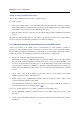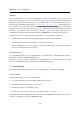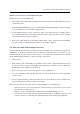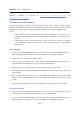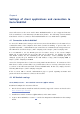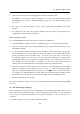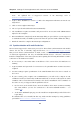User`s guide
Chapter 3 Server configuration
14
Antivirus
Kerio Connect allows to set various configuration options of antivirus control. Kerio Con-
nect can be purchased in versions either with or without the integrated McAfee antivirus. In
addition to that, Kerio Connect supports a respectful number of external antiviruses (for the
list of supported antivirus applications, see the Kerio Technologies website). This implies that
it is possible to use either the integrated McAfee antivirus or any of the supported external
antiviruses. The strongest protection option is to combine the built-in McAfee with an external
antivirus. As promised in the introduction chapter 1, below you can find description of
combination of Kerio Connectu with the built-in McAfee with the external Clam AntiVirus.
Antivirus check can be enabled under Configuration → Content Filter → Antivirus:
1. Check that the Use the integrated McAfee antivirus engine option is running.
2. On the Kerio Connect’s host, install the external Clam AntiVirus.
3. Under Configuration → Content Filter → Antivirus, enable option Use external antivirus
and select Clam AntiVirus in the menu.
Attachment Filter
To set attachment filter, go to the Configuration → Content Filter → Attachment Filter section
and check the Enable attachment filter option.
In the list, it is also possible to add/remove other attachments to be filtered and use the Add
button to add attachment types which are not included in the list yet.
3.7 Email backup
Email backup and archiving can be set under Configuration → Archiving and Backup.
Email archiving
Email archiving can be set on the Archiving tab:
1. To enable archiving, check the Enable mail archiving option.
2. The default path to the directory can be kept.
3. Enable the Archive to local folder option.
4. Set the interval used for creating of new archive folders to one week.
Archiving folders will be displayed in the Kerio Connect’s administrator mailbox. They can be
viewed, for example, in the Kerio WebMail interface.