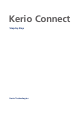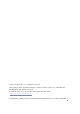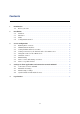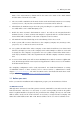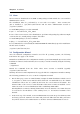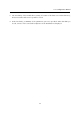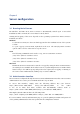User`s guide
10
Chapter 3
Server configuration
3.1 Running Kerio Connect
On Windows and Mac OS X, Kerio Connect is automatically started upon a successful
installation, while on Linux, the server must be run by hand.
Starting and stopping of the server depends on the operating system where Kerio Connect is
installed, as follows:
Windows
To run Kerio Connect, use the icon which appeared in the notification area of the system
toolbar.
To open a pop-up context menu, right-click on the icon. The Start/Stop Kerio Connect
options can be used to either run or stop the server.
Linux
The following commands can be used to stop, run or restart Kerio Connect:
/etc/init.d/kerio-connect start
/etc/init.d/kerio-connect stop
/etc/init.d/kerio-connect restart
Mac OS X
On Mac OS X, Kerio Connect can be started or stopped by using the Kerio Connect Monitor
(its startup icon is available in the Other section of System Preferences). Username which
must belong to the Admins group and password is required for stopping or running of
the service. Once authenticated, clicking Stop or Start is sufficient.
3.2 Administration interface
Kerio Connect is configured through the Kerio Connect Administration interface. Kerio Connect
Administration uses secure protocol HTTPS and runs on port 4040.
To access this interface, simply enter the following address into your browser
http://DNS.server.name/admin (http://IP.address/admin if the name
is not set in DNS) and Kerio Connect will automatically redirect itself to
https://DNS.server.name:4040/admin (https://IP.address:4040/admin).
This implies that the URL can have the following form:
http://mail.company.com:4040/admin or https://192.168.1.1:4040/admin
If a correct URL is entered, authentication page is opened requiring username and password
of the primary administrator that was specified in the configuration wizard.