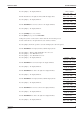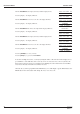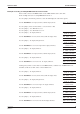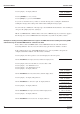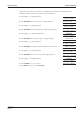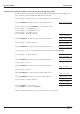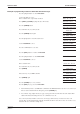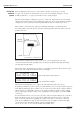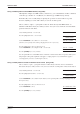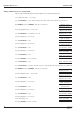User guide
Example of sending on multiple MIDI channels from one slider
How to make a slider send MIDI volume on two MIDI channels at the same time
In the example below, we’re using MIDI Channels 1 & 2.
Press the [
––
>] key from home position to start edit and display the edit menu options.
Turn the Data Wheel to the right (clockwise) until the display shows:
EDIT`SLIDER`DATA
Press the [
––
>] key and use the Data Wheel to select the Slider to Edit
Press the
[
––
>] key – leave Minimum Levl at 0
Press the
[
––
>] key – leave Maximum Levl at 127
Press the [
––
>] key – the display will show:
````COMMAND
``End`of`DATA
Turn the Data Wheel to the left (anti-clockwise) until the display shows:
Set`MIDI`Chan`1
Press the [
––
>] key – the display will again show:
````COMMAND
``End of DATA
Turn the Data Wheel one click to the right and the display will show:
```Controller
Press the [
––
>] key – the display will show:
Controller`Numbr
0``Bank Select
Turn the Data Wheel to the right (clockwise) until the display shows:
7``Main Volume
Press the [
––
>] key – the display will show:
Controller`Value
Data`Val`00h`0
Turn the Data Wheel one click to the left - the display will show:
Data`from`Slider
At this point you have set the slider to send MIDI volume (controller #7) on MIDI Channel #1.
Continue as follows to make it also send on Channel #2.
Press the [
––
>] key – the display will show:
````COMMAND
``End`of`DATA
Turn the Data Wheel to the left (anti-clockwise) until the display shows:
Set`MIDI`chan``2
Press the [
––
>] key – the display will again show:
````COMMAND
``End`of`DATA
Turn the Data Wheel one click to the right - the display will show:
```Controller
Press the [
––
>] key – the display will show:
Controller Numbr
0``Bank`Select
Turn the Data Wheel to the right (clockwise) until the display shows:
7``Main`Volume
Press the [
––
>] key – the display will show:
Controller`Value
Data`Val`00h```0
Turn the Data Wheel one click to the left and the display will show:
Data`from`Slider
CONTROL FREAK EDITING EXAMPLES
29