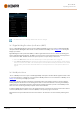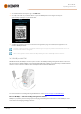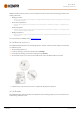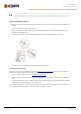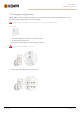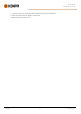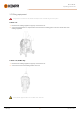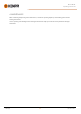Instruction Manual
Table Of Contents
- 1. General
- 2. Installation
- 2.1 Installing power source mains plug
- 2.2 Installing cooling unit (optional)
- 2.3 Installing equipment on cart (optional)
- 2.4 Connecting welding gun
- 2.5 Installing earth return cable
- 2.6 Installing remote control (optional)
- 2.7 Installing and replacing feed rolls
- 2.8 Installing and replacing wire guide tubes
- 2.9 Installing and changing wire
- 2.10 Installing gas bottle and testing gas flow
- 2.11 How to get welding programs
- 3. Operation
- 3.1 Preparing welding system for use
- 3.2 Calibrating welding cable
- 3.3 Using control panel
- 3.3.1 Control panel: Home view
- 3.3.2 Control panel: Weld Assist
- 3.3.3 Control panel: Channels
- 3.3.4 Control panel: WPS view
- 3.3.5 Control panel: Welding parameters
- 3.3.6 Control panel: Weld history
- 3.3.7 Control panel: Info view
- 3.3.8 Control panel: Device settings
- 3.3.9 Control panel: Applying welding programs
- 3.3.10 Control panel: Weld data view
- 3.4 Additional guidance to functions and features
- 3.5 Pulse welding
- 3.6 Wireless connection (WLAN)
- 3.7 Using remote control
- 3.8 Changing welding polarity
- 3.9 Lifting equipment
- 4. Maintenance
- 5. Technical data
Master M 358
Operating manual - EN
There can be only one ZIP file on the USB memory stick inserted into the welding system at once. This can be either a
dedicated firmware pack for this welding system or a welding program and license pack (matching the power source
serial number). For more information on the available software and compatibility, contact your local Kemppi rep-
resentative.
Firmware and welding software
1. Ensure you have the correct firmware/software ZIP package saved on your computer for the welding equipment in
question.
2. Connect the USB memory stick to the computer.
3. Prepare the USB memory stick by copying the firmware/software ZIP file into the root folder of the memory stick.
4. Turn the welding equipment on.
5. Open the USB connector cover and connect the USB memory stick to the Master M 358 control panel.
6. The update process starts automatically. Follow the on-screen instructions.
Custom screensaver image
The custom screensaver image must first be prepared at
https://kemp.cc/screensaver and then copied onto the USB
memory stick. The supported image file formats are JPG, PNG and GIF.
1. On your computer web browser, go to https://kemp.cc/screensaver.
2. Following the on-screen instructions, upload, edit and download the new screen saver image onto a USB memory
stick.
3. Connect the USB memory stick to the Master M 358 control panel following the same principle as with the software
updates (previous chapter) and the on-screen instructions.
The screensaver image is shown during start-up and when the control panel has been idle for a predefined time. The
screensaver settings can be adjusted in "Control panel: Device settings" on page51.
© Kemppi
65
1921980 / 2242