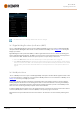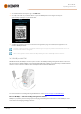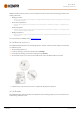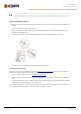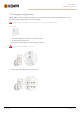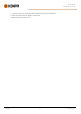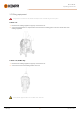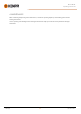Instruction Manual
Table Of Contents
- 1. General
- 2. Installation
- 2.1 Installing power source mains plug
- 2.2 Installing cooling unit (optional)
- 2.3 Installing equipment on cart (optional)
- 2.4 Connecting welding gun
- 2.5 Installing earth return cable
- 2.6 Installing remote control (optional)
- 2.7 Installing and replacing feed rolls
- 2.8 Installing and replacing wire guide tubes
- 2.9 Installing and changing wire
- 2.10 Installing gas bottle and testing gas flow
- 2.11 How to get welding programs
- 3. Operation
- 3.1 Preparing welding system for use
- 3.2 Calibrating welding cable
- 3.3 Using control panel
- 3.3.1 Control panel: Home view
- 3.3.2 Control panel: Weld Assist
- 3.3.3 Control panel: Channels
- 3.3.4 Control panel: WPS view
- 3.3.5 Control panel: Welding parameters
- 3.3.6 Control panel: Weld history
- 3.3.7 Control panel: Info view
- 3.3.8 Control panel: Device settings
- 3.3.9 Control panel: Applying welding programs
- 3.3.10 Control panel: Weld data view
- 3.4 Additional guidance to functions and features
- 3.5 Pulse welding
- 3.6 Wireless connection (WLAN)
- 3.7 Using remote control
- 3.8 Changing welding polarity
- 3.9 Lifting equipment
- 4. Maintenance
- 5. Technical data
Master M 358
Operating manual - EN
1. On the Master M 358 control panel, go to the WPS view.
2. Use a QR code reader on your mobile device to open the WeldEye web link or navigate to 'https://re-
gister.weldeye.io/weldeye' on your web browser.
3. Complete the registration process as instructed on the registration page. Once finished, the equipment is con-
nected to WeldEye ArcVision.
You will be required to fill in the serial number and four-digit security pin of your Master M 358 machine. These can
be found on the machine's rating plate.
The free trial registration includes both the WeldEye Welding Procedures and WeldEye ArcVision modules.
3.6.3 WeldEye with DCM
With Master M 358, the WeldEye connection option is built-in. The WeldEye welding management software is also avail-
able for use with an additional Digital Connectivity Module (DCM) device. DCM is connected directly to the Master M 358
machine's control connection with the cables and adapters delivered with the DCM device.
For more information on installing and using the DCM device, refer to userdoc.kemppi.com (DCM/WeldEye).
Discover WeldEye – universal welding management software
WeldEye is your primary tool and storage space for keeping your welding-related documents in order. WeldEye is a uni-
versal solution for managing welding production.
© Kemppi
63
1921980 / 2242