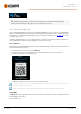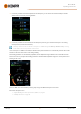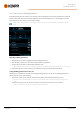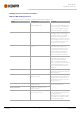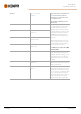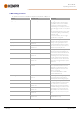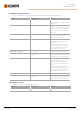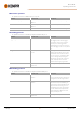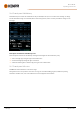Instruction Manual
Table Of Contents
- 1. General
- 2. Installation
- 2.1 Installing power source mains plug
- 2.2 Installing cooling unit (optional)
- 2.3 Installing equipment on cart (optional)
- 2.4 Connecting welding gun
- 2.5 Installing earth return cable
- 2.6 Installing remote control (optional)
- 2.7 Installing and replacing feed rolls
- 2.8 Installing and replacing wire guide tubes
- 2.9 Installing and changing wire
- 2.10 Installing gas bottle and testing gas flow
- 2.11 How to get welding programs
- 3. Operation
- 3.1 Preparing welding system for use
- 3.2 Calibrating welding cable
- 3.3 Using control panel
- 3.3.1 Control panel: Home view
- 3.3.2 Control panel: Weld Assist
- 3.3.3 Control panel: Channels
- 3.3.4 Control panel: WPS view
- 3.3.5 Control panel: Welding parameters
- 3.3.6 Control panel: Weld history
- 3.3.7 Control panel: Info view
- 3.3.8 Control panel: Device settings
- 3.3.9 Control panel: Applying welding programs
- 3.3.10 Control panel: Weld data view
- 3.4 Additional guidance to functions and features
- 3.5 Pulse welding
- 3.6 Wireless connection (WLAN)
- 3.7 Using remote control
- 3.8 Changing welding polarity
- 3.9 Lifting equipment
- 4. Maintenance
- 5. Technical data
Master M 358
Operating manual - EN
Tip: Changed welding parameters can be quickly saved onto the active memory channel by keeping the
Memory channels button pressed for approx. 2 seconds. This works in any view.
3.3.4 Control panel: WPS view
The use of digital WPS (Welding Procedure Specification, dWPS) and WeldEye cloud service require a valid Kemppi WeldEye
subscription with the Welding Procedures module. The Master M 358 equipment includes a link to a free trial registration –
featuring also a free trial option for WeldEye ArcVision. For more information on WeldEye, refer to
weldeye.com or contact
your Kemppi representative.
To take the digital WPS feature in use, the equipment must be connected to the internet via the built-in wireless con-
nection (WLAN). Refer to "Wireless connection (WLAN)" on page61 for instructions.
Trial registration
Master M 358 comes preinstalled with a trial license for the WeldEye Welding Procedures module. The trial license can
be activated by following these steps:
1. On the Master M 358 control panel, go to the WPS view.
2. Use a QR code reader on your mobile device to open the WeldEye web link or navigate to 'https://re-
gister.weldeye.io/weldeye' on your web browser.
3. Complete the registration process as instructed on the registration page.
You will be required to fill in the serial number and four-digit security pin of your Master M 358 machine. These can
be found on the machine rating plate.
The free trial registration includes both the WeldEye Welding Procedures and WeldEye ArcVision modules.
Using dWPS
The WPS view shows the digital WPSs with one or more weld passes assigned to the welder or weldingstation in the
Kemppi WeldEye cloud service.
To take a dWPSin use:
© Kemppi
41
1921980 / 2242