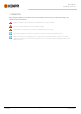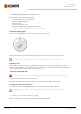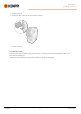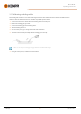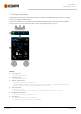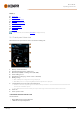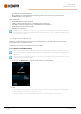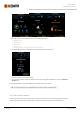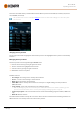Instruction Manual
Table Of Contents
- 1. General
- 2. Installation
- 2.1 Installing power source mains plug
- 2.2 Installing cooling unit (optional)
- 2.3 Installing equipment on cart (optional)
- 2.4 Connecting welding gun
- 2.5 Installing earth return cable
- 2.6 Installing remote control (optional)
- 2.7 Installing and replacing feed rolls
- 2.8 Installing and replacing wire guide tubes
- 2.9 Installing and changing wire
- 2.10 Installing gas bottle and testing gas flow
- 2.11 How to get welding programs
- 3. Operation
- 3.1 Preparing welding system for use
- 3.2 Calibrating welding cable
- 3.3 Using control panel
- 3.3.1 Control panel: Home view
- 3.3.2 Control panel: Weld Assist
- 3.3.3 Control panel: Channels
- 3.3.4 Control panel: WPS view
- 3.3.5 Control panel: Welding parameters
- 3.3.6 Control panel: Weld history
- 3.3.7 Control panel: Info view
- 3.3.8 Control panel: Device settings
- 3.3.9 Control panel: Applying welding programs
- 3.3.10 Control panel: Weld data view
- 3.4 Additional guidance to functions and features
- 3.5 Pulse welding
- 3.6 Wireless connection (WLAN)
- 3.7 Using remote control
- 3.8 Changing welding polarity
- 3.9 Lifting equipment
- 4. Maintenance
- 5. Technical data
Master M 358
Operating manual - EN
3. Weld Assist gives you a recommendation for these welding parameters:
>> Welding process
>> Wire feed speed
>> Gas flow rate
>> Travel speed
>> Separate values for root and fill passes (where applicable).
4. Confirm the Weld Assist’s recommendation for welding settings by selecting 'Save'.
5. Select the memory channel slot for saving.
6. Once saved, the memory channel can be taken into use by selecting Use in Weld Assist, or later in the Memory
channels view.
The welding parameters created with Weld Assist are still adjustable as per normal.
Tip: You can go back step by step in Weld Assist by pressing the left control knob button.
3.3.3 Control panel: Channels
The memory channel view can be accessed either via the panel's view selection or by pressing the physical memory
channel shortcut button above the display (refer to "Using control panel" on page36 for more information).
© Kemppi
39
1921980 / 2242