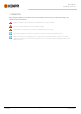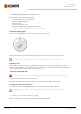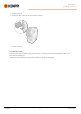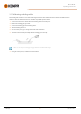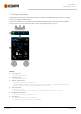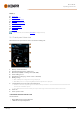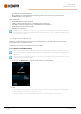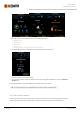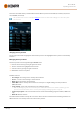Instruction Manual
Table Of Contents
- 1. General
- 2. Installation
- 2.1 Installing power source mains plug
- 2.2 Installing cooling unit (optional)
- 2.3 Installing equipment on cart (optional)
- 2.4 Connecting welding gun
- 2.5 Installing earth return cable
- 2.6 Installing remote control (optional)
- 2.7 Installing and replacing feed rolls
- 2.8 Installing and replacing wire guide tubes
- 2.9 Installing and changing wire
- 2.10 Installing gas bottle and testing gas flow
- 2.11 How to get welding programs
- 3. Operation
- 3.1 Preparing welding system for use
- 3.2 Calibrating welding cable
- 3.3 Using control panel
- 3.3.1 Control panel: Home view
- 3.3.2 Control panel: Weld Assist
- 3.3.3 Control panel: Channels
- 3.3.4 Control panel: WPS view
- 3.3.5 Control panel: Welding parameters
- 3.3.6 Control panel: Weld history
- 3.3.7 Control panel: Info view
- 3.3.8 Control panel: Device settings
- 3.3.9 Control panel: Applying welding programs
- 3.3.10 Control panel: Weld data view
- 3.4 Additional guidance to functions and features
- 3.5 Pulse welding
- 3.6 Wireless connection (WLAN)
- 3.7 Using remote control
- 3.8 Changing welding polarity
- 3.9 Lifting equipment
- 4. Maintenance
- 5. Technical data
Master M 358
Operating manual - EN
3.3 Using control panel
The Master M 358 control panel includes advanced features and functions for MIG welding with the option to use Master
M 358 also for TIG (DC) and MMA welding.
The automatic 1-MIG process is available along with the Kemppi welding programs as well as Wise features and MAX
processes (optional). For more information, refer to "How to get welding programs" on page31.
General
1. Left control knob
>> Adjustment and selection
2. Right control knob
>> Adjustment and selection
3. Memory channels button
>> Shortcut to the memory channel selection
>> Changed welding parameters can be quickly saved onto the active memory channel by keeping the Memory
channels button pressed for approx. 2 seconds. This works in any view.
4. View menu button
>> Enter view selection
>> Long press of the button returns to Home view, or if already in Home view, to the last used view.
5. Welding parameters button
>> Shortcut to the welding parameters view
6. View selection
>> Change view by turning the control knob (2)
>> Confirm view change by pressing the control knob (2).
© Kemppi
36
1921980 / 2242