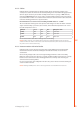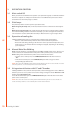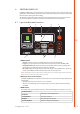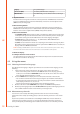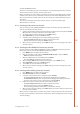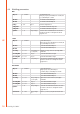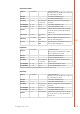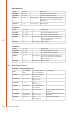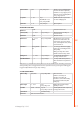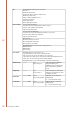Operation Manual
11
© Kemppi Oy / 1515
EN
4. CONTROL PANEL X 37
FastMig X 350MV power source features X 37 control panel with a clear and logical LCD menu
display. The menu allows the operator to rene, adapt and manage the arc process and system
function before, during and after welding.
The following information details control panel layout, button functions, operation and set-
up. The menu options and their descriptions are listed for each menu command.
4.1 Layout and button functions
MENU
CHANNEL
INFO
USER
WF#
F1 F2 F3
X 37
W007238
1. 4.
5.6.
2. 7.
3.
8.
1. ON/OFF button
• Short press returns the panel to default initial view (channel information).
• Long press (>5 sec) turns X 37 panel and wire feeder panel XF 37 (or XF 38) ON or OFF.
• Keeping this button pressed while turning the machine ON restores to factory settings. The
panel asks for a conrmation before restoring to defaults.
• If X 37 panel is OFF and a wire feeder panel XF 37 (or XF 38) is turned ON, the X 37 panel will
also be turned ON and linked automatically to this wire feeder panel.
NOTE! This button connects power to the control panel. Use the main switch on the front of the
power source to switch the power source on or o.
2. Welding channel selection buttons
FastMig X 350MV oers 100 memory channels (10 for each user) for storing frequently used
welding jobs.
• To browse memory channels, press + and – buttons.
• To store a new welding job to an empty channel, press the soft key under the display
text NEW.
3. MENU button
This button takes you to the main menu list. Proceed following the instructions on screen.
X 37 main menu list
Edit Channel
Make changes to existing welding channel
User Identification
Selecti one user out of ten
Weld Data
Check out the values of the last weld
System Config Menu
Show device conguration and information