Operation Manual
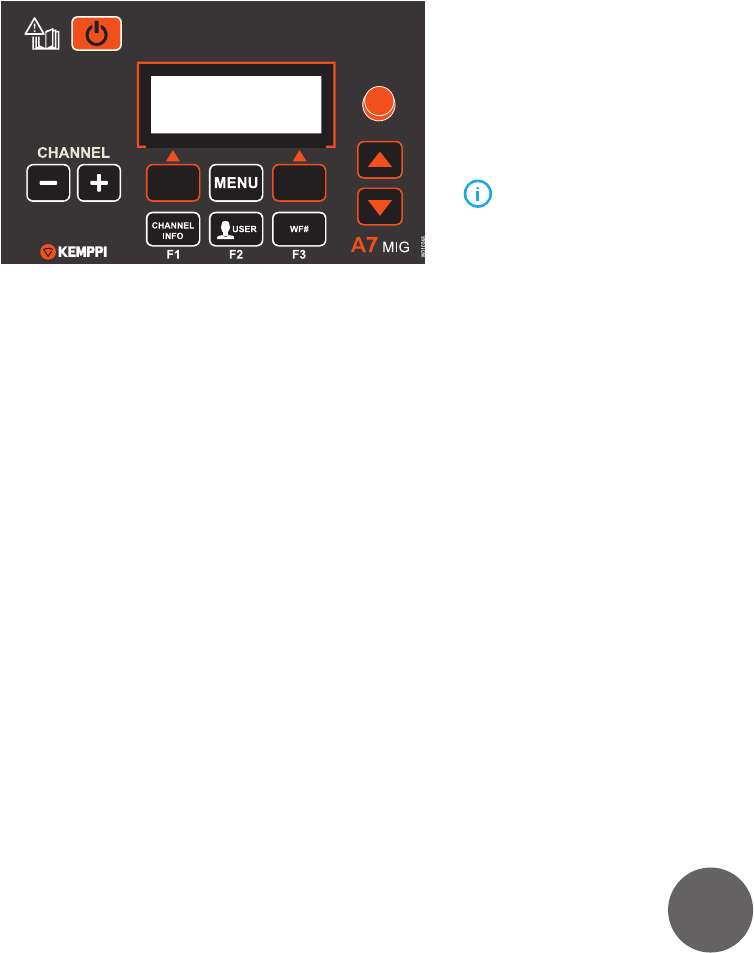
25
A7 MIG Welder© Kemppi Oy 2018 1804
INTEGRATION GUIDE
4. ACCESSING THE WEB USER
INTERFACE
4.1 Configuring the network settings
The web user interface starts up automatically on power-
up. However, before one can access the Web UI from the
computer connected to the web user interface server, the
network settings must be properly congured from the
setup panel.
Go to the Main menu > Robot > Network settings, and
congure the DHCP enabled, IP address, Subnet mask,
and Gateway parameters to match your networking
environment.
DHCP
If you have a DHCP server in your network and you want to
enable a DHCP client function in the Web UI, change the
DHCP enabled parameter’s value to ON. The IP address,
subnet mask, and gateway information will come from
the DHCP server, and you don’t need to congure these
parameters. Switching this parameter’s value to OFF lets
you specify the IP settings manually.
When the DHCP client is switched on, it takes some
time for the client to establish a connection to the DHCP
server and retrieve the address information. Usually the
retrieval time is no longer than 60 seconds. During that
time, the old values are displayed for the IP address, subnet
mask, and gateway.
IP address
Specify an IP address for the web user interface server
(DHCP disabled) – for example, 10.0.0.20 – or display the
address given by the DHCP server (DHCP enabled).
Subnet mask
Specify a subnet mask for the web user interface server
(DHCP disabled) – for example, 255.255.255.0 – or display
the mask given by the DHCP server (DHCP enabled).
Gateway
The web user interface does not use a gateway address.
You can leave this parameter as it is (DHCP disabled) or
display the address supplied by the DHCP server (DHCP
enabled).
Congure your computer’s network settings accordingly.
Ensure that your computer has an IP address dierent
from that of the web user interface – for example,
10.0.0.21. Other settings must match each other.










