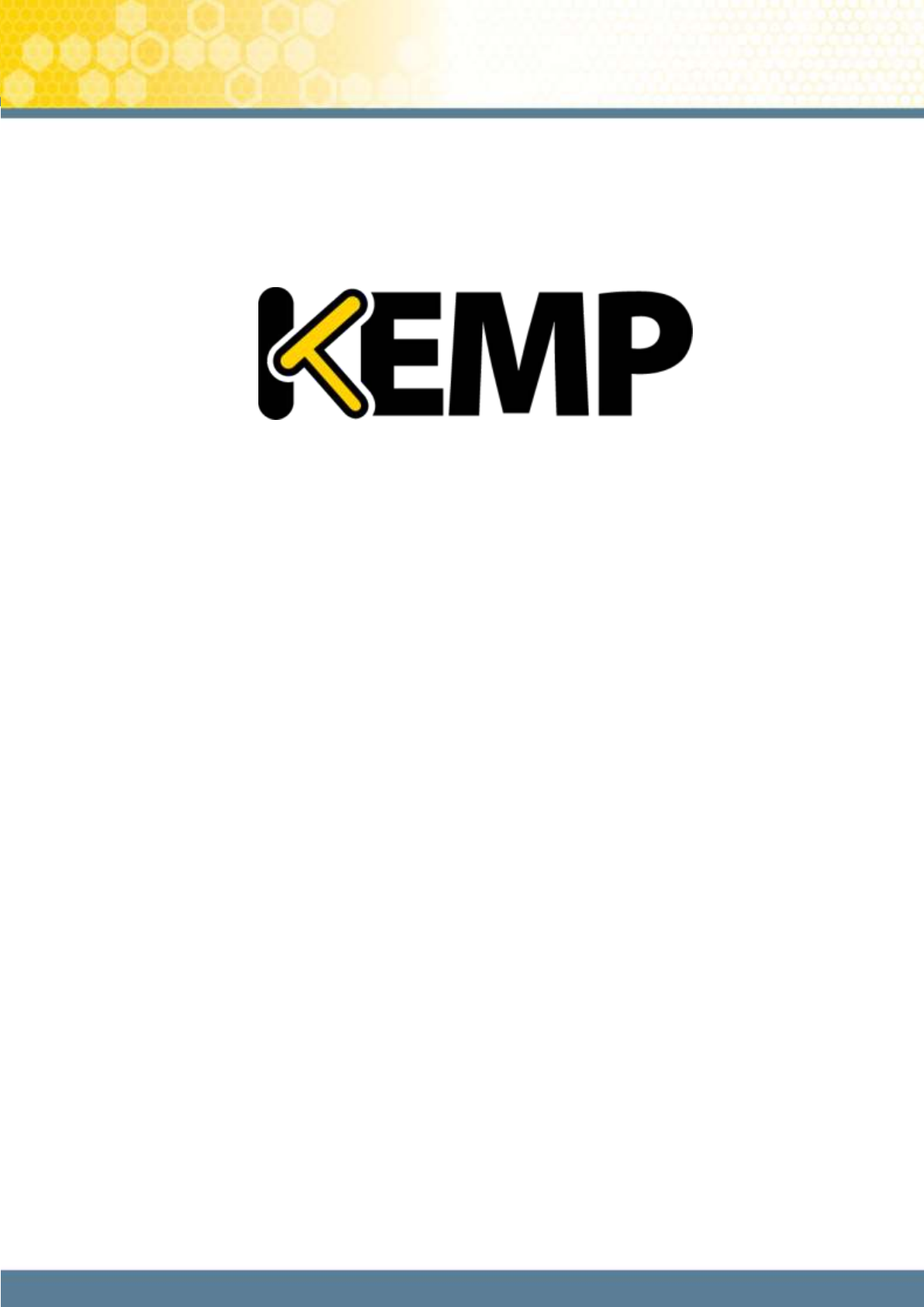VLM for VMware Workstation and Player Installation Guide Virtual LoadMaster for VMware Workstation and Player Installation Guide VERSION: 1.12 UPDATED: AUGUST 2014 Copyright © 2002 - 2014 KEMP Technologies, Inc. All Rights Reserved.
VLM for VMware Workstation and Player Installation Guide Copyright Notices Copyright © 2002-2014 KEMP Technologies, Inc.. All rights reserved.. KEMP Technologies and the KEMP Technologies logo are registered trademarks of KEMP Technologies, Inc.. KEMP Technologies, Inc. reserves all ownership rights for the LoadMaster product line including software and documentation. The use of the LoadMaster Exchange appliance is subject to the license agreement.
VLM for VMware Workstation and Player Installation Guide Redistribution and use in source and binary forms are permitted provided that the above copyright notice and this paragraph are duplicated in all such forms and that any documentation, advertising materials, and other materials related to such distribution and use acknowledge that the software was developed by the University of California, Berkeley.
VLM for VMware Workstation and Player Installation Guide Table of Contents 1 Introduction .................................................................................................................................... 5 2 Installing Virtual LoadMaster (VLM) on VMware Workstation ...................................................... 6 3 4 5 2.1 Download the .vmx File .......................................................................................................... 6 2.
VLM for VMware Workstation and Player Installation Guide 1 Introduction The KEMP Virtual LoadMaster is a version of the KEMP LoadMaster that runs as a virtual machine within a hypervisor and can provide all the features and functions of a hardware-based LoadMaster. Figure 1-1: VMware Ready This document describes the installation of the Virtual LoadMaster (VLM) within a VMware Workstation and VMware Player hosted hypervisor environment.
VLM for VMware Workstation and Player Installation Guide 2 Installing Virtual LoadMaster (VLM) on VMware Workstation The following instructions describe how to install a Virtual LoadMaster (VLM) on VMware Workstation. 2.1 Download the .vmx File The VLM is packaged with a .vmx file for ease of deployment. This file can be freely downloaded from KEMP Technologies for a 30 day evaluation period. To download the VLM please follow the instructions below: 1. Log on to http://www.KEMPtechnologies.com/try 2.
VLM for VMware Workstation and Player Installation Guide Network Adapter: Bridged Network Adapter 2: Bridged Display: Auto Detect Figure 2-1: VLM Screen 2.3 Check the Network Adapter Settings Before starting the VLM we must first verify that the network adapters are configured correctly and note the MAC address(es). 1. Click on the Edit virtual machine settings option within the LoadMaster VLM tab. 2. Select the Network Adapter device. 3.
VLM for VMware Workstation and Player Installation Guide 2.4 Power On the LoadMaster Once the VLM has been deployed it can be powered on: 1. Click the Power on this virtual machine option within the LoadMaster VLM tab. The VLM should begin to boot up. An error message may appear stating “Could not connect to floppy A”. Please ignore this message. Figure 2-2: IP address 2. The VLM should obtain an IP address via DHCP. Make a note of this address.
VLM for VMware Workstation and Player Installation Guide Please read the license agreement and, if willing to accept the conditions therein, click the Agree button to proceed. 4. A screen will then appear asking if you are OK with the LoadMaster regularly contacting KEMP to check for updates and other information. Click the relevant button to proceed. Figure 2-3: License Required 5. If using the Online licensing method, fill out the fields and click License Now.
VLM for VMware Workstation and Player Installation Guide 7. The Change Password screen appears 8. Enter a new password for the bal user in the Password input field and retype it in the Retype Password input field. 9. The login screen appears again, enter the bal user name and the new password as defined in the previous step. 10. In the screen informing you that the password has changed, press the Continue button 11.
VLM for VMware Workstation and Player Installation Guide 15. In the Network Interface 0 screen, enter the IP address of the eth0 interface, the network facing interface of the LoadMaster, in the Interface Address input field. 16. Click on the Set Address button 17. Click on the eth1 menu option within the Interfaces section 18. In the Network Interface 1 screen, enter the IP address of the eth1 interface, the farmside interface of the LoadMaster, in the Interface Address input field. 19.
VLM for VMware Workstation and Player Installation Guide 31. If you have an IPv6 Default Gateway, please enter the value in the IPv6 Default Gateway Address input field. 32. Click on the Set IPv4 Default Gateway button. The LoadMaster is now fully installed and ready to be used. For further information on how to configure and implement the Virtual LoadMaster, please refer to the LoadMaster documentation which can be downloaded from the http://www.KEMPtechnologies.com/documentation page.
VLM for VMware Workstation and Player Installation Guide 3 Installing Virtual LoadMaster (VLM) on VMware Player The following instructions describe how to install a Virtual LoadMaster on VMware Player. 3.1 Download the .vmx File The VLM is packaged within a .vmx file for ease of deployment. This file can be freely downloaded from KEMP Technologies for a 30 day evaluation period. To download the VLM please follow the following instructions. Download the .vmx file as per the instructions in Section 2.
VLM for VMware Workstation and Player Installation Guide Figure 3-1: The LoadMaster VLM tab 6. Click on the Edit virtual machine settings option on the LoadMaster VLM tab. 7. We recommend that you do not edit the default configuration settings. 8.
VLM for VMware Workstation and Player Installation Guide Continue with the installation process. The VLM is now fully installed and ready to be used. For further information on how to configure and implement the Virtual LoadMaster, please refer to the LoadMaster documentation which can be downloaded from the http://www.KEMPtechnologies.com/documentation page. Copyright © 2002 - 2014 KEMP Technologies, Inc. All Rights Reserved.
VLM for VMware Workstation and Player Installation Guide 4 Troubleshooting 4.1 Cannot access the Web User Interface If a connection to the WUI cannot be established, network settings can be configured via the console view. 1. Login into the VLM via the console using the settings: lb100 login: bal Password: 1fourall Figure 4-1: Enter IP address 2.
VLM for VMware Workstation and Player Installation Guide Figure 4-3: Nameserver IP addresses 4. Enter a space-separated list of nameserver IP addresses. 5. A message will appear asking to continue licensing via the WUI. Try to access the IP address via a web browser. Ensure to enter https:// before the IP address. 6. Contact the local KEMP Customer Services Representative for further support if needed. 4.
VLM for VMware Workstation and Player Installation Guide 5 References Unless otherwise specified, the below documents can be found at http://www.kemptechnologies.com/documentation Licensing, Feature Description Copyright © 2002 - 2014 KEMP Technologies, Inc. All Rights Reserved.
VLM for VMware Workstation and Player Installation Guide Document History Date Change Reason for Change Ver. Resp. June 2012 Initial draft of the document Initial draft of the document 1.0 DD Nov 2012 Updates made EULA screen update 1.1 DD Nov 2012 Updates Made Introduction of VLM-DE product 1.2 DD Jan 2013 Minor Updates made As per 6.0-42 updates 1.3 DD May 2013 Updates made As per 7.0-4 release updates 1.4 DD July 2013 Minor updates Updates made 1.