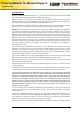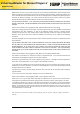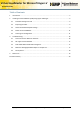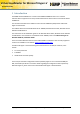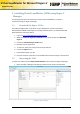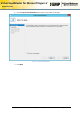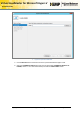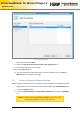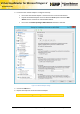Virtual LoadMaster for Microsoft Hyper-V Installation Guide Virtual LoadMaster for Microsoft Hyper-V on Windows Server 2012, 2012 R2 and Windows 8 Installation Guide VERSION: 1.3 UPDATED: MARCH 2014 Copyright © 2002 - 2014 KEMP Technologies, Inc. All Rights Reserved.
Virtual LoadMaster for Microsoft Hyper-V Installation Guide Copyright Notices Copyright © 2002-2014 KEMP Technologies, Inc.. All rights reserved.. KEMP Technologies and the KEMP Technologies logo are registered trademarks of KEMP Technologies, Inc.. KEMP Technologies, Inc. reserves all ownership rights for the LoadMaster product line including software and documentation. The use of the LoadMaster Exchange appliance is subject to the license agreement.
Virtual LoadMaster for Microsoft Hyper-V Installation Guide Redistribution and use in source and binary forms are permitted provided that the above copyright notice and this paragraph are duplicated in all such forms and that any documentation, advertising materials, and other materials related to such distribution and use acknowledge that the software was developed by the University of California, Berkeley.
Virtual LoadMaster for Microsoft Hyper-V Installation Guide Table of Contents 1 Introduction .................................................................................................................................... 5 2 Installing Virtual LoadMaster (VLM) using Hyper-V Manager ........................................................ 6 3 4 2.1 Download the Hyper-V Files ................................................................................................... 6 2.
Virtual LoadMaster for Microsoft Hyper-V Installation Guide 1 Introduction The KEMP Virtual LoadMaster is a version of the KEMP LoadMaster that runs as a virtual machine within a hypervisor and can provide all the features and functions of a hardware-based LoadMaster. This document describes the installation of the Virtual LoadMaster (VLM) within a Microsoft Hyper-V environment. The VLM has been tested with Windows Server 2008 R2, Windows Server 2012, Windows Server 2012 R2 and Windows 8.
Virtual LoadMaster for Microsoft Hyper-V Installation Guide 2 Installing Virtual LoadMaster (VLM) using Hyper-V Manager The following instructions describe how to install a Virtual LoadMaster on a Hyper-V environment using the Hyper-V Manager. 2.1 Download the Hyper-V Files The VLM is packaged within a .vhd file for ease of deployment. This file can be freely downloaded from KEMP Technologies for a 30 day evaluation period. To download the VLM please follow the instructions below: 1.
Virtual LoadMaster for Microsoft Hyper-V Installation Guide 2. Click the Import Virtual Machine menu option in the panel on the right. Figure 2-2: Import Virtual Machine 3. Click Next. Copyright © 2002 - 2014 KEMP Technologies, Inc. All Rights Reserved.
Virtual LoadMaster for Microsoft Hyper-V Installation Guide 4. Figure 2-3: Import Virtual Machine 5. Click the Browse button and browse to where you downloaded the Hyper-V files. 6. Select the LoadMaster VLM folder (under the top-level folder LoadMaster-VLM-n.n-nnHYPERV, where n.n-nn is the build number) and click the Select Folder button. Copyright © 2002 - 2014 KEMP Technologies, Inc. All Rights Reserved.
Virtual LoadMaster for Microsoft Hyper-V Installation Guide Figure 2-4: Select the VLM 7. Select the VLM and click Next. 8. Select the Copy the virtual machine (create a new unique ID) option. 9. Choose your destination and hard disks. 10. Click the Import button. 11. The virtual machine should be imported and should now appear within the Virtual Machines pane in the Hyper-V Manager. 2.
Virtual LoadMaster for Microsoft Hyper-V Installation Guide 4. Ensure that the network adapter is configured correctly. Ensure that the network adapter is connected to the correct virtual network. Expand the Network Adapter menu and Select the Static option within the MAC address section and enter the relevant MAC address. Ensure that the Enable spoofing of MAC addresses checkbox is selected. Figure 2-5: Network Adapter settings 5. Click on the OK button. 6.
Virtual LoadMaster for Microsoft Hyper-V Installation Guide 2.4 Power On the LoadMaster Once the VLM has been deployed it can be powered on: 1. Right-click the Virtual Machine that was imported within the Virtual Machines pane. 2. Click Start. The VLM should begin to boot up. 3. Right-click the VLM and select Connect to open the console window. Figure 2-6: IP address 4. The VLM should obtain an IP address via DHCP. Make a note of this address.
Virtual LoadMaster for Microsoft Hyper-V Installation Guide Please read the license agreement and, if willing to accept the conditions therein, click the Agree button to proceed. 5. A screen will then appear asking if you are OK with the LoadMaster regularly contacting KEMP to check for updates and other information. Click the relevant button to proceed. Figure 2-7: License Required 6. If using the Online licensing method, fill out the fields and click License Now.
Virtual LoadMaster for Microsoft Hyper-V Installation Guide Please use the following login credentials: lb100 login: bal Password: 1fourall 8. The Change Password screen appears 9. Enter a new password for the bal user in the Password input field and retype it in the Retype Password input field. 10. The login screen appears again, enter the bal user name and the new password as defined in the previous step. 11. In the screen informing that the password has changed, click the Continue button 12.
Virtual LoadMaster for Microsoft Hyper-V Installation Guide Figure 2-9: Appliance Vitals 15. Click the System Configuration menu option. 16. Click the eth0 menu option within the Interfaces section. 17. In the Network Interface 0 screen, enter the IP address of the eth0 interface, the network facing interface of the LoadMaster, in the Interface Address input field. 18. Click on the Set Address button 19. Click on the eth1 menu option within the Interfaces section 20.
Virtual LoadMaster for Microsoft Hyper-V Installation Guide 26. In the DNS configuration screen, enter the IP address(es) of the DNS Server(s) which will be used to resolve names locally on the LoadMaster into the DNS NameServer input field. 27. Click on the Add button. 28. Enter the domain name that is to be prepended to requests to the DNS nameserver into the DNS NameServer input field. 29. Click on the Add button. 30. Click on the Route Management > Default Gateway menu option. 31.
Virtual LoadMaster for Microsoft Hyper-V Installation Guide 3 Troubleshooting 3.1 Cannot access the Web User Interface If a connection to the WUI cannot be established, network settings can be configured via the console view. 1. Login into the VLM via the console using the settings: lb100 login: bal Password: 1fourall Figure 3-1: Enter IP address 2.
Virtual LoadMaster for Microsoft Hyper-V Installation Guide Figure 3-3: Nameserver IP addresses 4. Enter a space-separated list of nameserver IP addresses. 5. A message will appear asking to continue licensing via the WUI. Try to access the IP address via a web browser. Ensure to enter https:// before the IP address. 6. Contact the local KEMP Customer Services Representative for further support if needed. 3.
Virtual LoadMaster for Microsoft Hyper-V Installation Guide 4. 5. 6. 7. 3.5 Click Yes to the prompt asking if you want to make the Virtual Machine highly available. The path can be changed if needed. Click Next. Select the network and click Move. Wait for the migration to complete. Factory Reset If you perform a factory reset on the VLM, all configuration data, including the VLM’s IP address is deleted. During the subsequent reboot the VLM attempts to obtain an IP address via DHCP.
Virtual LoadMaster for Microsoft Hyper-V Installation Guide 4 References Unless otherwise specified, the below documents can be found at http://www.kemptechnologies.com/documentation Microsoft Hyper-V – Windows 2008 R2, Installation Guide Licensing, Feature Description Copyright © 2002 - 2014 KEMP Technologies, Inc. All Rights Reserved.
Virtual LoadMaster for Microsoft Hyper-V Installation Guide Document History Date Change Reason for Change Version Resp. Nov 2013 Initial draft Initial draft of the document 1.0 LB Dec 2013 Updates made Changes made to document 1.1 LB Jan 2014 Release updates Updates for 7.0-12 release 1.2 LB Mar 2014 Release update Updates for 7.0-14 release 1.3 LB Copyright © 2002 - 2014 KEMP Technologies, Inc. All Rights Reserved.