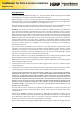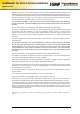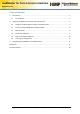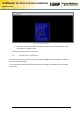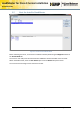LoadMaster for Cisco C-Series Installation Installation Guide LoadMaster for Cisco UCS C-Series Rack Server Installation Guide VERSION: 1.5 UPDATED: MARCH 2014 Copyright © 2002 - 2014 KEMP Technologies, Inc. All Rights Reserved.
LoadMaster for Cisco C-Series Installation Installation Guide Copyright Notices Copyright © 2002-2014 KEMP Technologies, Inc.. All rights reserved.. KEMP Technologies and the KEMP Technologies logo are registered trademarks of KEMP Technologies, Inc.. KEMP Technologies, Inc. reserves all ownership rights for the LoadMaster product line including software and documentation. The use of the LoadMaster Exchange appliance is subject to the license agreement.
LoadMaster for Cisco C-Series Installation Installation Guide Redistribution and use in source and binary forms are permitted provided that the above copyright notice and this paragraph are duplicated in all such forms and that any documentation, advertising materials, and other materials related to such distribution and use acknowledge that the software was developed by the University of California, Berkeley.
LoadMaster for Cisco C-Series Installation Installation Guide Table of Contents 1 Introduction .................................................................................................................................... 5 1.1 2 3 Pre-requisites .......................................................................................................................... 5 Installing LoadMaster on the Cisco UCS C-Series Server ................................................................ 6 2.
LoadMaster for Cisco C-Series Installation Installation Guide 1 Introduction The KEMP LoadMaster load balancing solution is specifically optimized for the UCS C-Series Rack Servers, enabling customers to deploy full-feature, high-performance load balancers. This can reduce network design complexity as well as increased performance. Cisco UCS C-Series Rack Servers deliver unified computing in an industry-standard form factor to reduce total cost of ownership and increase agility.
LoadMaster for Cisco C-Series Installation Installation Guide 2 Installing LoadMaster on the Cisco UCS C-Series Server The following steps must be completed in order to install the LoadMaster software on the Cisco C-Series Server. These steps must be completed on the jump host, where the LoadMaster installation ISO image is located. 2.
LoadMaster for Cisco C-Series Installation Installation Guide Figure 2-2: Configure Boot Order 5. 6. 7. 8. Set the Boot Order to HDD, then CDROM. Click Apply. In the Server tab, select Summary. In the Actions area, click Launch KVM Console. The KVM will open in a new window. Copyright © 2002 - 2014 KEMP Technologies, Inc. All Rights Reserved.
LoadMaster for Cisco C-Series Installation Installation Guide 2.2 Create a Virtual CD-ROM with Installation Media 1. Select the Virtual Media tab. Figure 2-3: KVM Console 2. 3. 4. 5. 2.3 Click the Add Image… button. Navigate to and select the Operating System (OS) installation disk image (ISO). Click Open to mount the disk image. Select the Mapped checkbox for the mounted disk image. Boot the Server The server is now ready to be booted to complete the installation procedure. 1.
LoadMaster for Cisco C-Series Installation Installation Guide Figure 2-4: Select Boot Device 2. Press F6 on your keyboard when prompted and select the virtual CD/DVD drive as the boot device in the KVM console. The server should boot from the virtual CD. 2.4 Install the LoadMaster Once the server boots from the virtual CD, as described in Section 2.3, the LoadMaster installation process automatically begins. The serial number should be automatically populated. Press OK.
LoadMaster for Cisco C-Series Installation Installation Guide 2.5 Boot the Installed LoadMaster Figure 2-5: Unmount the Installation Media Before rebooting the server, unmount the installation media by deselecting the Mapped checkbox in the Virtual Media tab. The server is now ready to be rebooted with the LoadMaster software installed on the local disk. Within the KVM console, select the Ctrl-Alt-Del option from the Macros drop-down menu. The server should now begin to boot from the local disk.
LoadMaster for Cisco C-Series Installation Installation Guide Figure 2-6: IP address The LoadMaster should obtain an IP address via DHCP, please note this value. If the LoadMaster does not obtain an IP address via DHCP then the LoadMaster must be manually configured using the KVM console once the license key has been obtained. Please refer to Section 3 for further information regarding manually configuring the LoadMaster. After a successful boot, a login prompt will appear.
LoadMaster for Cisco C-Series Installation Installation Guide Password: 1fourall Figure 2-7: License Required 4. If using the Online licensing method, fill out the fields and click License Now. If you are starting with a trial license, there is no need to enter an Order ID. If you are starting with a permanent license, enter the KEMP Order ID# if this was provided to you.
LoadMaster for Cisco C-Series Installation Installation Guide 10. If your machine has shipped with a temporary license, a warning will appear informing that a temporary license has been installed on the machine and for how long the license is valid. Figure 2-9 Temporary license warning Click the OK button. 11. The Appliance Vitals screen of the LoadMaster should appear. Figure 2-10 Appliance Vitals screen 12. Click the System Configuration menu option. 13.
LoadMaster for Cisco C-Series Installation Installation Guide 18. Click the Set Address button. This interface is optional, depending on the network configuration. 19. Select the Local DNS Configuration > Hostname Configuration menu options. Figure 2-12 Set Hostname screen 20. In the Hostname configuration screen, enter the hostname into the Current Hostname input field. 21. Click the Set Hostname button. 22. Click the Local DNS Configuration > DNS Configuration menu option.
LoadMaster for Cisco C-Series Installation Installation Guide 3 Configuring the LoadMaster via the KVM Console If the LoadMaster does not automatically obtain an IP address using DHCP as described in Section 2.5, or if the user prefers to configure the LoadMaster via the KVM console, then the following configuration steps must be completed before starting the LoadMaster. 1.
LoadMaster for Cisco C-Series Installation Installation Guide 7. A warning may appear regarding website security certificates. Please click the continue/ignore option. 8. The LoadMaster End User License Agreement screen appears. 9. Please read the license agreement and, if willing to accept the conditions therein, click on the Agree button to proceed. 10.
LoadMaster for Cisco C-Series Installation Installation Guide References Unless otherwise specified, the below documents can be found at http://www.kemptechnologies.com/documentation Licensing, Feature Description Copyright © 2002 - 2014 KEMP Technologies, Inc. All Rights Reserved.
LoadMaster for Cisco C-Series Installation Installation Guide Document History Date Change Reason for Change Version Resp. Aug 2013 Initial draft Initial draft of the document 1.0 LB Sep 2013 Added section Added a licensing section 1.1 LB Sep 2013 Order of steps changed More logical order 1.2 LB Release updates Minor updates for 7.0-8e release 1.3 LB Minor update Release update 1.4 LB Release update 7.0-14 release 1.