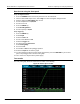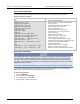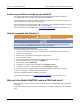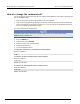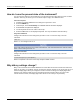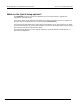Brochure
Section
11: Troubleshooting FAQs Model DMM7510 7½ Digit Multimeter
User's Manual
11-2 DMM7510-900-01 Rev. B / May 2015
Is there any software to help me get started?
Yes. Keithley Instruments provides Keithley Instruments KickStart and Keithley Instruments
TestScript Builder to help you get started with the Model DMM7510.
Keithley Instruments KickStart is a software program that allows you to set up your instrument and
run a test without using any programming languages.
Keithley Instruments Test Script Builder (TSB) is a software tool that simplifies building test scripts if
you are using the Test Script Processor (TSP
®
) scripting engine.
Both software options are available on the Keithley Instruments website (http://www.keithley.com).
How do I upgrade the firmware?
Do not turn off power or remove the USB flash drive until the upgrade process is complete.
You can upgrade or downgrade the firmware from the front panel or from the virtual front panel.
Refer to Using the Model DMM7510 virtual front panel for information.
From the front panel or virtual front panel:
1. Copy the firmware file (.upg file) to a USB flash drive.
2. Verify that the firmware file is in the root subdirectory of the flash drive and that it is the only
firmware file in that location.
3. Disconnect any terminals that are attached to the instrument.
4. Turn on instrument power.
5. Insert the flash drive into the USB port on the front panel of the instrument.
6. From the instrument front panel, press the MENU key.
7. Under System, select Info/Manage.
8. To upgrade to a newer version of firmware, select Upgrade to New.
9. To return to a previous version of firmware, select Downgrade to Older.
10. If the instrument is controlled remotely, a message is displayed. Select Yes to continue.
11. When the upgrade is complete, reboot the instrument.
A message is displayed while the upgrade is in progress.
Upgrade files are available on the Keithley Instruments website (http://www.keithley.com).
Why can't the Model DMM7510 read my USB flash drive?
Verify that the flash drive is formatted with the FAT file system. The Model DMM7510 only supports
FAT drives.
In Microsoft
®
Windows
®
, you can check the file system by checking the properties of the USB flash
drive.