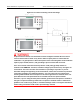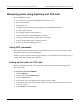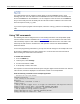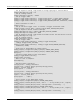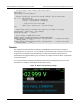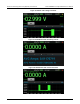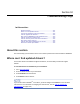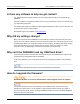Instructions
Table Of Contents
- Model DMM6500 6½-Digit Multimeter User's Manual
- 1 Introduction
- 2 Front-panel overview
- 3 Using a remote interface
- 4 Making basic front-panel measurements
- 5 Measuring DC voltage with high accuracy
- 6 Measuring 4-wire resistance with offset compensation
- 7 Scanning temperature at a set time interval
- 8 Grading and binning resistors
- 9 Measuring power using digitizing and TSP-Link
- 10 Troubleshooting FAQs
- About this section
- Where can I find updated drivers?
- Is there any software to help me get started?
- Why did my settings change?
- Why can't the DMM6500 read my USB flash drive?
- How do I upgrade the firmware?
- How do I change the command set?
- How do I save the present state of the instrument?
- How do I save what is displayed on the screen?
- What is the ethernet port number?
- 11 Next steps
- Contact information
Section
10: Troubleshooting FAQs Model DMM6500 6½ Digit Multimeter
User's Manual
10-2 DMM6500-900-01 Rev. B / August 2019
Is there any software to help me get started?
Yes. Keithley provides KickStart Software and Test Script Builder to help you get started with the
DMM6500.
KickStart Software is a program that allows you to set up your instrument and run a test without using
any programming languages.
Test Script Builder (TSB) is a software tool that simplifies building test scripts if you are using the Test
Script Processor (TSP
®
) scripting engine.
Both software options are available on tek.com/keithley
.
Why did my settings change?
Many of the commands in the DMM6500 are saved with the measure function that was active when
you set them. For example, assume you have the measure function set to current and you set a value
for display digits. When you change the measure function to voltage, the display digits value changes
to the value that was last set for the voltage measure function. When you return to the current
measure function, the display digits value returns to the value you set previously.
Why can't the DMM6500 read my USB flash drive?
Verify that the flash drive is formatted with the FAT32 file system. The DMM6500 only supports FAT
and FAT32 drives using Master Boot Record (MBR).
In Microsoft
®
Windows
®
, you can check the file system by checking the properties of the USB flash
drive.
Higher capacity USB drives take longer to be read and loaded by the instrument.
How do I upgrade the firmware?
Do not turn off power or remove the USB flash drive until the upgrade process is complete.
The firmware file must be in the root subdirectory of the USB flash drive and must be the only
firmware file in that location. You can upgrade or downgrade the firmware from the front panel or
from the virtual front panel. Refer to “Using the DMM6500 virtual front panel” in the Model DMM6500
Reference Manual for information.