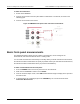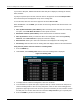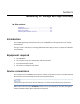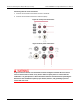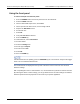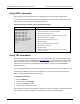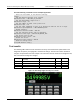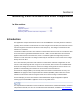Instructions
Table Of Contents
- Model DMM6500 6½-Digit Multimeter User's Manual
- 1 Introduction
- 2 Front-panel overview
- 3 Using a remote interface
- 4 Making basic front-panel measurements
- 5 Measuring DC voltage with high accuracy
- 6 Measuring 4-wire resistance with offset compensation
- 7 Scanning temperature at a set time interval
- 8 Grading and binning resistors
- 9 Measuring power using digitizing and TSP-Link
- 10 Troubleshooting FAQs
- About this section
- Where can I find updated drivers?
- Is there any software to help me get started?
- Why did my settings change?
- Why can't the DMM6500 read my USB flash drive?
- How do I upgrade the firmware?
- How do I change the command set?
- How do I save the present state of the instrument?
- How do I save what is displayed on the screen?
- What is the ethernet port number?
- 11 Next steps
- Contact information
Section
4: Making basic front-panel measurements Model DMM6500 6½ Digit Multimeter
User's Manual
4-4 DMM6500-900-01 Rev. B / August 2019
If you select a data point, additional detail about that data point is displayed, including the function,
math, and limits.
To jump to a specific spot in the data, select the menu in the upper left and select Jump to Index.
The selected data point is displayed at the top of the reading table.
To save the data, select the menu in the upper left and select Save to USB.
When TERMINALS is set to REAR, you can filter the data using channels and watch channels. The
options include:
• Filter by Watch Channels (Active Buffer): Filters the data by watch channels. After selecting
this option, select Edit Watch Channels to select specific channels.
• Edit Watch Channels (Active Buffer): Select which channels are watched channels.
• Filter by Channels: Allows you to limit the data in the reading table. After selecting Filter by
Channels, select Edit Channels to specify the channels to display.
• Edit Channels: Allows you to select the channels that are displayed in the reading table.
• No Filtering: Removes filters from the reading table and displays all data for the selected buffer.
Using the front panel to view the contents of a reading buffer:
1. Press the MENU key.
2. Under Views, select Reading Table. Data for the active reading buffer is displayed.
Figure 31: Reading table
3. To display data for a different reading buffer, select the new buffer.
4. To view details for a specific data point, swipe the table up or down and select the data point to
view the Reading Details. If there are many data points, select an area on the reading preview
graph in the upper right corner of the screen to get closer to the data you want, and then scroll to
the data point. You can also select the menu and select Jump to Index to go to a specific point.
5. Press the HOME key to return to the home screen.