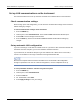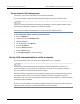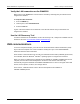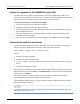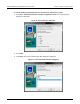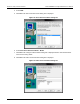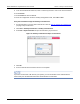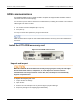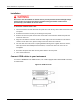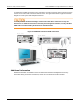Instructions
Table Of Contents
- Model DMM6500 6½-Digit Multimeter User's Manual
- 1 Introduction
- 2 Front-panel overview
- 3 Using a remote interface
- 4 Making basic front-panel measurements
- 5 Measuring DC voltage with high accuracy
- 6 Measuring 4-wire resistance with offset compensation
- 7 Scanning temperature at a set time interval
- 8 Grading and binning resistors
- 9 Measuring power using digitizing and TSP-Link
- 10 Troubleshooting FAQs
- About this section
- Where can I find updated drivers?
- Is there any software to help me get started?
- Why did my settings change?
- Why can't the DMM6500 read my USB flash drive?
- How do I upgrade the firmware?
- How do I change the command set?
- How do I save the present state of the instrument?
- How do I save what is displayed on the screen?
- What is the ethernet port number?
- 11 Next steps
- Contact information
Section
3: Using a remote interface Model DMM6500 6½ Digit Multimeter
User's Manual
3-6 DMM6500-900-01 Rev. B / August 2019
Connect a computer to the DMM6500 using USB
To communicate from a computer to the instrument, you need a USB cable with a USB Type B
connector end and a USB type A connector end. You need a separate USB cable for each instrument
you plan to connect to the computer at the same time using the USB interface.
To connect an instrument to a computer using USB:
1. Connect the Type A end of the cable to the computer.
2. Connect the Type B end of the cable to the instrument.
3. Turn on the instrument power. When the computer detects the new USB connection, the Found
New Hardware Wizard starts.
4. If the “Can Windows connect to Windows Update to search for software?” dialog box opens,
select No, and then select Next.
5. On the “USB Test and Measurement device” dialog box, select Next, and then select Finish.
Communicate with the instrument
For the instrument to communicate with the USB device, you must use NI-VISA
TM
. VISA requires a
resource string in the following format to connect to the correct USB instrument:
USB0::0x05e6::0x6500::[serial number]::INSTR
Where:
• 0x05e6: The Keithley vendor ID
• 0x6500: The instrument model number
• [serial number]: The serial number of the instrument (the serial number is also on the rear
panel)
• INSTR: Use the USBTMC protocol
The resource string is displayed on the bottom right of the System Communications screen when the
USB connection is active. Select Menu, then Communication to open the System Communications
menu and select the USB tab.
You can also retrieve the resource string by running the Keithley Configuration Panel, which
automatically detects all instruments connected to the computer.
If you installed the Keithley I/O Layer, you can access the Keithley Configuration Panel through the
Microsoft
®
Windows
®
Start menu.
If you have a USB connection, you cannot switch to a LAN connection while the USB is connected.
USB takes precedence over LAN.