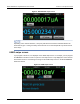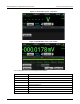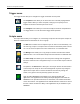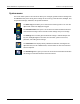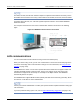Instructions
Table Of Contents
- Model DMM6500 6½-Digit Multimeter User's Manual
- 1 Introduction
- 2 Front-panel overview
- 3 Using a remote interface
- 4 Making basic front-panel measurements
- 5 Measuring DC voltage with high accuracy
- 6 Measuring 4-wire resistance with offset compensation
- 7 Scanning temperature at a set time interval
- 8 Grading and binning resistors
- 9 Measuring power using digitizing and TSP-Link
- 10 Troubleshooting FAQs
- About this section
- Where can I find updated drivers?
- Is there any software to help me get started?
- Why did my settings change?
- Why can't the DMM6500 read my USB flash drive?
- How do I upgrade the firmware?
- How do I change the command set?
- How do I save the present state of the instrument?
- How do I save what is displayed on the screen?
- What is the ethernet port number?
- 11 Next steps
- Contact information
Section
2: Front-panel overview Model DMM6500 6½ Digit Multimeter
User's Manual
2-16 DMM6500-900-01 Rev. B / August 2019
Trigger menu
The Trigger menus allow you to configure the trigger model from the front panel.
The Templates menu allows you to choose from one of several preprogrammed
trigger models. When you select a template, settings you can specify for that
template are shown in the lower part of the screen.
The Configure menu allows you to view and modify the structure and parameters
of a trigger model. You can also monitor trigger model operation.
Scripts menu
The Scripts menus allow you to configure, run, and manage scripts from the front panel. Scripts are
blocks of commands that the instrument can run as a group.
The Run menu contains a list of scripts that you can select to run immediately. You
can also copy a script to a script that runs each time the instrument power is turned
on. You can access scripts that are in the instrument or on a USB flash drive.
The Manage menu allows you to copy scripts to and from the instrument and the
USB flash drive. You can also delete scripts from the instrument or USB flash drive.
The Save Setup menu allows you to save the present settings and configuration
lists of the instrument into a configuration script. You can use this script to recall the
settings.
The options in the Record menu allow you to record your actions and store them in
a macro script. The script can be run and managed like any other script using the
options in the Scripts menu or remote commands. Note that only settings are
stored; no key presses or front-panel only options are stored.
Open the APPS MANAGER, which allows you to manage prebuilt TSP
®
applications. TSP applications are Keithley-developed programs that enable the
DMM6500 to use specialized functions, test automation, and visualize information
on the user interface. TSP applications are available when the instrument is used in
the TSP or SCPI command set. Many of the applications are pre-installed on your
DMM6500.