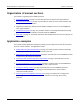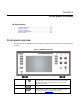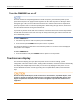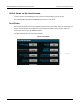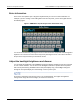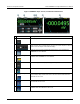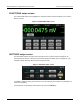Instructions
Table Of Contents
- Model DMM6500 6½-Digit Multimeter User's Manual
- 1 Introduction
- 2 Front-panel overview
- 3 Using a remote interface
- 4 Making basic front-panel measurements
- 5 Measuring DC voltage with high accuracy
- 6 Measuring 4-wire resistance with offset compensation
- 7 Scanning temperature at a set time interval
- 8 Grading and binning resistors
- 9 Measuring power using digitizing and TSP-Link
- 10 Troubleshooting FAQs
- About this section
- Where can I find updated drivers?
- Is there any software to help me get started?
- Why did my settings change?
- Why can't the DMM6500 read my USB flash drive?
- How do I upgrade the firmware?
- How do I change the command set?
- How do I save the present state of the instrument?
- How do I save what is displayed on the screen?
- What is the ethernet port number?
- 11 Next steps
- Contact information
Section
2: Front-panel overview Model DMM6500 6½ Digit Multimeter
User's Manual
2-6 DMM6500-900-01 Rev. B / August 2019
Enter information
Some of the menu options open a keypad or keyboard that you can use to enter information. For
example, if you are creating a new reading buffer from the front panel, you see the keypad shown in
the following figure.
Figure 3: DMM6500 front-panel keyboard for information entry
You can enter information by touching the screen to select characters and options from the keypad or
keyboard. You can move the cursor in the entry box by touching the screen. The cursor is moved to
the spot in the entry box where you touched the screen.
Adjust the backlight brightness and dimmer
You can adjust the brightness of the DMM6500 touchscreen display and buttons from the front panel
or over a remote interface. You can also set the backlight to dim after a specified time has passed
with no front-panel activity (available from the front-panel display only). The backlight settings set
through the front-panel display are saved through a reset or power cycle.
Screen life is affected by how long the screen is on at full brightness. The higher the brightness
setting and the longer the screen is bright, the shorter the screen life.