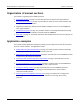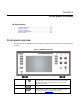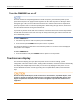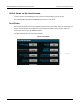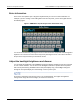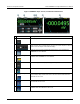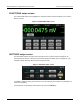Instructions
Table Of Contents
- Model DMM6500 6½-Digit Multimeter User's Manual
- 1 Introduction
- 2 Front-panel overview
- 3 Using a remote interface
- 4 Making basic front-panel measurements
- 5 Measuring DC voltage with high accuracy
- 6 Measuring 4-wire resistance with offset compensation
- 7 Scanning temperature at a set time interval
- 8 Grading and binning resistors
- 9 Measuring power using digitizing and TSP-Link
- 10 Troubleshooting FAQs
- About this section
- Where can I find updated drivers?
- Is there any software to help me get started?
- Why did my settings change?
- Why can't the DMM6500 read my USB flash drive?
- How do I upgrade the firmware?
- How do I change the command set?
- How do I save the present state of the instrument?
- How do I save what is displayed on the screen?
- What is the ethernet port number?
- 11 Next steps
- Contact information
Section
2: Front-panel overview Model DMM6500 6½ Digit Multimeter
User's Manual
2-4 DMM6500-900-01 Rev. B / August 2019
Turn the DMM6500 on or off
On some sensitive or easily damaged devices under test (DUTs), the instrument power-up and
power-down sequence can apply transient signals to the DUT that may affect or damage it. When
testing this type of DUT, do not make final connections to it until the instrument has completed its
power-up sequence and is in a known operating state. When testing this type of DUT, disconnect it
from the instrument before turning the instrument off.
To prevent any human contact with a live conductor, connections to the DUT must be fully insulated
and the final connections to the DUT must only use safety-rated safety jack socket connectors that
do not allow bodily contact.
To turn a DMM6500 on:
1. Disconnect any devices under test (DUTs) from the DMM6500.
2. Press the front-panel POWER switch to place it in the on position.
The instrument displays a status bar as the instrument powers on. The home screen is displayed
when power on is complete.
To turn a DMM6500 off:
1. Press and hold the front-panel POWER switch to place it in the off position.
Touchscreen display
The touchscreen display gives you quick front-panel access to measure settings, system
configuration, instrument and test status, reading buffer information, and other instrument functionality.
The display has multiple swipe screens that you can access by swiping the front panel. You can
access additional interactive screens by pressing the front-panel MENU, APPS, and FUNCTION
keys.
Do not use sharp metal objects, such as tweezers or screwdrivers, or pointed objects, such
as pens or pencils, to touch the touchscreen. It is strongly recommended that you use only
fingers to operate the instrument. Use of clean-room gloves to operate the touchscreen is
supported.