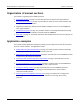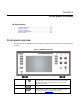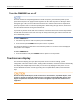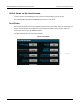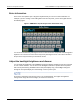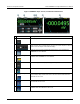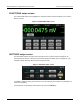Instructions
Table Of Contents
- Model DMM6500 6½-Digit Multimeter User's Manual
- 1 Introduction
- 2 Front-panel overview
- 3 Using a remote interface
- 4 Making basic front-panel measurements
- 5 Measuring DC voltage with high accuracy
- 6 Measuring 4-wire resistance with offset compensation
- 7 Scanning temperature at a set time interval
- 8 Grading and binning resistors
- 9 Measuring power using digitizing and TSP-Link
- 10 Troubleshooting FAQs
- About this section
- Where can I find updated drivers?
- Is there any software to help me get started?
- Why did my settings change?
- Why can't the DMM6500 read my USB flash drive?
- How do I upgrade the firmware?
- How do I change the command set?
- How do I save the present state of the instrument?
- How do I save what is displayed on the screen?
- What is the ethernet port number?
- 11 Next steps
- Contact information
Section
2: Front-panel overview Model DMM6500 6½ Digit Multimeter
User's Manual
2-2 DMM6500-900-01 Rev. B / August 2019
APPS key
Opens a menu of of preconfigured TSP scripts with a graphical
user interface.
HELP key
Opens help for the area or item that is selected on the display. If
there is no selection when you press the HELP key, it displays
overview information for the screen you are viewing. To display
help, hold the on-screen button while pressing the HELP key.
USB port
Saves reading buffer data and screen snapshots to a USB flash
drive. You can also store and retrieve scripts to and from a USB
flash drive. The flash drive must be formatted as a FAT or FAT32
drive.
Touchscreen
The DMM6500 has a high-resolution, five-inch color touchscreen
display. The touchscreen accesses swipe screens and menu
options. You can access additional screens by pressing the
front-panel MENU, APPS, and FUNCTION keys. Refer to
Touchscreen display (on page 2-4) for details.
ENTER key
Selects the highlighted choice or allows you to edit the selected
field.
EXIT key
Returns to the previous screen or closes a dialog box. For
example, press the EXIT key when the main menu is displayed to
return to the home screen. When you are viewing a subscreen
(for example, the Event Log screen), press the EXIT key to return
to the main menu screen.
TRIGGER key
Accesses trigger-related settings and operations. The action of
the TRIGGER key depends on the instrument state. For details,
see "Switching between measurement methods" in the Model
DMM6500 Reference Manual.
SENSE terminals
Use the SENSE HI and SENSE LO terminals and the INPUT
terminals with the 4-wire resistance, 3-wire and 4-wire RTD
temperature, and DC voltage ratio functions.
INPUT terminals
Use the INPUT HI and INPUT LO terminals for all measurements
except current.
AMPS
Use the AMPS connection with the INPUT LO terminal to
measure ≤3A DC or AC
RMS
current.
TERMINALS
switch
Activates the terminals on the front or rear panel. Selecting the
rear panel provides the proper connections to an inserted scanner
card. When the front-panel terminals are active, the green LED is
visible. When the rear-panel terminals are active, the amber LED
is visible.