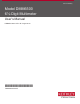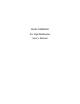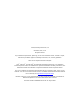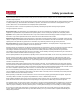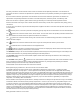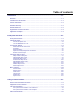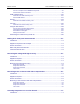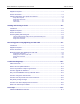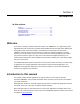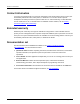tek.com/keithley Model DMM6500 6½-Digit Multimeter User’s Manual DMM6500-900-01 Rev.
Model DMM6500 6½ Digit Multimeter User's Manual
© 2019, Keithley Instruments, LLC Cleveland, Ohio, U.S.A. All rights reserved. Any unauthorized reproduction, photocopy, or use of the information herein, in whole or in part, without the prior written approval of Keithley Instruments, LLC, is strictly prohibited. These are the original instructions in English. TSP®, TSP-Link®, and TSP-Net® are trademarks of Keithley Instruments, LLC. All Keithley Instruments product names are trademarks or registered trademarks of Keithley Instruments, LLC.
Safety precautions The following safety precautions should be observed before using this product and any associated instrumentation. Although some instruments and accessories would normally be used with nonhazardous voltages, there are situations where hazardous conditions may be present. This product is intended for use by personnel who recognize shock hazards and are familiar with the safety precautions required to avoid possible injury.
For safety, instruments and accessories must be used in accordance with the operating instructions. If the instruments or accessories are used in a manner not specified in the operating instructions, the protection provided by the equipment may be impaired. Do not exceed the maximum signal levels of the instruments and accessories. Maximum signal levels are defined in the specifications and operating information and shown on the instrument panels, test fixture panels, and switching cards.
Table of contents Introduction ................................................................................................................ 1-1 Welcome .............................................................................................................................. 1-1 Introduction to this manual ................................................................................................... 1-1 Contact information .........................................................................
Table of contents Model DMM6500 6½ Digit Multimeter User's Manual Connect a computer to the DMM6500 using USB..................................................................... 3-6 Communicate with the instrument ............................................................................................. 3-6 GPIB communications........................................................................................................ 3-10 Install the KTTI-GPIB accessory card ..............................
Model DMM6500 6½ Digit Multimeter User's Manual Equipment required .............................................................................................................. 7-1 Device connections .............................................................................................................. 7-2 Sample temperatures at a specific time interval .................................................................. 7-4 Using the front panel ......................................................
Section 1 Introduction In this section: Welcome .................................................................................. 1-1 Introduction to this manual ....................................................... 1-1 Contact information .................................................................. 1-2 Extended warranty ................................................................... 1-2 Documentation set ...................................................................
Section 1: Introduction Model DMM6500 6½ Digit Multimeter User's Manual Contact information If you have any questions after you review the information in this documentation, please contact your local Keithley Instruments office, sales partner, or distributor. You can also call the corporate headquarters of Keithley Instruments (toll-free inside the U.S. and Canada only) at 1-800-935-5595, or from outside the U.S. at +1-440-248-0400.
Model DMM6500 6½ Digit Multimeter User's Manual Section 1: Introduction Organization of manual sections This manual is organized into the following sections: • Front-panel overview: (on page 2-1) Describes the basics of using the front-panel interface. • Using the remote interface: (on page 3-1) Describes the basics of remote communications and using the instrument web interface. • Application examples (see below): Provides detailed examples of how to use the DMM6500 in some typical situations.
Section 2 Front-panel overview In this section: Front-panel overview ................................................................ 2-1 Instrument power ..................................................................... 2-3 Touchscreen display ................................................................ 2-4 Interactive swipe screens ......................................................... 2-7 Menu overview .......................................................................
Section 2: Front-panel overview APPS key HELP key USB port Touchscreen ENTER key EXIT key TRIGGER key SENSE terminals 2-2 Model DMM6500 6½ Digit Multimeter User's Manual Opens a menu of of preconfigured TSP scripts with a graphical user interface. Opens help for the area or item that is selected on the display. If there is no selection when you press the HELP key, it displays overview information for the screen you are viewing. To display help, hold the on-screen button while pressing the HELP key.
Model DMM6500 6½ Digit Multimeter User's Manual Section 2: Front-panel overview Instrument power Follow the steps below to connect the DMM6500 to line power and turn on the instrument. The DMM6500 operates from a line voltage of 100 V to 240 V at a frequency of 50 Hz, 60 Hz, or 400 Hz. It automatically senses line frequency. Make sure the operating voltage in your area is compatible. The fuse is set to the expected voltage at the factory.
Section 2: Front-panel overview Model DMM6500 6½ Digit Multimeter User's Manual Turn the DMM6500 on or off On some sensitive or easily damaged devices under test (DUTs), the instrument power-up and power-down sequence can apply transient signals to the DUT that may affect or damage it. When testing this type of DUT, do not make final connections to it until the instrument has completed its power-up sequence and is in a known operating state.
Model DMM6500 6½ Digit Multimeter User's Manual Section 2: Front-panel overview Select items on the touchscreen To select an item on the displayed screen, press the corresponding icon on the screen. The following topics describe the DMM6500 touchscreen in more detail. Scroll bars Some of the interactive screens have additional options that are only visible when you scroll down the screen. A scroll indicator on the right side of the touchscreen identifies these screens.
Section 2: Front-panel overview Model DMM6500 6½ Digit Multimeter User's Manual Enter information Some of the menu options open a keypad or keyboard that you can use to enter information. For example, if you are creating a new reading buffer from the front panel, you see the keypad shown in the following figure. Figure 3: DMM6500 front-panel keyboard for information entry You can enter information by touching the screen to select characters and options from the keypad or keyboard.
Model DMM6500 6½ Digit Multimeter User's Manual Section 2: Front-panel overview To adjust the backlight brightness from the front panel: 1. Press the MENU key. 2. Under System, select Settings. 3. Select the Backlight Brightness. The Backlight Brightness dialog box opens. 4. Drag the adjustment to set the backlight. 5. Select OK. To set the backlight dimmer from the front panel: 1. Press the MENU key. 2. Under System, select Settings. 3. Select Backlight Dimmer. The Backlight Dimmer dialog box opens. 4.
Section 2: Front-panel overview Model DMM6500 6½ Digit Multimeter User's Manual Figure 5: DMM6500 swipe screens, maximized and minimized 2-8 # Screen element Description 1 Minimize indicator You can swipe down to minimize the swipe screens. 2 Swipe screen indicator Each circle represents one swipe screen. As you swipe right or left, a different circle changes color, indicating where you are in the screen sequence. Select a circle to move the swipe screen without swiping.
Model DMM6500 6½ Digit Multimeter User's Manual Section 2: Front-panel overview FUNCTIONS swipe screen The FUNCTIONS swipe screen highlights the selected measure function and allows you to select a different function. Figure 6: FUNCTIONS swipe screen SETTINGS swipe screen The SETTINGS swipe screen gives you front-panel access to some instrument settings for the selected measure function. It shows you the present settings and allows you to change them.
Section 2: Front-panel overview Model DMM6500 6½ Digit Multimeter User's Manual STATISTICS swipe screen The STATISTICS swipe screen contains information about the readings in the active reading buffer. When the reading buffer is configured to fill continuously and overwrite old data with new data, the buffer statistics include the data that was overwritten.
Model DMM6500 6½ Digit Multimeter User's Manual Section 2: Front-panel overview Figure 9: SECONDARY swipe screen Depending on the selected functions, a relay may click when the instrument switches between the measurement types. Leaving secondary measurements on for extended periods may shorten the life of the relays. USER swipe screen If you program custom text, it is displayed on the USER swipe screen. For example, you can program the DMM6500 to show that a test is in process.
Section 2: Front-panel overview Model DMM6500 6½ Digit Multimeter User's Manual GRAPH swipe screen The GRAPH swipe screen shows a graphical representation of the readings in the presently selected reading buffer. Figure 11: GRAPH swipe screen To view the graph in the full screen and to access graph settings, select the graph icon on the right side of the swipe screen header. You can also open the full-function Graph screen by pressing the MENU key and selecting Graph under Views.
Model DMM6500 6½ Digit Multimeter User's Manual Section 2: Front-panel overview Figure 12: SCAN swipe screen - initial view Figure 13: SCAN swipe screen - scan results The SCAN swipe screen has the following control options: Button Description Abort Scan Stop the scan. Build Scan Opens the SCAN screen, where you can set up a new scan. Edit Opens the SCAN screen, where you can change the setup of a scan. Pause Scan Pauses the scan until Resume Scan is selected.
Section 2: Front-panel overview Model DMM6500 6½ Digit Multimeter User's Manual Menu overview To access the main menu, press the MENU key on the DMM6500 front panel. The figure below shows the organization of the main menu. Figure 14: DMM6500 main menu The main menu includes submenus that are labeled in green across the top of the display. Selecting an option in a submenu opens an interactive screen. Channel menu The Channel menus allow you to set up and control channels and scans from the front panel.
Model DMM6500 6½ Digit Multimeter User's Manual Section 2: Front-panel overview Measure menu The Measure menus allow you to select, configure, and perform measure operations from the front panel. The QuickSet menu allows you to change the function and adjust performance. The Measure Settings menu contains settings for the presently selected measure function, which is identified by the function indicator in the upper right corner of the menu.
Section 2: Front-panel overview Model DMM6500 6½ Digit Multimeter User's Manual Trigger menu The Trigger menus allow you to configure the trigger model from the front panel. The Templates menu allows you to choose from one of several preprogrammed trigger models. When you select a template, settings you can specify for that template are shown in the lower part of the screen. The Configure menu allows you to view and modify the structure and parameters of a trigger model.
Model DMM6500 6½ Digit Multimeter User's Manual Section 2: Front-panel overview System menu The menus under System in the main menu allow you to configure general instrument settings from the DMM6500 front panel. Among these settings are the event log, communications, backlight, time, and password settings, calibration, and system information. The Event Log menu allows you to view and clear event log entries. You can also adjust which events are displayed or logged.
Section 3 Using a remote interface In this section: Remote communications interfaces ......................................... 3-1 Supported remote interfaces .................................................... 3-1 LAN communications ............................................................... 3-2 USB communications ............................................................... 3-5 GPIB communications ............................................................ 3-10 RS-232 .............................
Section 3: Using a remote interface Model DMM6500 6½ Digit Multimeter User's Manual The GPIB, RS-232, and TSP-Link interfaces require an optional communications accessory card to be installed in the instrument. Accessory cards include the KTTI-GPIB, KTTI-TSP, and KTTI-RS232. For details about TSP-Link, see “TSP-Link System Expansion Interface” in the Model DMM6500 Reference Manual. The rear-panel connections for the remote communication interfaces are shown in the following figure.
Model DMM6500 6½ Digit Multimeter User's Manual Section 3: Using a remote interface Set up LAN communications on the instrument This section describes how to set up manual or automatic LAN communications on the instrument. Check communication settings Before setting up the LAN configuration, you can check the communication settings on the instrument without making any changes. To check communication settings on the instrument: 1. Press the MENU key. 2. Under System, select Communication.
Section 3: Using a remote interface Model DMM6500 6½ Digit Multimeter User's Manual Set up manual LAN configuration If necessary, you can set the IP address on the instrument manually. You can also enable or disable the DNS settings and assign a host name to the DNS server. Contact your corporate information technology (IT) department to secure a valid IP address for the instrument when placing the instrument on a corporate network.
Model DMM6500 6½ Digit Multimeter User's Manual Section 3: Using a remote interface Verify the LAN connection on the DMM6500 Make sure that your DMM6500 is connected to the network by confirming that your instrument was assigned an IP address. To verify the LAN connection: 1. Press the MENU key. 2. Under System, select Communication. 3. Select the LAN tab. A green LAN status indicator on the lower left of the LAN tab confirms that your instrument was assigned an IP address.
Section 3: Using a remote interface Model DMM6500 6½ Digit Multimeter User's Manual Connect a computer to the DMM6500 using USB To communicate from a computer to the instrument, you need a USB cable with a USB Type B connector end and a USB type A connector end. You need a separate USB cable for each instrument you plan to connect to the computer at the same time using the USB interface. To connect an instrument to a computer using USB: 1. Connect the Type A end of the cable to the computer. 2.
Model DMM6500 6½ Digit Multimeter User's Manual Section 3: Using a remote interface To use the Keithley Configuration Panel to determine the VISA resource string: 1. Click Start > Keithley Instruments > Keithley Configuration Panel. The Select Operation dialog box is displayed. Figure 16: Select Operation dialog box 2. Select Add. 3. Select Next. The Select Communication Bus dialog box is displayed. Figure 17: Select Communication Bus dialog box DMM6500-900-01 Rev.
Section 3: Using a remote interface Model DMM6500 6½ Digit Multimeter User's Manual 4. Select USB. 5. Click Next. The Select Instrument Driver dialog box is displayed. Figure 18: Select Instrument Driver dialog box 6. Select Auto-detect Instrument Driver - Model. 7. Click Next. The Configure USB Instrument dialog box is displayed with the detected instrument VISA resource string visible. 8. Click Next. The Name Virtual Instrument dialog box is displayed.
Model DMM6500 6½ Digit Multimeter User's Manual Section 3: Using a remote interface 9. In the Virtual Instrument Name box, enter a name that you want to use to refer to the instrument. 10. Select Finish. 11. Select Cancel to close the Wizard. 12. Save the configuration. From the Keithley Configuration Panel, select File > Save. Verify the instrument through the Keithley Communicator: 1. Set the instrument to use the SCPI command set.
Section 3: Using a remote interface Model DMM6500 6½ Digit Multimeter User's Manual GPIB communications The DMM6500 GPIB interface is IEEE Std 488.1 compliant and supports IEEE Std 488.2 common commands and status model topology. You can have up to 15 devices connected to a GPIB interface, including the controller. The maximum cable length is the lesser of either: • The number of devices multiplied by 2 m (6.5 ft) • 20 m (65.6 ft) You may see erratic bus operation if you ignore these limits.
Model DMM6500 6½ Digit Multimeter User's Manual Section 3: Using a remote interface Installation Slot covers must be installed on unused slots to prevent personal contact with high-voltage circuits. Failure to recognize and observe standard safety precautions could result in personal injury or death due to electric shock. To install the communications card: 1. Turn the instrument off and disconnect the power line cord and any other cables connected to the rear panel. 2.
Section 3: Using a remote interface Model DMM6500 6½ Digit Multimeter User's Manual To allow many parallel connections to one instrument, stack the connectors. Each connector has two screws on it to ensure that connections remain secure. The figure below shows a typical connection diagram for a test system with multiple instruments. To avoid possible mechanical damage, stack no more than three connectors on any one instrument.
Model DMM6500 6½ Digit Multimeter User's Manual Section 3: Using a remote interface Set the GPIB address The default GPIB address is 16. You can set the address from 1 to 30 if it is unique in the system. This address cannot conflict with an address that is assigned to another instrument or to the GPIB controller. GPIB controllers are usually set to 0 or 21. To be safe, do not configure any instrument to have an address of 21. The instrument saves the address in nonvolatile memory.
Section 3: Using a remote interface Model DMM6500 6½ Digit Multimeter User's Manual Install the KTTI-RS232 accessory card Figure 24: KTTI-RS232 panel view Unpack and inspect Make sure to handle the KTTI-RS232 card carefully. Always grasp the card by the side edges. Do not touch board surfaces, components, or areas adjacent to electrical contacts. Contamination from foreign materials such as dirt, dust, and body oils can substantially degrade card performance. To unpack and inspect your card: 1.
Model DMM6500 6½ Digit Multimeter User's Manual Section 3: Using a remote interface 6. Reconnect the power line cable and any other cables to the rear panel. 7. Turn on the instrument. Making connections The RS-232 serial port can be connected to the serial port of a controller using a straight-through RS232 cable terminated with DB-9 connectors. Do not use a null modem cable.
Section 3: Using a remote interface Model DMM6500 6½ Digit Multimeter User's Manual TSP-Link You can communicate with the instrument using TSP-Link® if a KTTI-TSP communications accessory card is installed in the instrument. Keithley Instruments TSP-Link is a high-speed trigger synchronization and communication bus that test-system builders can use to connect multiple instruments in a master and subordinate configuration.
Model DMM6500 6½ Digit Multimeter User's Manual Section 3: Using a remote interface To unpack and inspect your card: 1. Inspect the box for damage. 2. Open the box. 3. Remove the card and inspect for any obvious signs of physical damage. 4. Report any damage to the shipping agent immediately. Installation Slot covers must be installed on unused slots to prevent personal contact with high-voltage circuits.
Section 3: Using a remote interface Model DMM6500 6½ Digit Multimeter User's Manual Using the web interface The DMM6500 web interface allows you to make settings and control your instrument through a web page. The web page includes: • Instrument status. • The instrument model, serial number, firmware revision, and the last LXI message. • An ID button to help you locate the instrument. • A virtual front panel and command interface that you can use to control the instrument.
Model DMM6500 6½ Digit Multimeter User's Manual Section 3: Using a remote interface • The subnet mask address of the instrument is the same as the subnet mask address of the computer. • Make sure there is no USB cable attached between the instrument and your computer. USB communications take precedence over LAN. You can also try restarting the computer and the instrument. To restart the instrument: 1. Turn the power to the instrument off, and then on. 2.
Section 3: Using a remote interface Model DMM6500 6½ Digit Multimeter User's Manual The Home page of the instrument provides information about the instrument. It includes: • The instrument model number, manufacturer, serial number, and firmware revision number. • The TCP Raw Socket number and Telnet Port number. • The last LXI message. The history link opens the LXI Home page. • The ID button, which allows you to identify the instrument. Refer to Identify the instrument (on page 3-20).
Model DMM6500 6½ Digit Multimeter User's Manual Section 3: Using a remote interface If you choose the SCPI2000 or SCPI34401 command set, you will not have access to some of the extended ranges and other features that are now available using the default SCPI command set. In addition, some Series 2000 or Keysight 34401 code will work differently in the DMM6500 than it did in the earlier instrument.
Section 4 Making basic front-panel measurements In this section: Introduction .............................................................................. 4-1 Equipment required for this example ........................................ 4-1 Device connections .................................................................. 4-1 Basic front-panel measurements.............................................. 4-2 View measurement data ..........................................................
Section 4: Making basic front-panel measurements Model DMM6500 6½ Digit Multimeter User's Manual To make the connections: 1. Power off the DMM6500. 2. Connect the test leads to the front-panel INPUT HI and INPUT LO terminals, as shown in the following figure. 3. Connect the test leads to the resistor.
Model DMM6500 6½ Digit Multimeter User's Manual Section 4: Making basic front-panel measurements To change the measure settings: 1. Press the MENU key. 2. Under Measure, select Settings. 3. Select Display Digits. 4. Select 3.5 Digits. 5. Press the HOME key. The measurement now shows 3½ digits. To make a single measurement: 1. Press the front-panel TRIGGER key for a few seconds. 2. Select Manual Trigger Mode. 3. Press the TRIGGER key to initiate a single reading using the selected measure function.
Section 4: Making basic front-panel measurements Model DMM6500 6½ Digit Multimeter User's Manual If you select a data point, additional detail about that data point is displayed, including the function, math, and limits. To jump to a specific spot in the data, select the menu in the upper left and select Jump to Index. The selected data point is displayed at the top of the reading table. To save the data, select the menu in the upper left and select Save to USB.
Section 5 Measuring DC voltage with high accuracy In this section: Introduction .............................................................................. 5-1 Equipment required .................................................................. 5-1 Device connections .................................................................. 5-1 Measuring DCV with high accuracy .........................................
Section 5: Measuring DC voltage with high accuracy Model DMM6500 6½ Digit Multimeter User's Manual Connecting devices to the instrument: 1. Connect the test leads to the INPUT HI and LO terminals. 2. Connect the test leads to the device under test (DUT).
Model DMM6500 6½ Digit Multimeter User's Manual Section 5: Measuring DC voltage with high accuracy There is no internal connection between protective earth (safety ground) and the LO terminals of the DMM6500. Therefore, hazardous voltages (more than 30 VRMS) can appear on LO terminals. This can occur when the instrument is operating in any mode. To prevent hazardous voltage from appearing on the LO terminals, connect the LO terminal to protective earth (safety ground) if your application allows it.
Section 5: Measuring DC voltage with high accuracy Model DMM6500 6½ Digit Multimeter User's Manual Using the front panel To run this example from the front panel: 1. Press the POWER switch on the front panel to turn on the instrument. 2. Select the REAR terminals. 3. On the FUNCTIONS swipe screen, select DCV. 4. On the top half of the home screen, set the Range to 10 V. 5. Swipe to the SETTINGS screen. 6. Set the Rate to 1. 7. Select OK. 8. Verify that Auto Zero is selected. 9. Press the MENU key. 10.
Model DMM6500 6½ Digit Multimeter User's Manual Section 5: Measuring DC voltage with high accuracy Using SCPI commands This sequence of SCPI commands makes a single high-accuracy DC voltage measurement. You may need to make changes so that this code will run in your programming environment. In the table, the SCPI commands have a light gray background.
Section 5: Measuring DC voltage with high accuracy Model DMM6500 6½ Digit Multimeter User's Manual Send the following commands for this example application: -- Reset the instrument to the default settings. reset() -- Set the measure function to DC voltage. dmm.measure.func = dmm.FUNC_DC_VOLTAGE -- Set the measurement range to 10 V. dmm.measure.range = 10 -- Set the number of power line cycles to 10. dmm.measure.nplc = 10 -- Set the input impedance to auto so it selects 10 Gohm for the 10 V range. dmm.
Section 6 Measuring 4-wire resistance with offset compensation In this section: Introduction .............................................................................. 6-1 Equipment required .................................................................. 6-2 Device connections .................................................................. 6-2 Measuring 4-wire resistance with offset compensation ............
Section 6: Measuring 4-wire resistance with offset compensation Model DMM6500 6½ Digit Multimeter User's Manual Equipment required • One DMM6500 • One computer set up for communication with the instrument • Four insulated banana cables • One device to be tested (the application shown uses a 20 Ω resistor) Device connections This example application uses the DMM6500 to perform a 4-wire resistance-device measurement using offset compensation.
Model DMM6500 6½ Digit Multimeter User's Manual Section 6: Measuring 4-wire resistance with offset compensation Figure 36: Rear-panel connections for 4-wire resistance measurements 3. Connect the INPUT HI and SENSE HI connections to one of the device-under-test (DUT) leads. Connect the sense connection as close to the DUT as possible. 4. Connect the INPUT LO and SENSE LO to the other DUT lead. Connect the sense connection as close to the DUT as possible.
Section 6: Measuring 4-wire resistance with offset compensation Model DMM6500 6½ Digit Multimeter User's Manual Measuring 4-wire resistance with offset compensation This application demonstrates how to use the DMM6500 to measure the resistance of a device or component. You can make this measurement from the front panel or over the remote interface using SCPI or TSP code. For information about setting up remote communications, see Remote communications interfaces (on page 3-1).
Model DMM6500 6½ Digit Multimeter User's Manual Section 6: Measuring 4-wire resistance with offset compensation Using SCPI commands This sequence of SCPI commands measures the resistance of a device or component. You may need to make changes so that this code will run in your programming environment. In the following table, the SCPI commands have a light gray background.
Section 6: Measuring 4-wire resistance with offset compensation Model DMM6500 6½ Digit Multimeter User's Manual Send the following commands for this example application: -- Reset the Model DMM6500 to the default settings. reset() -- Set the measure function to 4-wire resistance. dmm.measure.func = dmm.FUNC_4W_RESISTANCE -- Enable autorange. dmm.measure.autorange = dmm.ON -- Enable autozero. dmm.measure.autozero.enable = dmm.ON -- Enable offset compensation. dmm.measure.offsetcompensation.enable = dmm.
Section 7 Scanning temperature at a set time interval In this section: Introduction .............................................................................. 7-1 Equipment required .................................................................. 7-1 Device connections .................................................................. 7-2 Sample temperatures at a specific time interval .......................
Section 7: Scanning temperature at a set time interval Model DMM6500 6½ Digit Multimeter User's Manual Device connections The 2001-TCSCAN scan provides up to nine channels of thermocouple temperature measurements. For this example, each channel of the card is connected to a type K thermocouple. The card is then inserted into the rear of the DMM6500. To set up and install the 2001-TCSCAN card: 1. Power off the instrument. 2. Make connections to the 2001-TCSCAN card as shown in the following figure.
Model DMM6500 6½ Digit Multimeter User's Manual Section 7: Scanning temperature at a set time interval 3. Install the 2001-TCSCAN card into the accessory card slot of the DMM6500. For information on installing the 2001-TCSCAN card, refer to the Model 2001-TCSCAN Scanner Card for use with the DMM6500 User's Manual, part number 2001-TCSCAN-900-01. Figure 39: DMM6500 rear panel with TCSCAN card installed 4. Power on the instrument. 5. Set the TERMINALS switch on the front panel of the instrument to REAR.
Section 7: Scanning temperature at a set time interval Model DMM6500 6½ Digit Multimeter User's Manual There is no internal connection between protective earth (safety ground) and the LO terminals of the DMM6500. Therefore, hazardous voltages (more than 30 VRMS) can appear on LO terminals. This can occur when the instrument is operating in any mode. To prevent hazardous voltage from appearing on the LO terminals, connect the LO terminal to protective earth (safety ground) if your application allows it.
Model DMM6500 6½ Digit Multimeter User's Manual Section 7: Scanning temperature at a set time interval 11. On the Settings tab, select the following: Transducer: TC Thermocouple: K Unit: Celsius NPLC: 1 12. Select the Scan tab. 13. Set the Scan Count to 1440 (24 hours * 60 minutes). 14. Set the Scan to Scan Interval to 60 s. 15. Set Export to USB to After Each Scan. 16. Set the Filename to scan24hr and select OK. 17. Select OK on the File Content dialog box. 18.
Section 7: Scanning temperature at a set time interval Commands *RST TRAC:CLE "defbuffer1" TRAC:POIN 12960, "defbuffer1" FUNC "TEMP", (@1:10) TEMP:UNIT CELS, (@1:10) TEMP:TRAN CJC2001, (@1) TEMP:TRAN TC, (@2:10) TEMP:TC:TYPE K, (@2:10) TEMP:TC:RJUN:RSEL EXT, (@2:10) TEMP:NPLC 1, (@2:10) ROUT:SCAN:INT 60 ROUT:SCAN:COUN:SCAN 1440 ROUT:SCAN:CRE (@1:10) ROUT:SCAN:EXP "/usb1/scan24hr", SCAN, ALL ROUT:SCAN:REST ON INIT *WAI TRAC:DATA? 1, totalRdgs, "defbuffer1\", READ Model DMM6500 6½ Digit Multimeter User's Ma
Model DMM6500 6½ Digit Multimeter User's Manual Section 7: Scanning temperature at a set time interval This sequence of TSP commands makes a series of temperature measurements. After the code executes, the data is displayed in the Instrument Console of Test Script Builder. Make sure the TERMINALS switch is set to REAR. Send the following commands for this example application: -- Reset the instrument to the default settings.
Section 7: Scanning temperature at a set time interval Model DMM6500 6½ Digit Multimeter User's Manual Test results The following figures show a sample graph and final test measurement for this application. Figure 40: DMM6500 graph of temperature measurements Figure 41: DMM6500 final temperature measurement 7-8 DMM6500-900-01 Rev.
Section 8 Grading and binning resistors In this section: Introduction .............................................................................. 8-1 Equipment required .................................................................. 8-1 Device connections .................................................................. 8-1 Resistor grading and binning test .............................................
Section 8: Grading and binning resistors Model DMM6500 6½ Digit Multimeter User's Manual Figure 42: Device connections for component binning To prevent electric shock, test connections must be configured such that the user cannot come in contact with test leads or any device under test (DUT) that is in contact with the conductors. It is good practice to disconnect DUTs from the instrument before powering the instrument.
Model DMM6500 6½ Digit Multimeter User's Manual Section 8: Grading and binning resistors Resistor grading and binning test This resistance-grading application uses limit tests to inspect a single resistor under test against multiple limits until the first failure occurs. When the resistor fails, it is placed into a designated resistance tolerance bin, as defined by the limits. Resistors are placed into bins based on the bit patterns that are assigned to the limits.
Section 8: Grading and binning resistors Model DMM6500 6½ Digit Multimeter User's Manual Trigger model template settings for the grade and binning test The trigger model template contains the settings for the number of components, digital I/O, and limits. The command parameters for the template are described in the following command and table.
Model DMM6500 6½ Digit Multimeter User's Manual Section 8: Grading and binning resistors Send the following commands for this example application: *RST :TRAC:MAKE "bufferVar", 1000000 :TRAC:CLE "bufferVar" :SENS:FUNC "FRES" :SENS:FRES:NPLC 1 :SENS:AZER:ONCE :SENS:FRES:OCOM ON :DIGital:LINE1:MODE DIG, OUT :DIG:LINE2:MODE DIG, OUT :DIG:LINE3:MODE DIG, OUT :DIG:LINE4:MODE DIG, OUT :DIG:LINE1:STAT 0 :DIG:LINE2:STAT 0 :DIG:LINE3:STAT 0 :DIG:LINE4:STAT 0 :DIG:LINE5:MODE TRIG, IN :TRIG:DIG5:IN:EDGE FALL :DIG:LIN
Section 8: Grading and binning resistors Model DMM6500 6½ Digit Multimeter User's Manual Using TSP commands The following TSP code is designed to be run from Keithley Instruments Test Script Builder (TSB). TSB is a software tool that is available from tek.com/keithley. You can install and use TSB to write code and develop scripts for TSP-enabled instruments.
Model DMM6500 6½ Digit Multimeter User's Manual Section 8: Grading and binning resistors -- Configure digital I/0 line 5 as a trigger input used to detect -- the start-of-test trigger from the component handler digio.line[5].mode = digio.MODE_TRIGGER_IN -- Set trigger detector to detect falling edge trigger.digin[5].edge = trigger.EDGE_FALLING -- Configure digital I/0 line 6 as a trigger output used to send -- an end-of-test trigger to the component handler digio.line[6].mode = digio.
Section 9 Measuring power using digitizing and TSP-Link In this section: Introduction .............................................................................. 9-1 Equipment required .................................................................. 9-2 Device connections .................................................................. 9-2 Measuring power using digitizing and TSP-Link.......................
Section 9: Measuring power using digitizing and TSP-Link Model DMM6500 6½ Digit Multimeter User's Manual Equipment required This application requires the following equipment: • Two DMM6500 instruments • Two KTTI-TSP communication and digital I/O accessory cards • One computer set up for communication with the instrument • One ethernet crossover cable • Several insulated banana cables • One device or component to be tested Device connections This application requires two KTTI-TSP communication
Model DMM6500 6½ Digit Multimeter User's Manual Section 9: Measuring power using digitizing and TSP-Link Figure 44: Two nodes measuring current and voltage To prevent electric shock, test connections must be configured such that the user cannot come in contact with test leads or any device under test (DUT) that is in contact with the conductors. It is good practice to disconnect power before connecting DUTs.
Section 9: Measuring power using digitizing and TSP-Link Model DMM6500 6½ Digit Multimeter User's Manual Measuring power using digitizing and TSP-Link For this application, you will: • Set the TSP-Link nodes for the DMM6500 instruments to 1 and 2. • Reset the instruments. • Initialize TSP-Link. • Configure the input and output TSP-Link triggers for the DMM6500 instruments. • Set up the digitize function. • Set up trigger models on both instruments.
Model DMM6500 6½ Digit Multimeter User's Manual Section 9: Measuring power using digitizing and TSP-Link The communication from the computer is made directly to the first DMM6500 (node 1) in the following TSP code. This code makes the first DMM6500 the master in this TSP-Link network, with the second DMM6500 as the subordinate. You can change the master to be the second DMM6500, but you must modify the code and modify how the TSP-Link network is initialized. The master node does not require the node[x].
Section 9: Measuring power using digitizing and TSP-Link Model DMM6500 6½ Digit Multimeter User's Manual -- Set up digitize voltage range based on voltage applying to the BLE device. node[1].dmm.digitize.range = 10 -- Set up reading buffers. node[1].defbuffer1.capacity = 50000 -- Set up trigger model. node[1].trigger.model.setblock(1, trigger.BLOCK_NOTIFY, trigger.EVENT_NOTIFY1) node[1].trigger.model.setblock(2, trigger.BLOCK_WAIT, trigger.EVENT_TSPLINK1) node[1].trigger.model.setblock(3, trigger.
Model DMM6500 6½ Digit Multimeter User's Manual Section 9: Measuring power using digitizing and TSP-Link -- Calculate power using reading index-based method. power_total = 0 num_readings = current_buffer.n -- Iterate through each current and voltage reading, and calculate power. for i = 1, num_readings do current = current_buffer.readings[i] voltage = voltage_buffer.
Section 9: Measuring power using digitizing and TSP-Link Model DMM6500 6½ Digit Multimeter User's Manual Figure 46: Master node voltage waveform Figure 47: Subordinate node measuring current Figure 48: Subordinate node current waveform 9-8 DMM6500-900-01 Rev.
Section 10 Troubleshooting FAQs In this section: About this section ................................................................... 10-1 Where can I find updated drivers? .......................................... 10-1 Is there any software to help me get started?......................... 10-2 How do I upgrade the firmware? ............................................ 10-2 Why can't the DMM6500 read my USB flash drive? ............... 10-3 How do I change the command set? ..............................
Section 10: Troubleshooting FAQs Model DMM6500 6½ Digit Multimeter User's Manual Is there any software to help me get started? Yes. Keithley provides KickStart Software and Test Script Builder to help you get started with the DMM6500. KickStart Software is a program that allows you to set up your instrument and run a test without using any programming languages.
Model DMM6500 6½ Digit Multimeter User's Manual Section 10: Troubleshooting FAQs From the front panel: 1. Copy the firmware file (.upg file) to a USB flash drive. 2. Verify that the firmware file is in the root subdirectory of the flash drive and that it is the only firmware file in that location. 3. Disconnect any terminals that are attached to the instrument. 4. Turn the instrument power off. Wait a few seconds. 5. Turn the instrument power on. 6.
Section 10: Troubleshooting FAQs Model DMM6500 6½ Digit Multimeter User's Manual As delivered from Keithley Instruments, the DMM6500 is set to work with the SCPI command set. If you choose the SCPI2000 or SCPI34401 command set, you will not have access to some of the extended ranges and other features that are now available using the default SCPI command set. In addition, some Series 2000 or Keysight 34401 code will work differently in the DMM6500 than it did in the earlier instrument.
Model DMM6500 6½ Digit Multimeter User's Manual Section 10: Troubleshooting FAQs How do I save the present state of the instrument? You can save the settings in the instrument as a script using the front-panel menus or from a remote interface. After they are saved, you can recall the script or copy it to a USB flash drive. From the front panel: 1. Configure the DMM6500 to the settings that you want to save. 2. Press the MENU key. 3. Under Scripts, select Save Setup. 4. Select Create.
Section 10: Troubleshooting FAQs Model DMM6500 6½ Digit Multimeter User's Manual How do I save what is displayed on the screen? You can save a screen capture of the front-panel display to a graphic file on a USB flash drive. The instrument saves the graphic file in PNG file format. To save a screen capture: 1. Insert a USB flash drive into the USB port on the front panel of the instrument. 2. Navigate to the screen you want to capture. 3. Press the HOME and ENTER keys.
Section 11 Next steps In this section: Additional DMM6500 information ........................................... 11-1 Additional DMM6500 information This manual has prepared you to start using your new DMM6500 6½ Digit Multimeter for your application. For more detailed information, refer to the Keithley Instruments Model DMM6500 Reference Manual. Also see tek.com/keithley for support and additional information about the instrument.
Specifications are subject to change without notice. All Keithley trademarks and trade names are the property of Keithley Instruments. All other trademarks and trade names are the property of their respective companies. Keithley Instruments Corporate Headquarters • 28775 Aurora Road • Cleveland, Ohio 44139 • 440-248-0400 • Fax: 440-248-6168 • 1-800-935-5595 • tek.