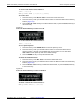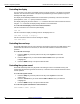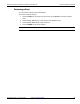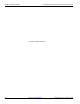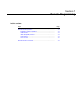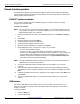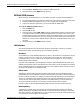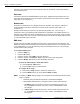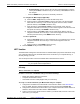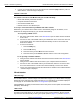User manual
7-6 Return to Section Topics 3390-900-01 Rev. C / January 2009
Section 7: Remote Programming Model 3390 Arbitrary Waveform Generator User’s Manual
4. Launch your web browser and enter the instrument’s IP address (http://10.1.1.1). The LXI
Web Interface – Welcome Page is displayed.
For network connection of the Model 3390, you need the following:
• Model 3390 Arbitrary Waveform Generator
• Computer with Ethernet interface
• One standard CAT5E cable
• Ethernet switch or other Ethernet port
To set up a connection between your Model 3390 and a network:
Determine if your network uses a DHCP server to automatically assign an IP address, or if IP
addresses are assigned manually (by your network administrator).
To set up using a DHCP server:
a. Set up the LAN interface. Refer to the LAN interface topic for details. Ensure the Mode
is set to Auto.
b. Connect one end of the CAT5E cable to your Model 3390. Then connect the other end
to the network switch. The instrument will automatically connect to the network and
obtain an IP address.
c. To view the IP address:
i. Press the Utility key.
ii. Press the I/O soft key.
iii. Press the soft key under LAN to enter the LAN menu.
iv. Press the soft key under Current / Conf to view the current LAN configuration.
To set up using a manual IP address:
a. Configure the IP address and subnet mask of the instrument. Refer to the LAN interface
topic for details.
b. Configure the IP address and subnet mask of your computer’s Ethernet interface.
c. Connect one end of the CAT5E cable to your Model 3390, and then connect the other
end to the network switch. The instrument will automatically connect to the network.
d. Launch your web browser and enter the instrument’s IP address. The LXI Web Interface
– Welcome Page is displayed.
LXI web interface
The LXI Web Interface – Welcome Page is the default launch page for your Model 3390. This page
displays all of the LAN setup and model information for your instrument. IP information displayed
on this page can be modified. Refer to the IP Configuration topic for details.
Click the ID button to identify the instrument from the front panel. The front panel of the instrument
will display “Web Identify.”
The Web Control page allows you to control the device from a virtual interface. All keys and soft
keys have the same functionality as during front panel operation (Figure 7-1). Refer to Section 2,
Network connection
Welcome Page
Web Control